While Apple doesn't explain how to do this very well, it's possible to have multiple iTunes libraries on one computer/user account, each with their own separate media, or sharing media from another library.
To create a new library, hold down Alt [Mac] or Shift [Windows] as you fire-up iTunes, and you will be prompted to choose a location where you would like it to build a new library. It will then use this location, and this library, as default, until you tell it to use your old library.
There could be many reasons why you would want to do this. Maybe you like keeping your films and TV shows separate from your audio. Maybe you have a library of compilation albums you want to keep separate from your 'single artist' albums. Or maybe you have some films and music which are not suitable for young eyes and ears.
Another reason you might choose to do it is for bulk-transcoding media in your main library to a different format, such as AAC or MP3 copies of lossless rips. While I prefer to use Max or XLD for this, you can do it in iTunes.
1) First, create a new blank library and go into iTunes > Preferences > Advanced tab, and make sure the option titled 'Copy files to iTunes Media Folder when adding to library' is not ticked.
2) Next, select the General tab, click the 'Import settings...' button and choose the audio format you want the audio converted to, such as AAC or MP3.
3) Close down the Preferences window and Choose File > Add to Library... then navigate to where the media-files are that you wish to convert. If you've never changed the default folder before, it's likely they'll be in 'Music / iTunes / iTunes Media / Music /' You can select artists' folders, individual albums, individual tracks, or a mixture of the three if you like.
4) When you click 'Open' a new library will be created in the location you chose in 1), but crucially, at this stage it won't create copies of the media. All it's doing is creating a library file, which is basically the iTunes 'front end' of Songs/Albums/Artists (but not Playlists) along with a marker to where each file is stored.
5) Go into Albums view or Songs view and press Cmd + A [Mac] or Ctrl + A [Windows] to highlight all the files, then select File > Create New Version > Create AAC Version. (This option will obviously say 'MP3' if you chose MP3 in step 2).
6) Your computer will now whirr away creating what looks like duplicates of everything. But they're not duplicates, if you open Finder [Mac] or Explorer [Windows] and navigate to the iTunes folder you chose in step 1, inside the 'iTunes Media / Music /' folder you'll see it's creating transcoded copies of the files and artists you selected, including all the artwork and tags.
7) After it's finished, you can copy the transcoded files to wherever you want them, then if you want to you can delete the temporary iTunes folder from step 1 completely.
Don't forget to point iTunes back to the original location of its main library aferwards.
To create a new library, hold down Alt [Mac] or Shift [Windows] as you fire-up iTunes, and you will be prompted to choose a location where you would like it to build a new library. It will then use this location, and this library, as default, until you tell it to use your old library.
There could be many reasons why you would want to do this. Maybe you like keeping your films and TV shows separate from your audio. Maybe you have a library of compilation albums you want to keep separate from your 'single artist' albums. Or maybe you have some films and music which are not suitable for young eyes and ears.
Another reason you might choose to do it is for bulk-transcoding media in your main library to a different format, such as AAC or MP3 copies of lossless rips. While I prefer to use Max or XLD for this, you can do it in iTunes.
1) First, create a new blank library and go into iTunes > Preferences > Advanced tab, and make sure the option titled 'Copy files to iTunes Media Folder when adding to library' is not ticked.
2) Next, select the General tab, click the 'Import settings...' button and choose the audio format you want the audio converted to, such as AAC or MP3.
3) Close down the Preferences window and Choose File > Add to Library... then navigate to where the media-files are that you wish to convert. If you've never changed the default folder before, it's likely they'll be in 'Music / iTunes / iTunes Media / Music /' You can select artists' folders, individual albums, individual tracks, or a mixture of the three if you like.
4) When you click 'Open' a new library will be created in the location you chose in 1), but crucially, at this stage it won't create copies of the media. All it's doing is creating a library file, which is basically the iTunes 'front end' of Songs/Albums/Artists (but not Playlists) along with a marker to where each file is stored.
5) Go into Albums view or Songs view and press Cmd + A [Mac] or Ctrl + A [Windows] to highlight all the files, then select File > Create New Version > Create AAC Version. (This option will obviously say 'MP3' if you chose MP3 in step 2).
6) Your computer will now whirr away creating what looks like duplicates of everything. But they're not duplicates, if you open Finder [Mac] or Explorer [Windows] and navigate to the iTunes folder you chose in step 1, inside the 'iTunes Media / Music /' folder you'll see it's creating transcoded copies of the files and artists you selected, including all the artwork and tags.
7) After it's finished, you can copy the transcoded files to wherever you want them, then if you want to you can delete the temporary iTunes folder from step 1 completely.
Don't forget to point iTunes back to the original location of its main library aferwards.