There's also a simple way to do it, assuming your iOS device is already on your home wireless network.
1) Connect your iOS device to the 'dock' input on the back of the NAD using the white USB dock cable you got with the iOS device - the one you use for charging.
2) Press and release the WPS button on the rear of the NAD. The signal strength indicator on the D7050 display will appear, and flash.
3) A 'Share Wi-Fi Settings?' dialogue will appear on the screen of your iOS device. Click 'Allow'
4) The wireless settings on the iOS device will transfer, and the signal strength on the NAD will stop flashing and show solid. Disconnect the white Apple USB cable from the back of the NAD, and you're done
If that doesn't work, and assuming you have an iOS device (iPad or iPhone), it looks like you should use the 'wireless access point' method detailed on the same page of the manual
1. Press and hold for three seconds the WPS button on the amp, then release it. You'll get a flashing signal strength bars indication on the amp's display.
2.On you iPhone or iPad (or you could do this on a computer with a wi-fi connection, I guess) go into the wi-fi set-up, and change the network you're connected to from whatever the name of your network is to the one starting 'D7050' followed by a string of letters and numbers. Your iOS device (or computer) is now connected to the D7050, not your home network.
3.Go into the web browser on your iOS device or computer, and type http://192.168.1.1 into the address window, which should open the NAD configuration page.[/b]
4. Select the name of your usual home network from the '[/b]Service Set ID (SSID)' pulldown under 'Wireless LAN settings' on that NAD configuration page.[/b]
5. If you have a security passphrase on your wi-fi network (which you should have), enter it in the window which appears below the network name you have just selected. Bear in mind that if you have pressed the reset button on your wi-fi router, as you say you did, this may have set the wi-fi password back to the default one provided by the manufacturer. You may well find this default password on a label on the router.[/b]
6. Now select 'go' on the NAD set-up window to join it to your home network. 'OK' on the pop-up window that appears, and you're done. The flashing signal strength bars on the NAD will now turn solid (ie stop flashing).
7. All that remains is to go back into the wi-fi settings of your iOS device, or the computer you used for set-up, and switch it back to the name of your home network.
8.Your iOS device is now on the same network as the NAD amp.
Hope one of these works for you!