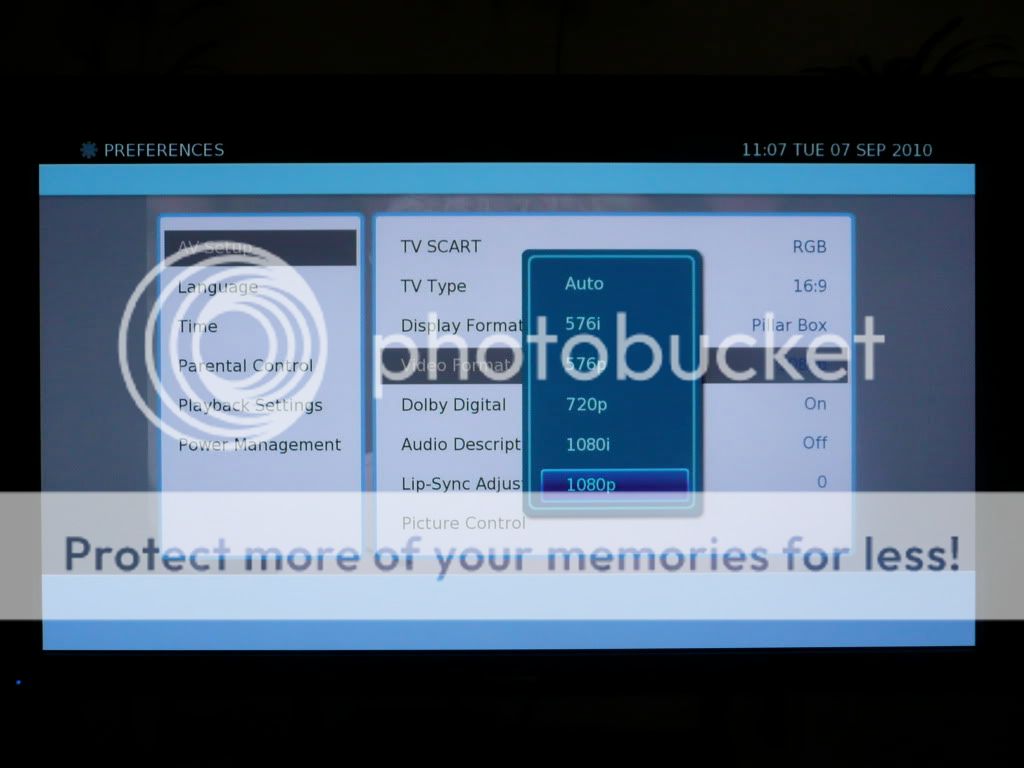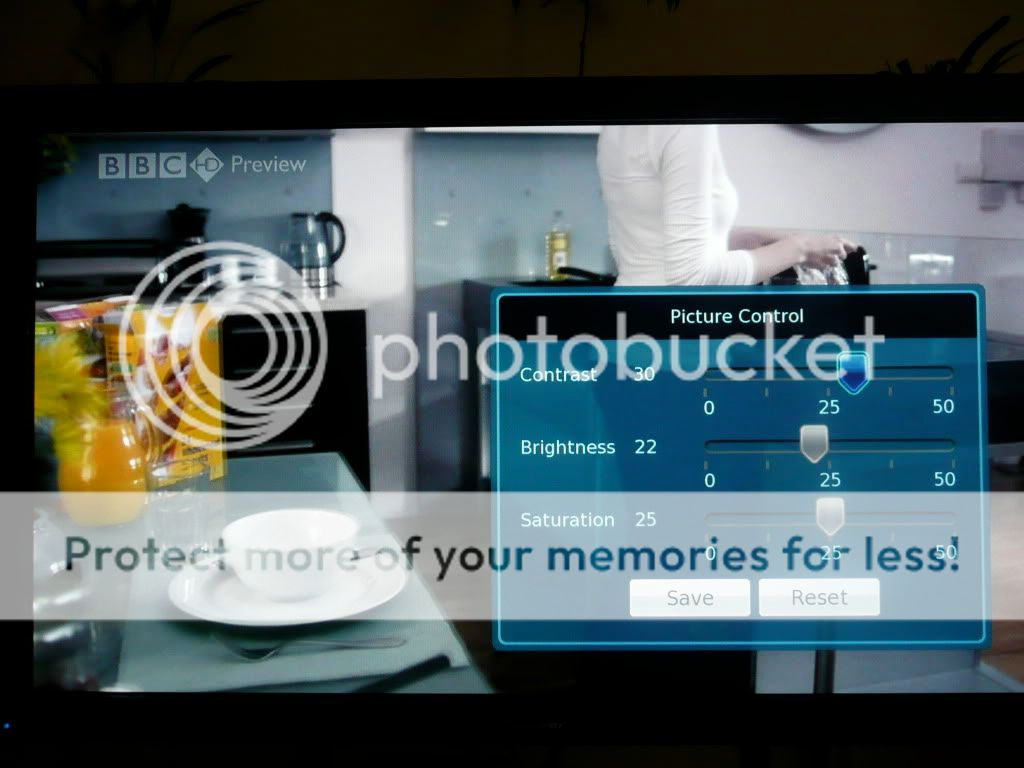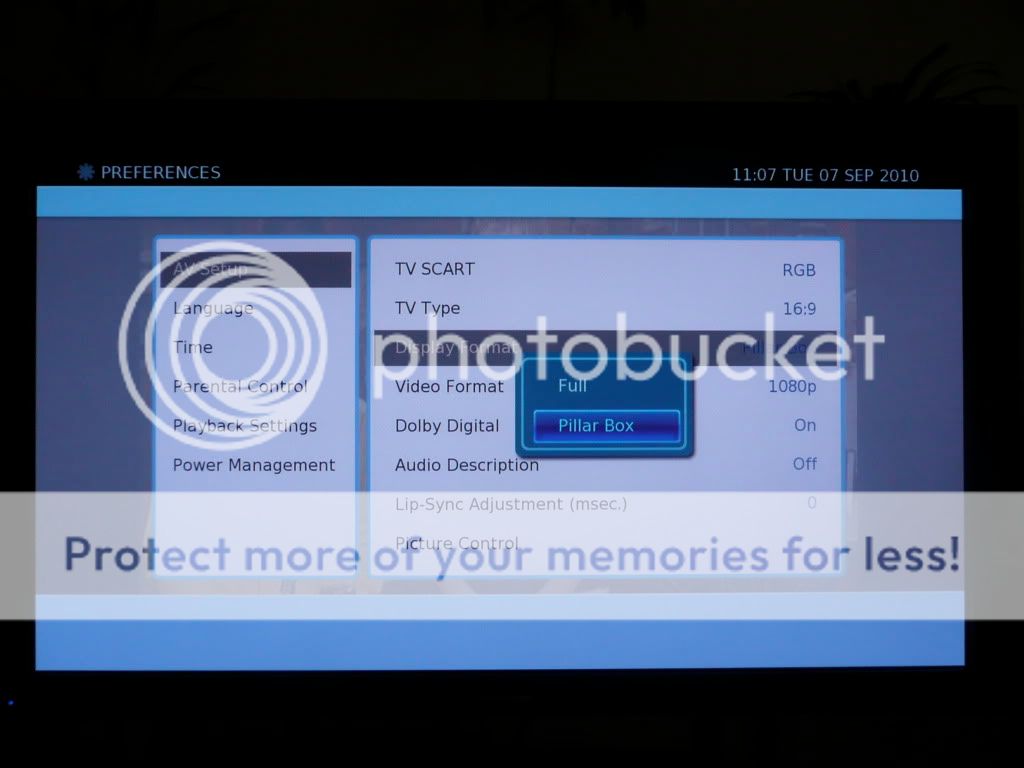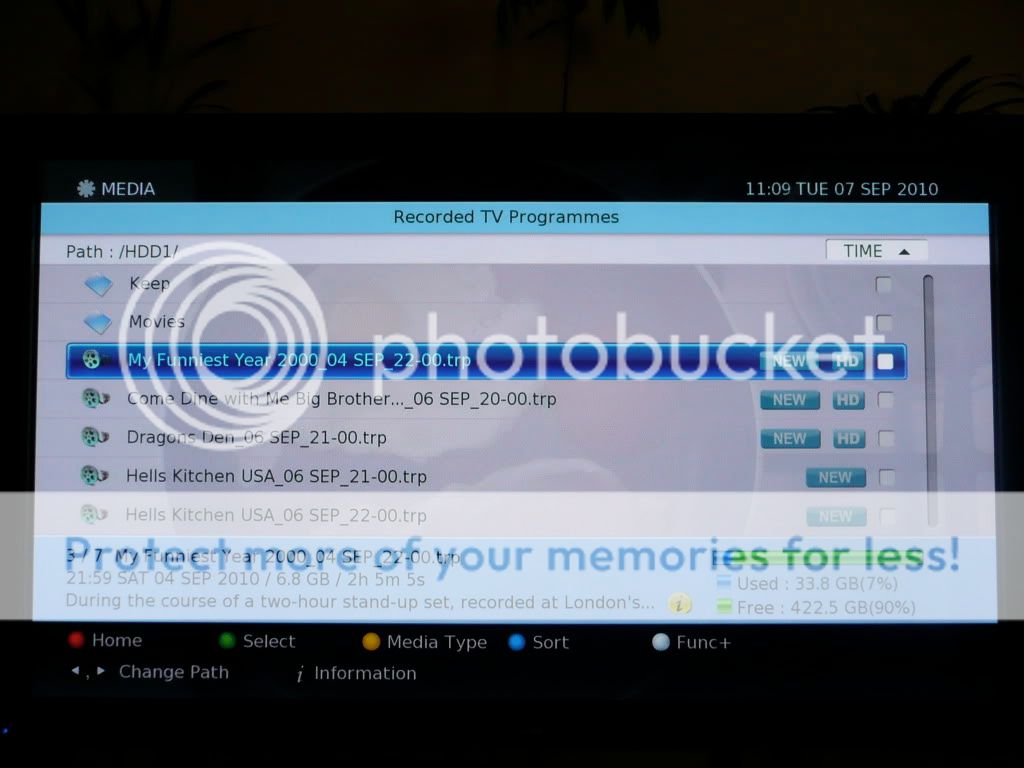Updated to include new features from the December 2010 4.02 Update. Another update is due in March 2011 with even more improvements requested by the Digital Stream community.
In a similar vein to Digital Stream DHR8205U. In my mind, this should represent a review in addition to the one WHF have conducted (to be found by clicking on the link above!) and provide more of an overview of living with the box than WHF can possibly provide for very obvious reasons (if you don't know the reasons, just think quickly about how long WHF have the box in and how long I'll have it in my flat [ ]).
]).
Clearly these opinions are all my own and are based at this stage on owning the box for just under 3 weeks. I will continue to post more observations as I see them, which includes opinions on any updates released for the box. I'll also include major differences between this and the Philips and why I kept this one and sent the Philips packing!
First and foremost, I can confirm the box transcodes Dolby Digital 5.1 sound over the optical connection where it's available. In the current December update, it can't do this over HDMI unfortunately.
A quick video that I've put together of the responsiveness of the remote control can be seen here, since this is something that has been criticised in a few reviews on this box. Hopefully the video will demonstrate that these criticisms are unfounded thanks to the July update which has specific code to fix these issues.
Let's start off now, and let's definitely start with a few pictures - as we all know, everyone likes pictures, and they do help to convey what it's like for me to use the box. Here it is in my rack, firstly in standby. You can see the date and clock (as usual with my pics, just click on them to see the original, much clearer, full versions!):

And then, after switching the box on, once loaded (which takes a slow, but not dreadful between 15 - 20 seconds to actually start - see the video link posted at the top), we can then see the channel in the display:
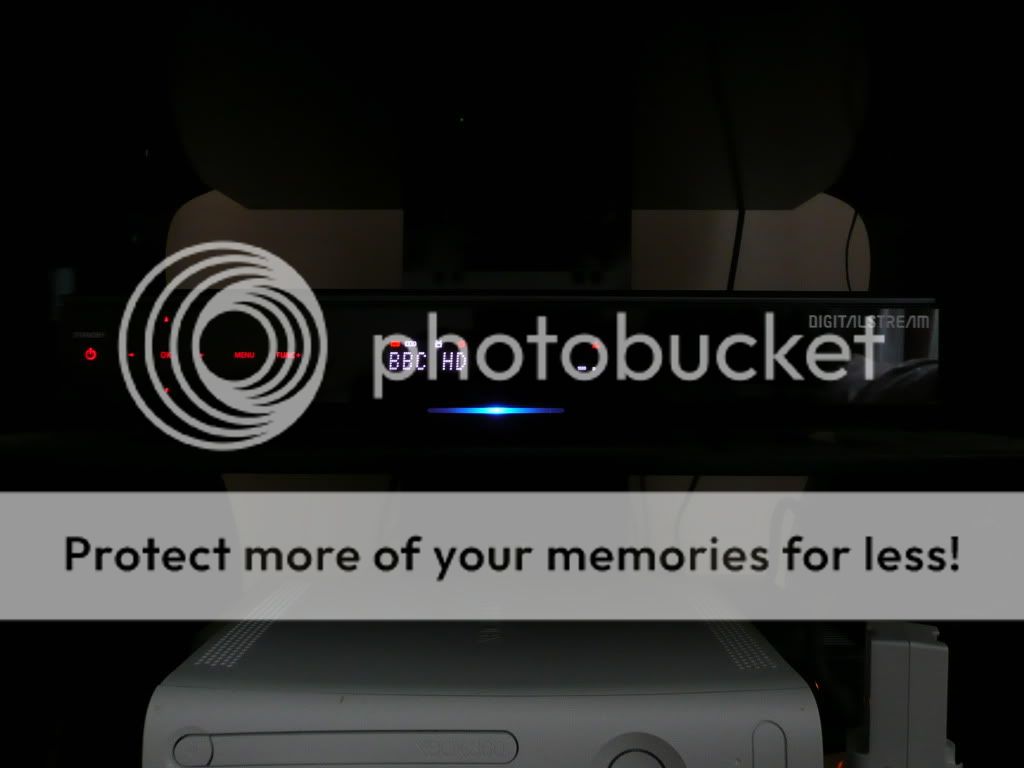
Here you can see the first of the small niggles that others have picked up on - the number of lights is a possible concern for those wanting to watch in a dark room and it can also be quite loud compared to the Philips when the fan is on. However, the fan only comes on as and when required since the August update, so as long as it's kept in a reasonably well ventilated area, this shouldn't affect viewing too much. I rarely notice it.
Next, we have the general usage of the box. First off, here's the remote control:

I'm not 100% sold on the remote, but neither am I anywhere near saying it's bad. Most things are fine, but some of the buttons (for example Media which gives you access to your recordings) could be bigger and in a more prominent position. However, it's not a bad remote in any sense and perfectly usable. I have a Harmony remote anyway, so again, this isn't crucial to me, but I used this remote for a week before I got round to updating my Harmony and I had no issues. I think given time, everything would become second nature.
Once you get going, the menus and interfaces are very clear and easy to use. Unfortunately I didn't record the setup process, but it's very simple to get going assuming you have a good signal - a simple channel search, save the channels and you're away. Once watching TV, pressing the Info (i) button brings up basic information on the channel and pressing it again brings up the full description from the EPG. Pressing it again (or the Exit button) takes you back to normal TV.
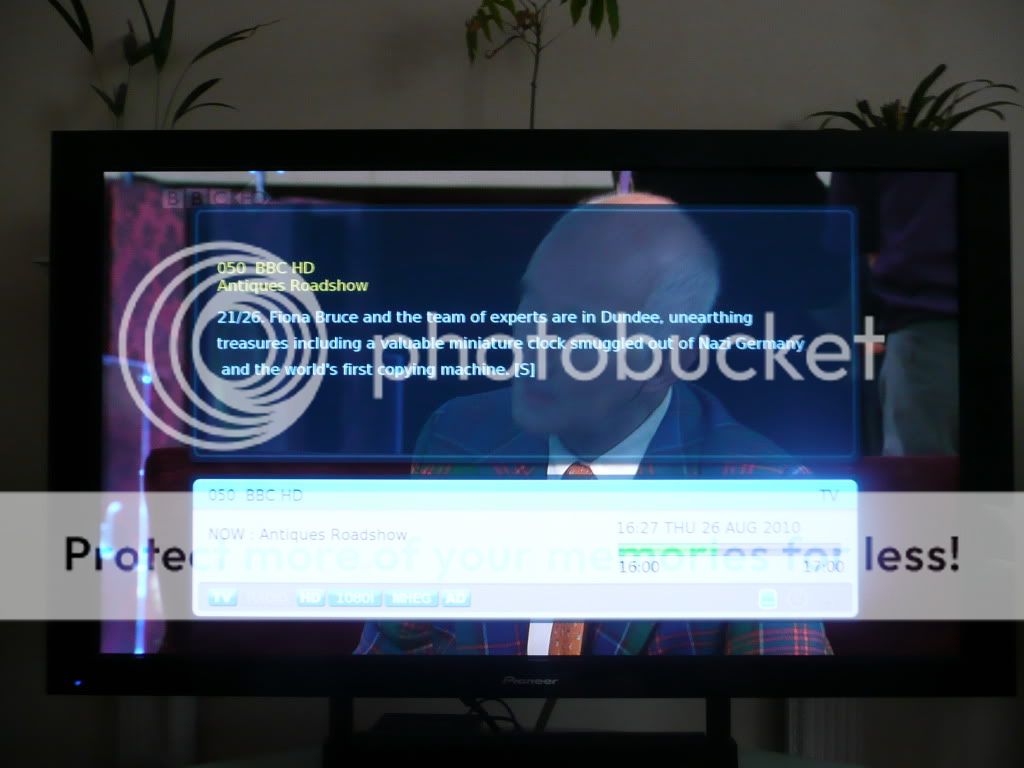
Press Guide and the EPG comes up. Although this takes a few minutes to populate during the initial setup when I first setup the box, since this process has completed, unlike some reports which suggest otherwise, I've found it comes up instantly populated. Unlike the Philips, the EPG is slightly transparent allowing you to (just barely) see what is happening on the channel you were watching in the background. The sound also continues (again unlike the Philips) meaning it's easy to quickly check the EPG but not get lost as to what's happening in the programme you're currently watching. I personally prefer this over the PIP view some other boxes use (like the Humax) - it lets you hear and still just about see what's going on in the programme, but also maximises the screen for what you currently want i.e. the EPG. All together, it's very much more slick than the Philips offering:
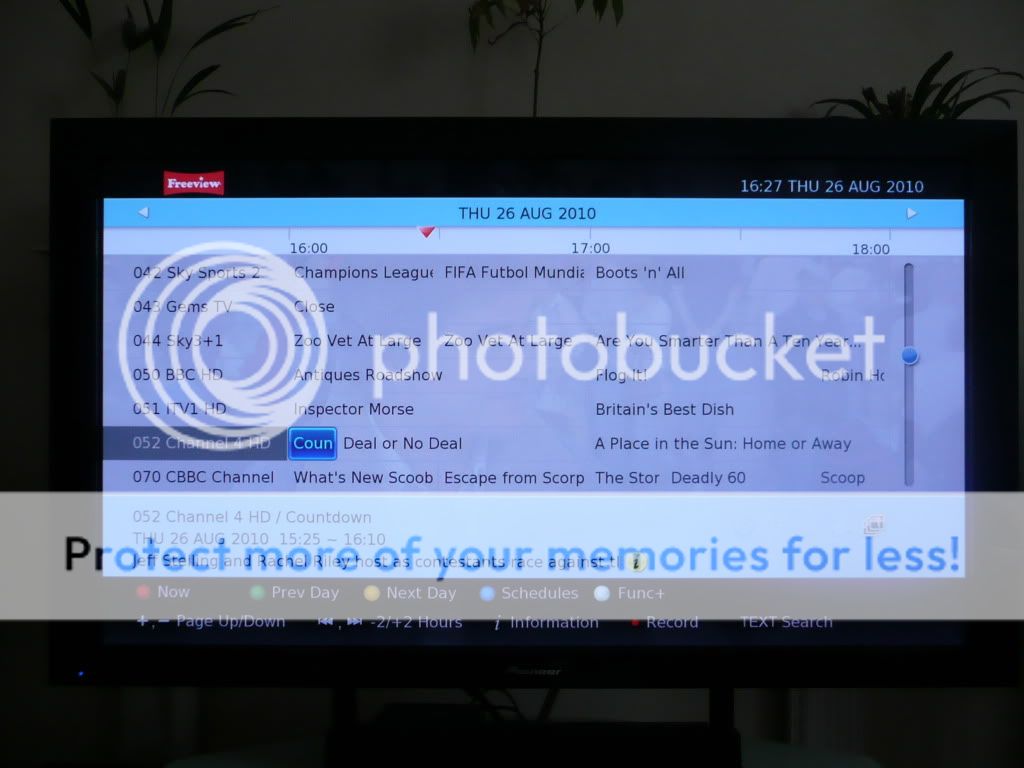
As you can see from the options, page Up/Down can be controlled through the Channel Up and Down buttons on the remote, and the EPG itself can be skipped 2 hours using the Skip Forward and Skip Rewind buttons, and by 24 hours using the Green and Yellow buttons, as well as moving generally around using the directional buttons. Since the December update, you can now also jump directly to a channel in the EPG simply by entering in the channel number and pressing OK. As with watching normally, pressing Info (i) on a programme brings up more information.
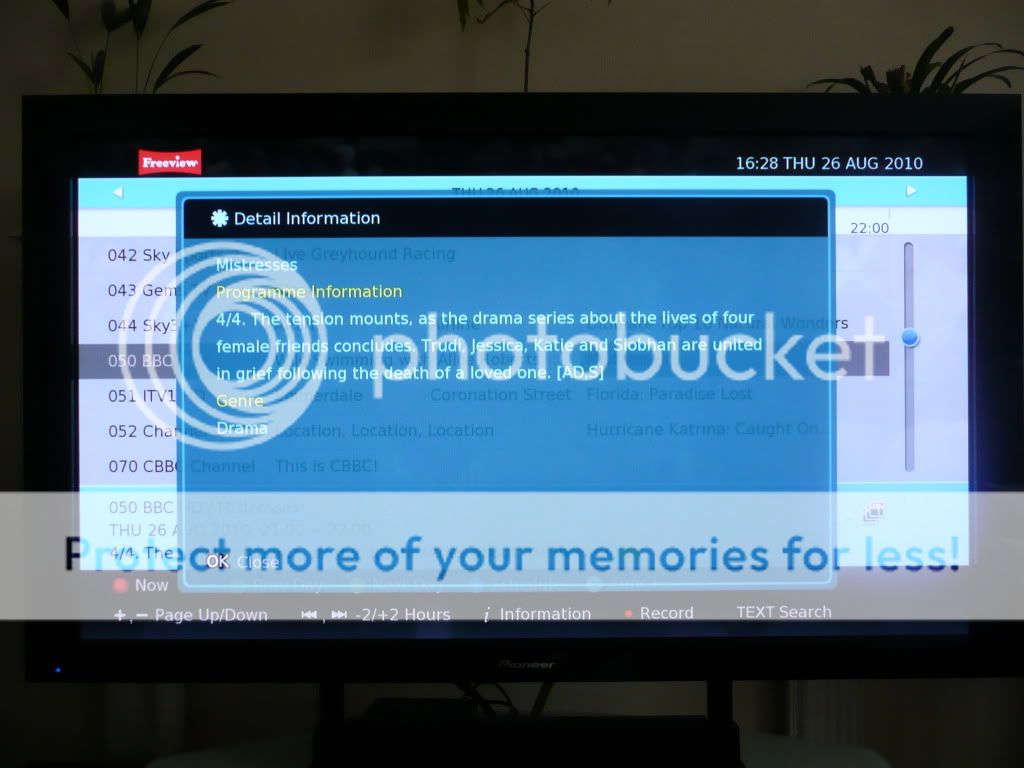
Setting up a recording is as easy as you would think it should be - simply highlight the programme in the EPG, press OK and then choose either Reserve Single to just record that instance of the programme, or Reserve Series to record the whole series (if of course the programme is part of a series). This makes it easy to setup a recording of anything, and especially for instance difficult programmes such as Match of the Day, which in the past have been tricky for me with the Play TV on the PS3 since the time it is shown each week varies, and the PS3 only allows for weekly repeat recordings at the same time. Fantastically, now I can just choose to set a Reserve Series record on it and I don't have to worry about it for the rest of the football season! Admittedly the Philips offered the same theoretical functionality for this, though it did have serious issues when a programme was on both HD and SD channels as can be seen in the thread for that box. Ultimately, with the DS, now after over 4 months, I feel confident that I can just leave the DS to record, whereas with the Philips I felt the need to constantly check everything I really wanted was actually going to record, negating the Series Link functionality.
The same of course goes for things like Formula 1 and even series of films, like the current showings of James Bond in HD on ITV HD:
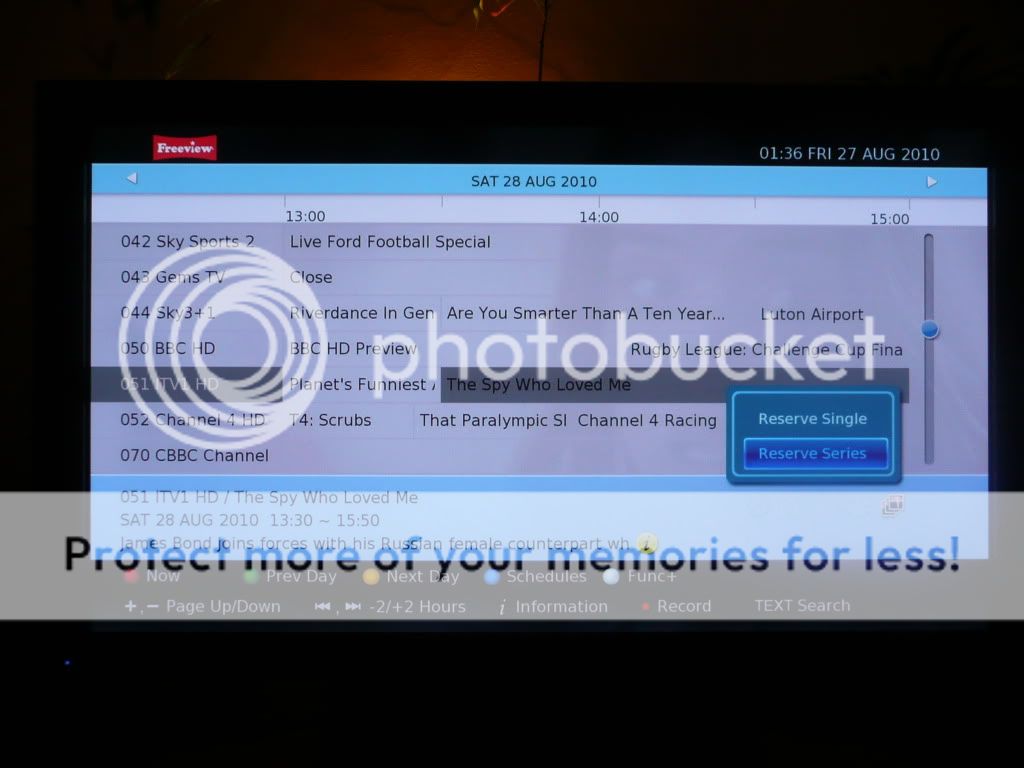
Clicking OK on the The Spy Who Loved Me and choosing Reserve Series, then Apply means any future Bond films will also be recorded [Y]. The clock next to the programme in the EPG shows this is something which is scheduled to be recorded:

Next, there is the Schedule button - very simply this shows you in a nice, neat format what is set to be recorded. You can see three views, All, Single and Group - very simply Single shows only single instances of recordings, Group shows Series Link recordings and All, of course, shows everything.
Single:
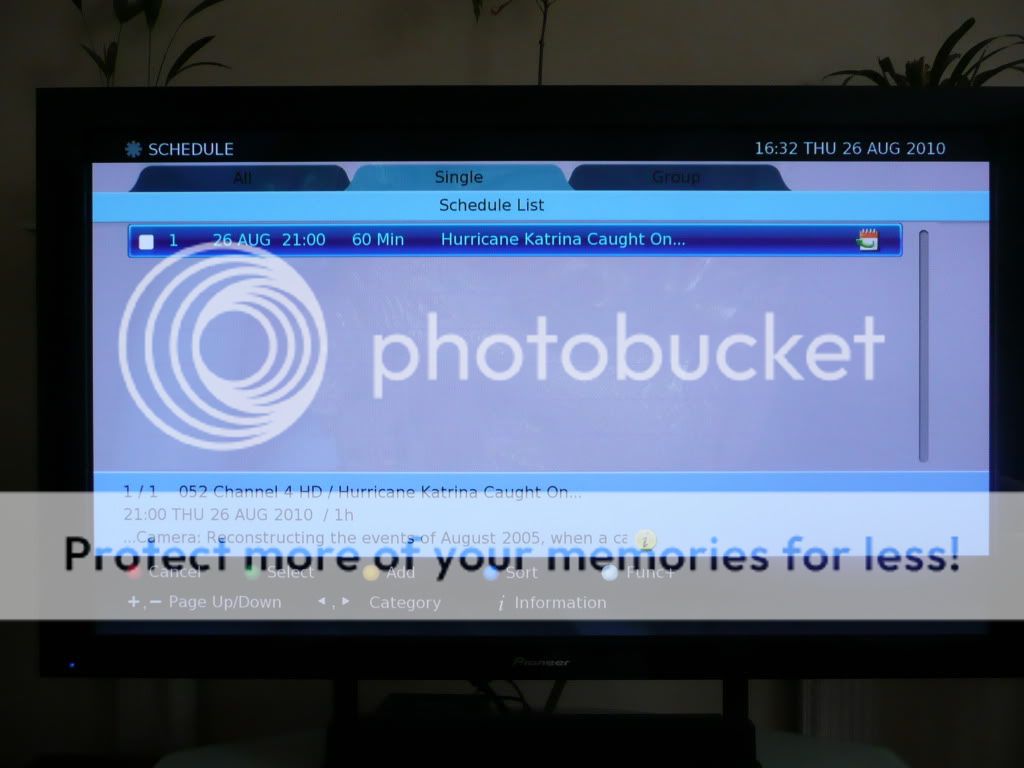
Group:
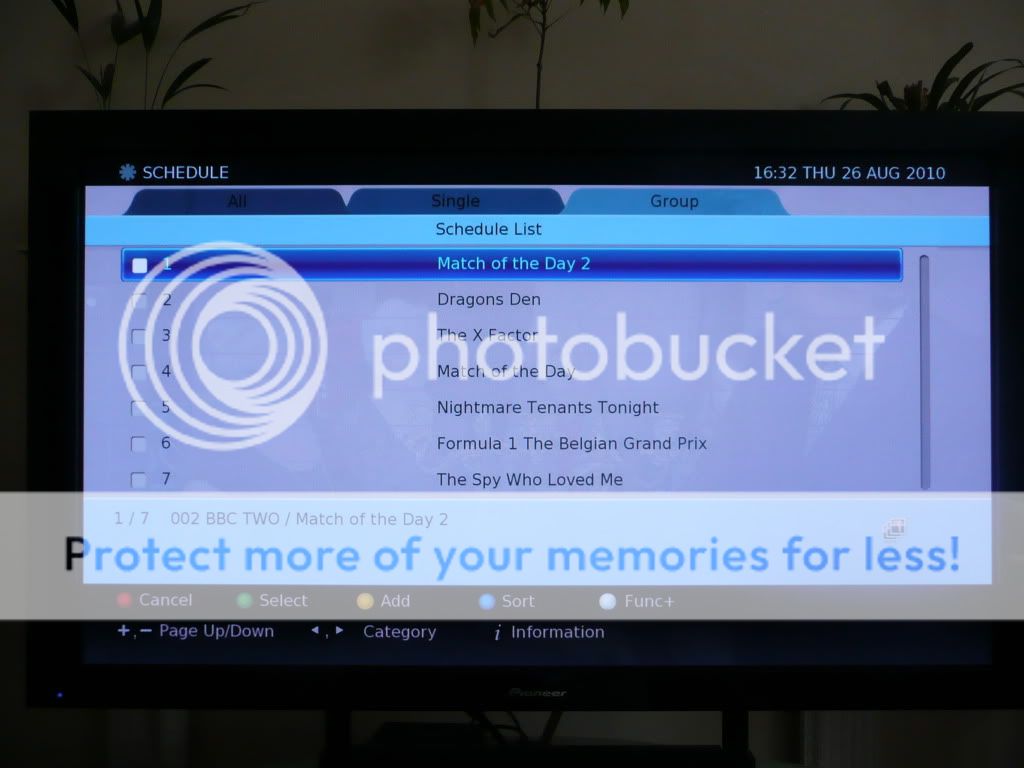
All:
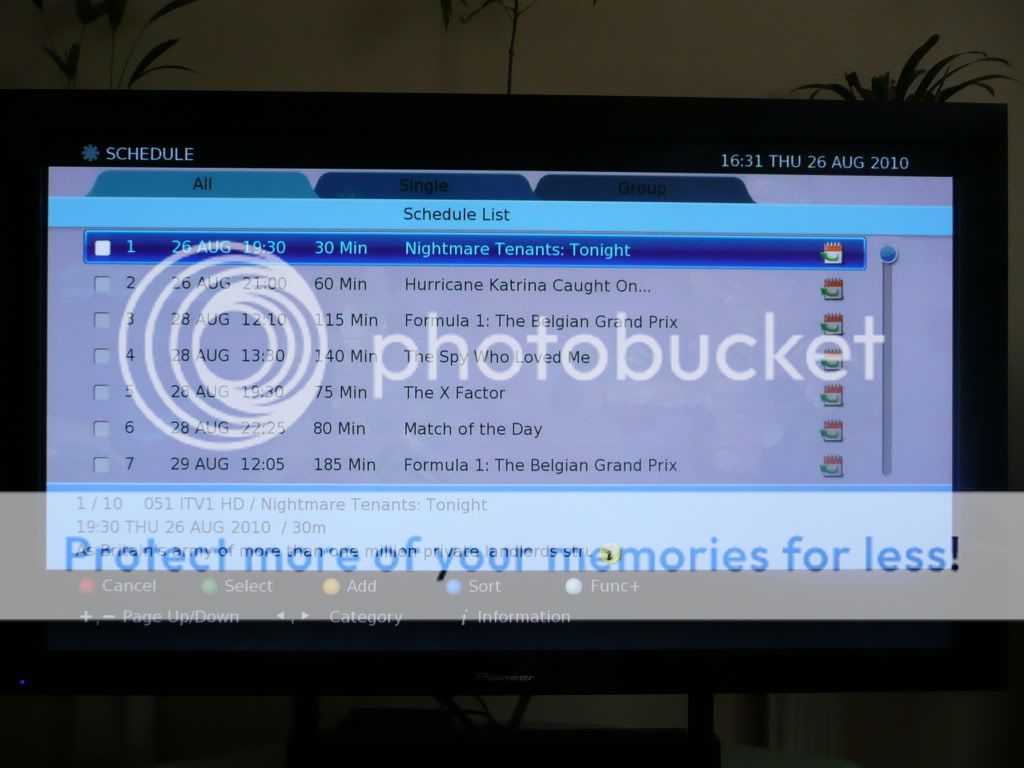
Pressing the Media button brings up recordings you have already made.
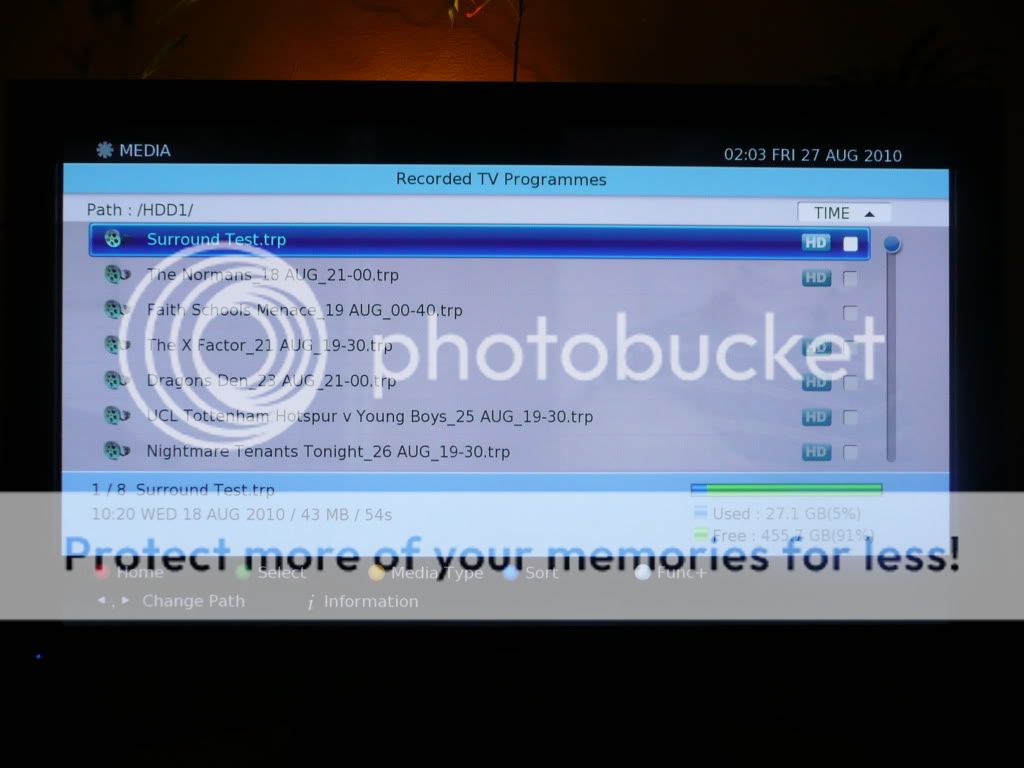
(NB - the above is an older screenshot and with the December update, programmes are no longer listed with the .trp extension, improving the feel of the box and making it less "geeky"!).
Unfortunately, the file naming and storing convention is not as good as the Philips tried to be (in my opinion) whereby a series of programmes is stored in its own folder, though in reality on the Philips, this actually resulted in a number of folders being created with the same name and your recordings being spread out all over the place!
However, despite this, it works just fine here since the date is attached and, unlike the Philips, you can rename files, create your own folders and move or copy recordings into these folders. There's also lock functionality to ensure recordings can never be lost. With all this available through the white Func+ button, you actually have much more control over your recordings than you ever had with the Philips box, and thus the DS wins here again:
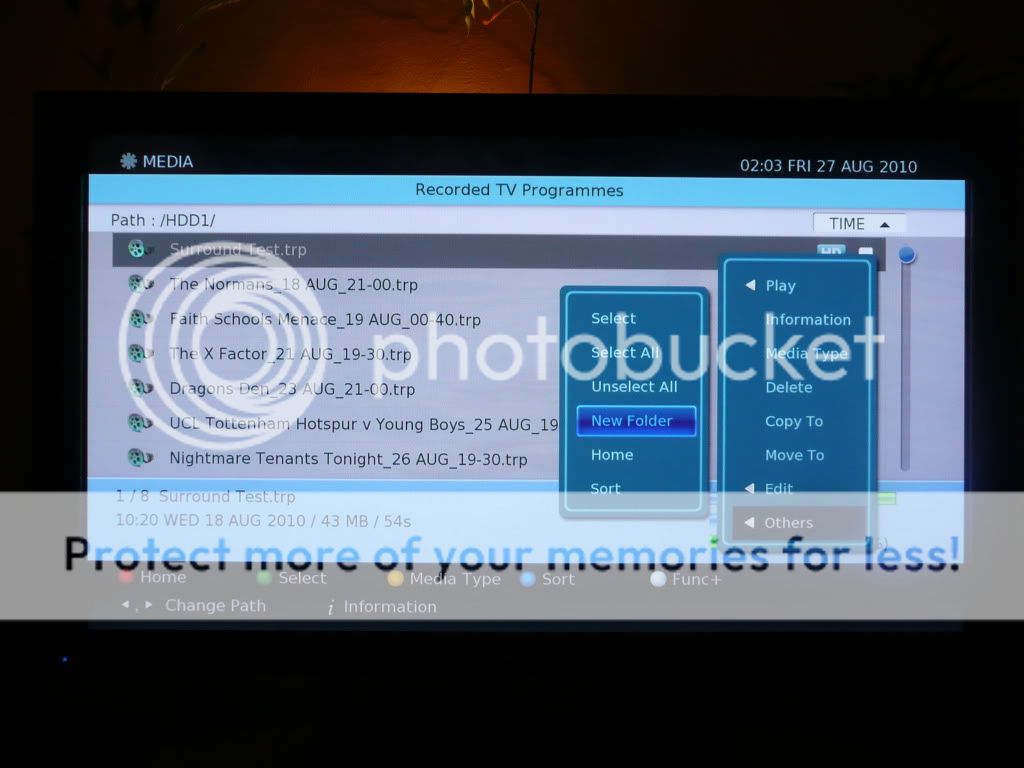
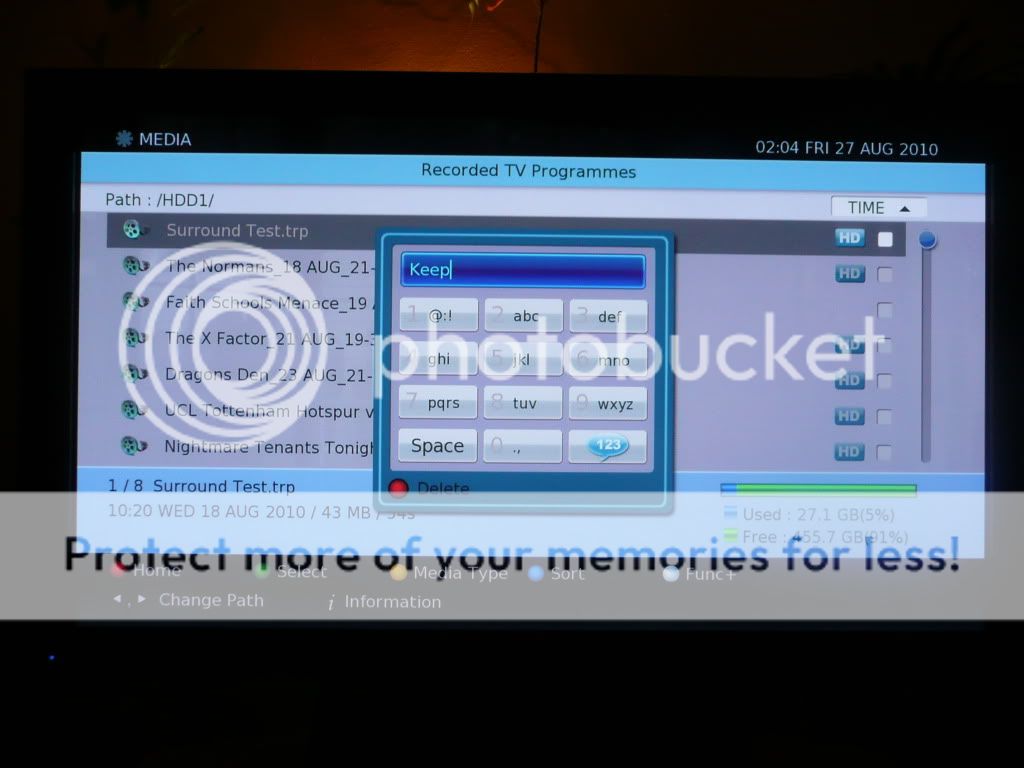
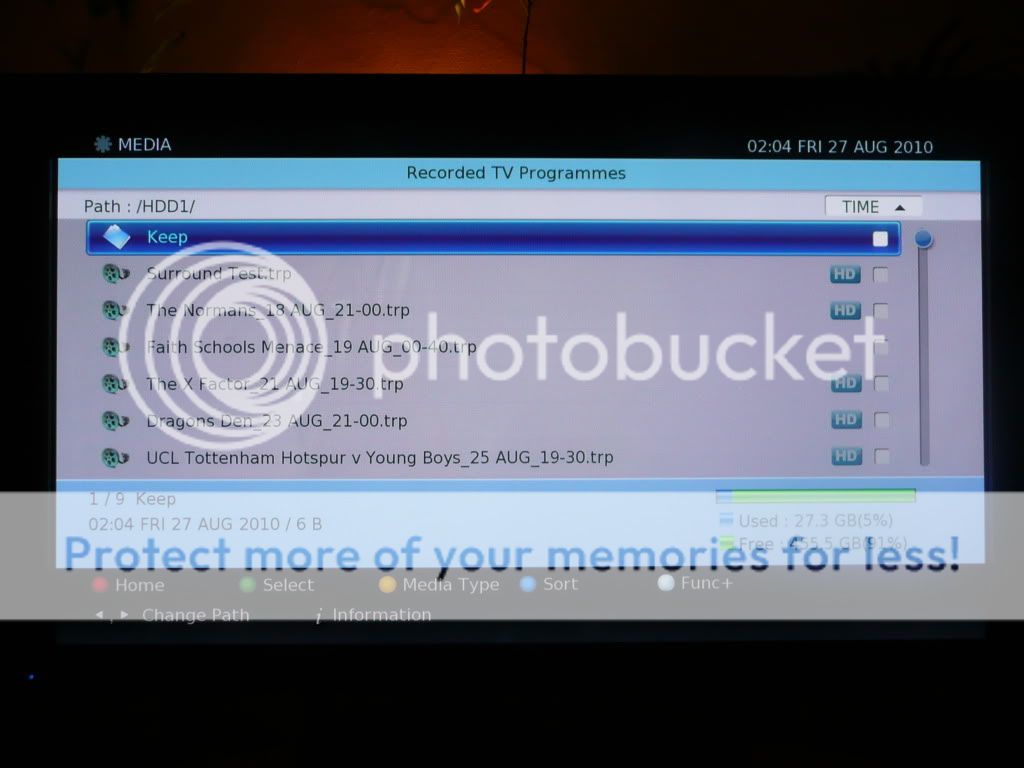
Click Menu on the remote and you'll see the main menu through which everything can be accessed:
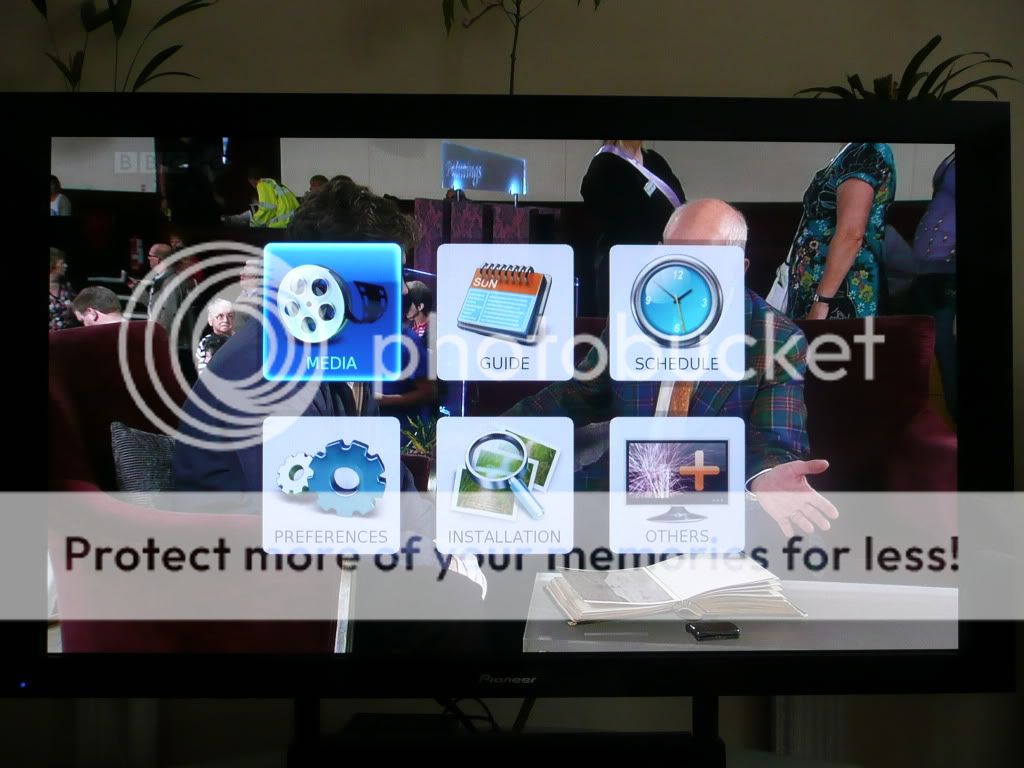
Media, Guide and Schedule take you to (hopefully obvious [ ]) sections already discussed above. Preferences takes you to various settings available on the box, including settings for the skip buttons and the amount of buffer in the Time Shift and Power Management:
]) sections already discussed above. Preferences takes you to various settings available on the box, including settings for the skip buttons and the amount of buffer in the Time Shift and Power Management:
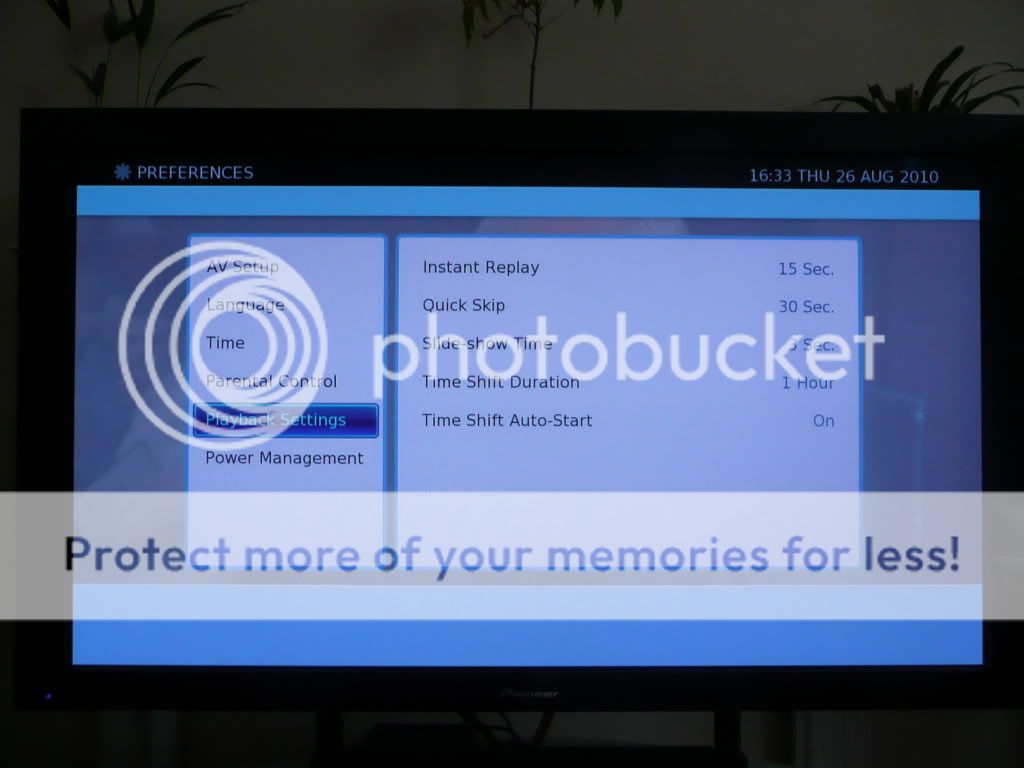
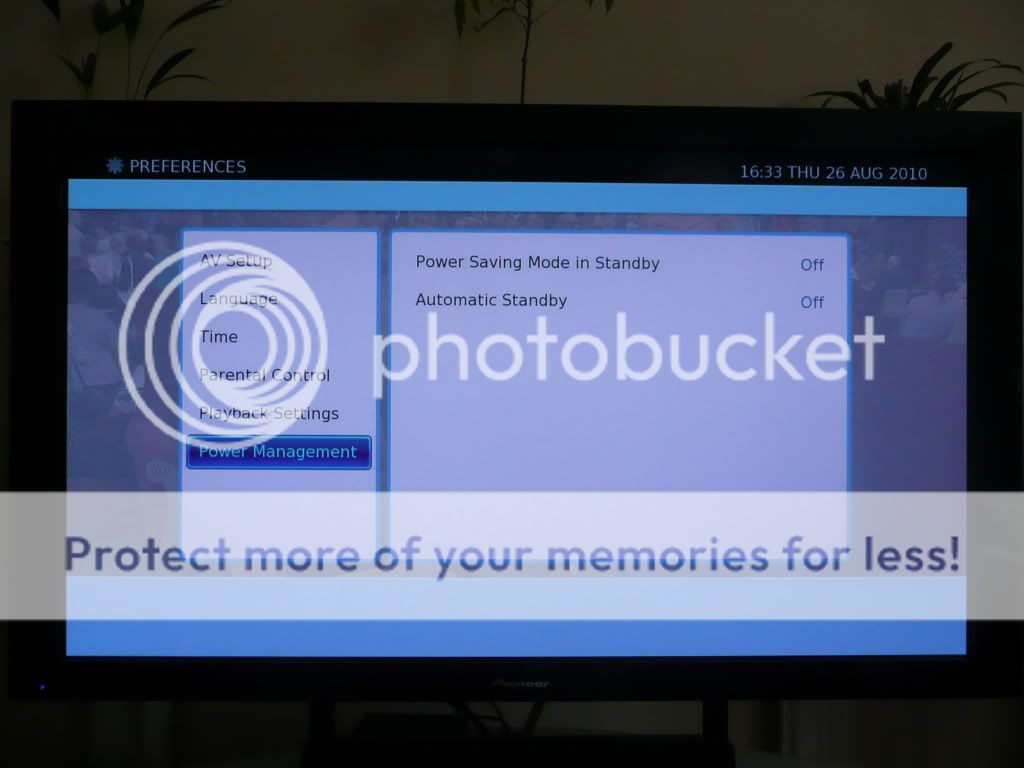
Other menus here include the ability to setup a Favourites list, plus getting full information on the disk layout and signal information:
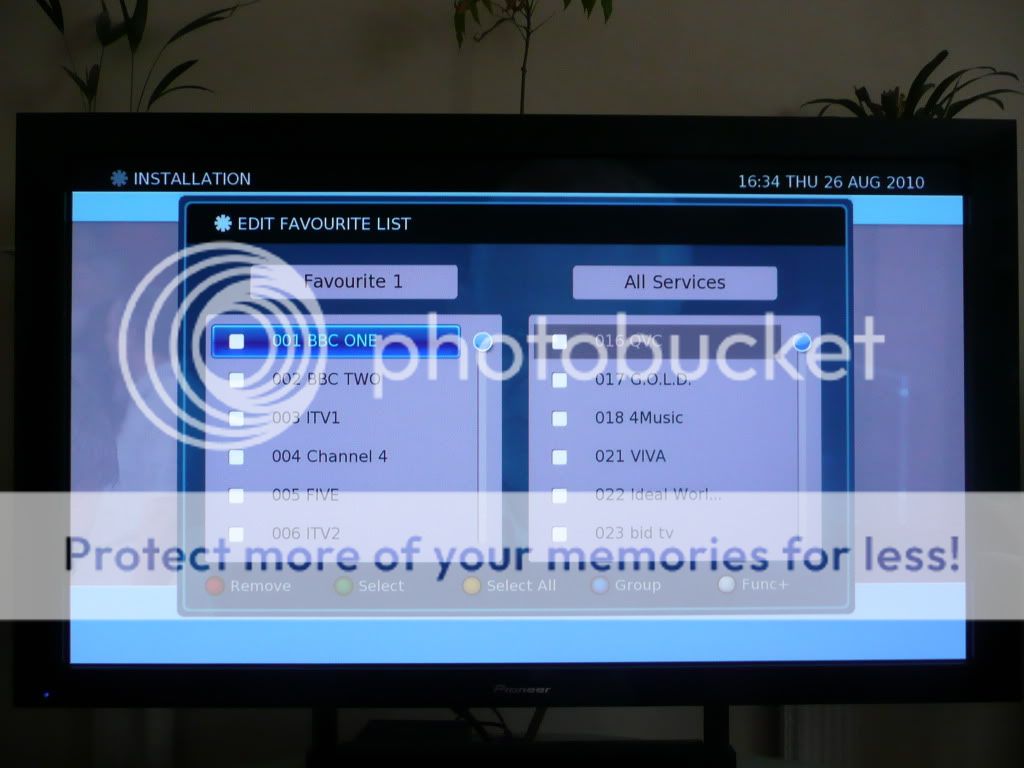
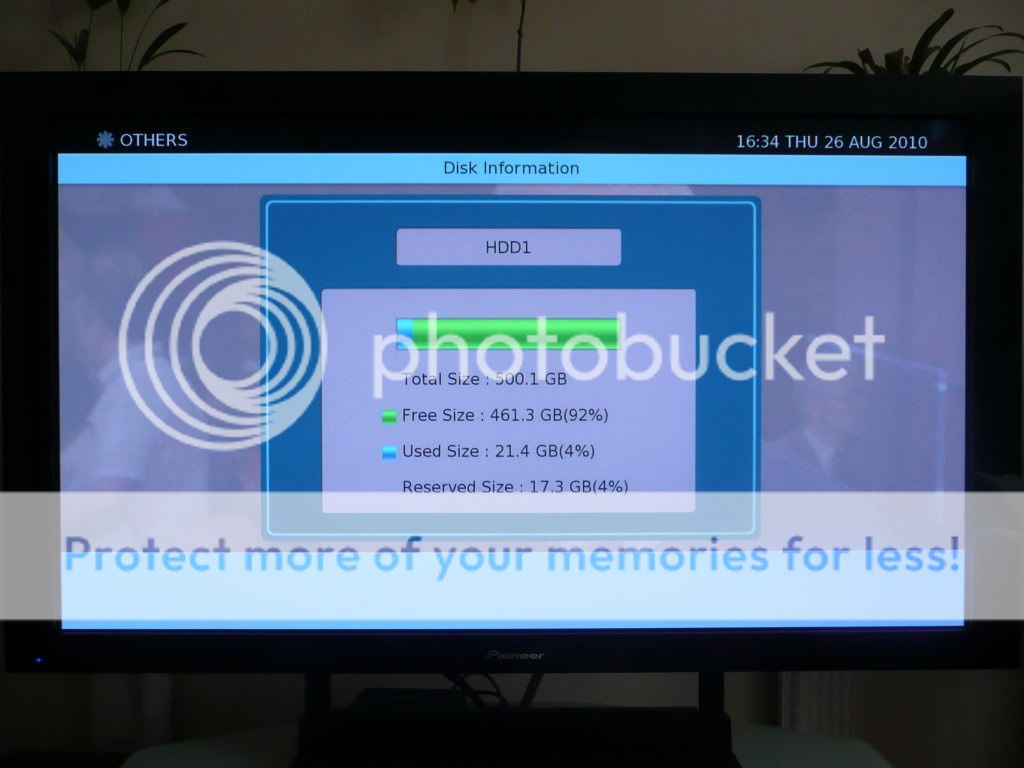
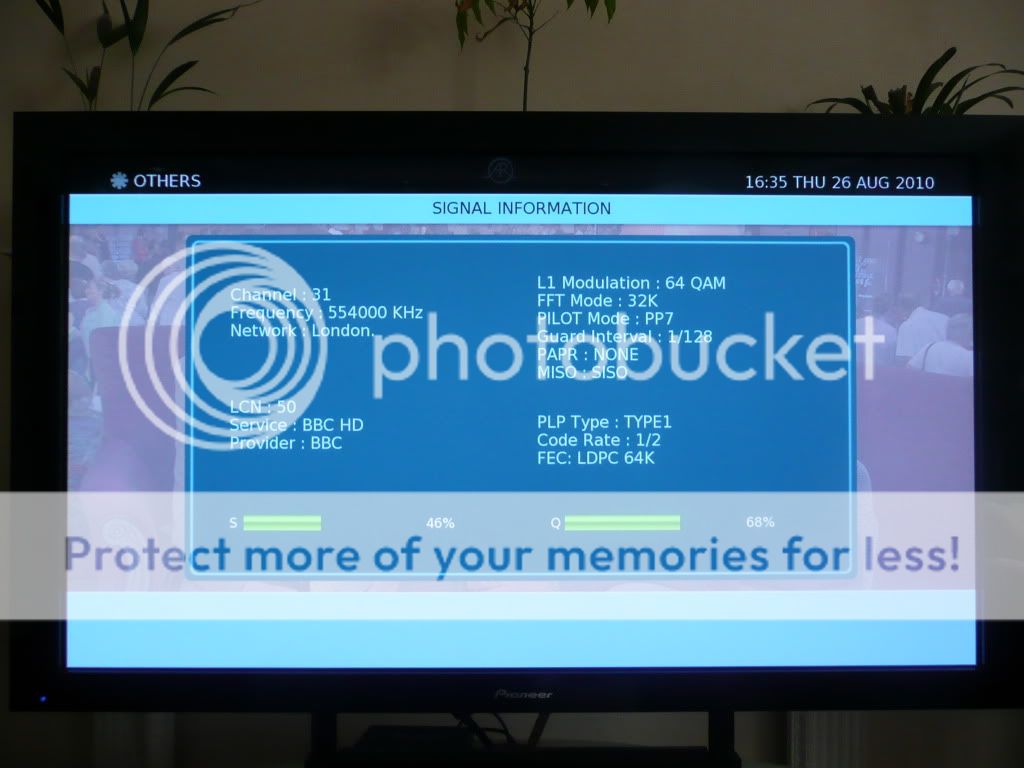
The great thing about all of these menus is, other than when you perform a channel scan (either Full or Update), you still have the transparency effect showing you the picture as well as the sound from the channel you were watching when you pressed the buttons, even if it's something you have recorded. It doesn't sound like much, but to me, it really confirms Digital Stream really thought about people using this box in real life, and most of the day to day functions reflect this. It's this (along with the slick menus and lack of bugs!) which really set this box apart from the Philips for me.
Finally, there's a few additional features. The main one for me is PIP (Picture in Picture) which is fairly unique to the DS compared to other Freeview HD boxes. This can be accessed directly from the PIP button on the remote, or you can press the white Func+ button on the remote, choose PIP option and switch it On (I use this as I have a button on my Harmony remote dedicated to the extremely useful white Func+ button). You then get the ability to have another channel in the top right of your screen (HD channels can't be selected here though, and it won't be fully available if you're recording since it requires the secondary tuner), but it's a feature which may well come in useful during sporting events or advert breaks i.e. if you're waiting for something to happen - whilst waiting, you can watch another channel or a recording on the main screen whilst you keep an eye on the other event in the top of the screen.
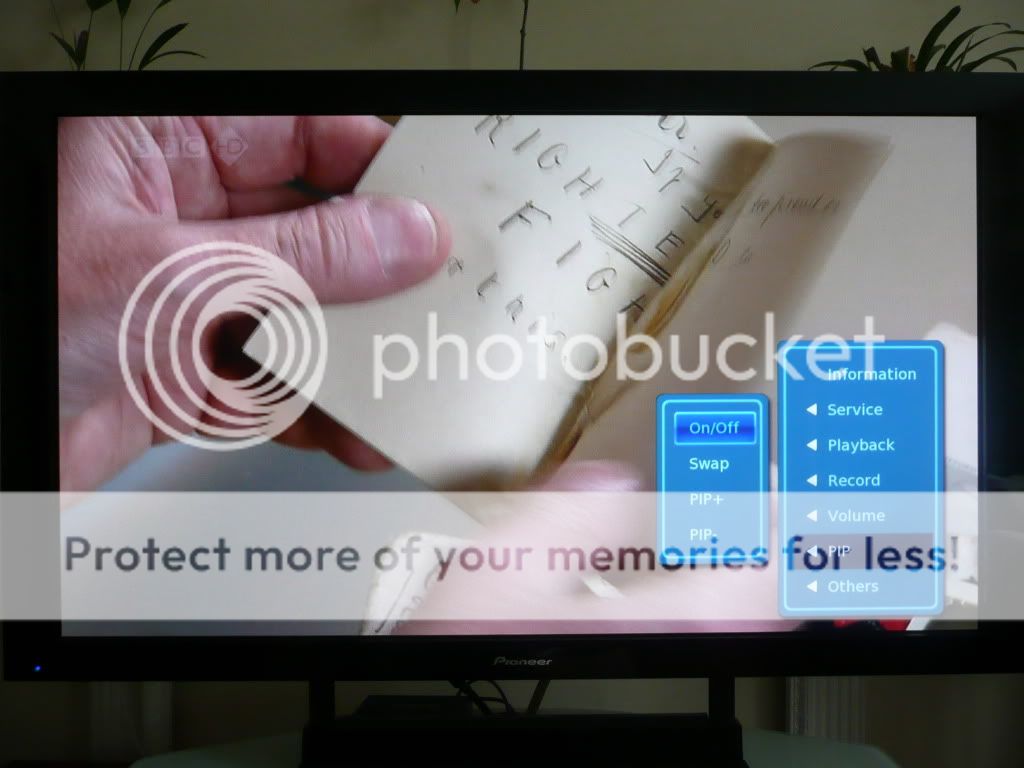

You also have the Search facility in the EPG. Although this is available in other boxes (though notably not the Philips), this is again accessed by pressing the Text button (or again, through the white Func+ button if you prefer) when in the EPG:
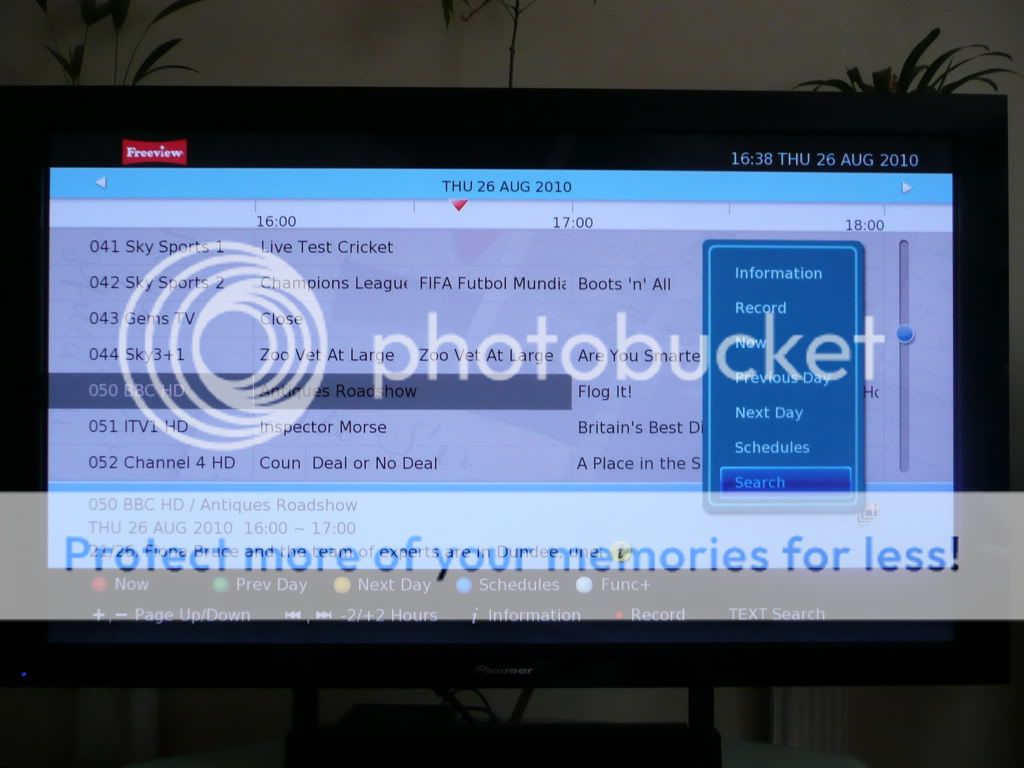
From this screen, you can type in a word using the number keys much like a mobile phone, to search the entire EPG for. This can be immensely useful, as shown in the screen shots below, where I was able to pick up all instances of the Belgian Grand Prix practice sessions, and the F1 forum which occurs after the main F1 race on BBC red button and set them all to record, just from searching on the word "formula" (as can be seen from the descriptions at the bottom of the screen):

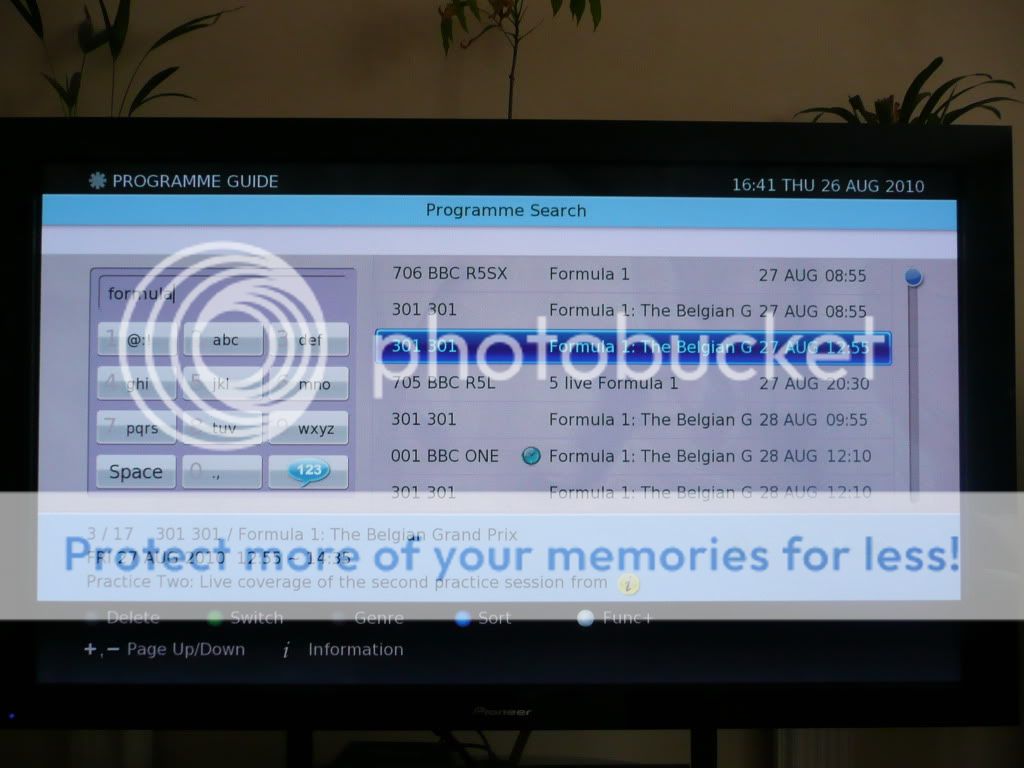
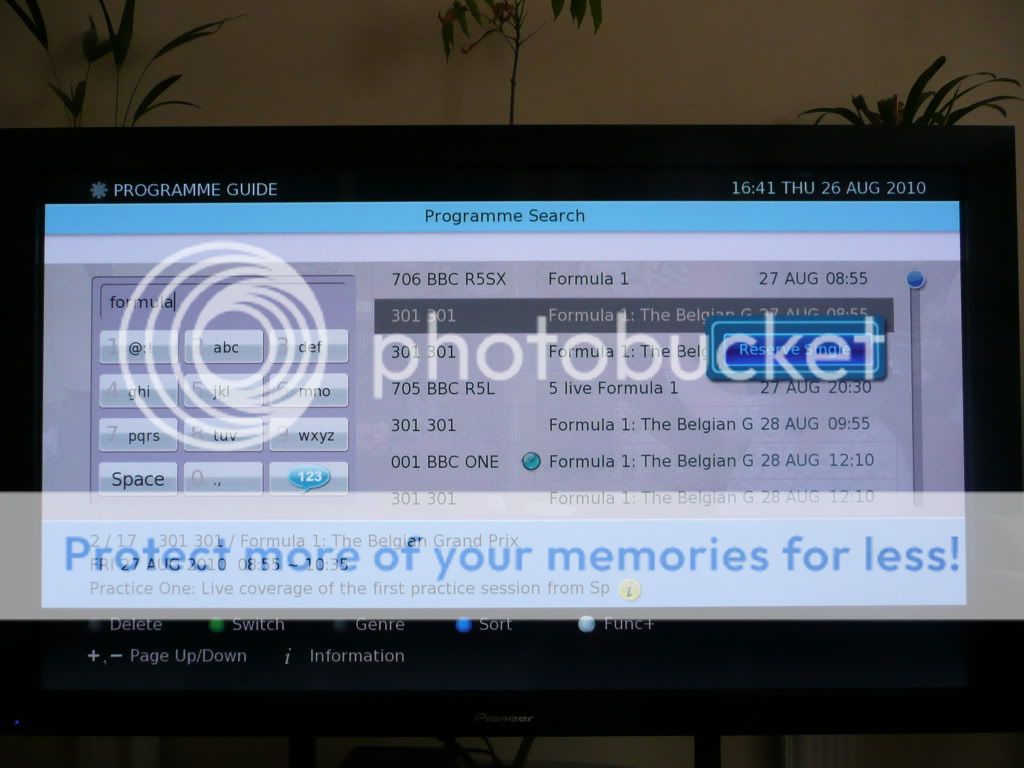
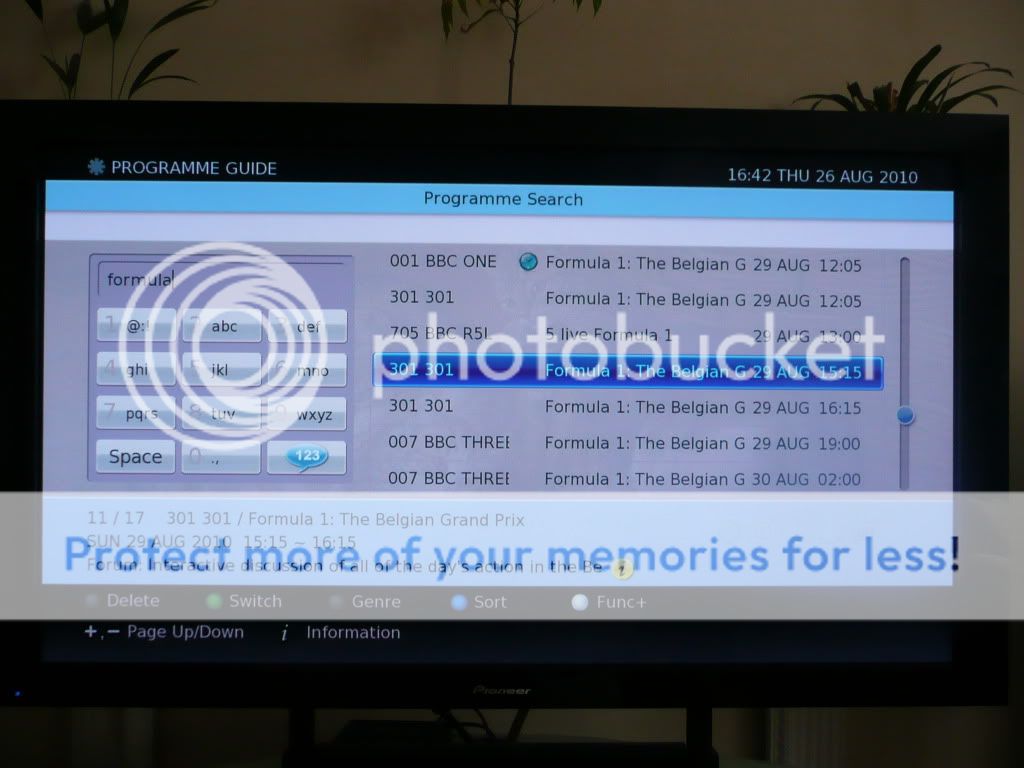

At this point, can I just say, thank you - you've stuck with me through a lot and I'm grateful [ ]
]
I suspect most people have maybe read the first couple of paragraphs, skim read the next few paragraphs and never got this far. So if you have, you must be interested in this box (or you've paused because of the smiley!) and hopefully my passion to inform has helped you decide on whether you like it, even if it's to say you don't. That's ultimately what this is all about - whether you like the Digital Stream box or not isn't really important to me, what is important is that you're getting an accurate representation of what it can offer from an actual user and you can make your own mind up from that.
But wait there's more! If you're not familiar with the Search facility (as I wasn't really), here's a couple more examples of how useful it is. Pressing the Yellow button at the point of searching the EPG gives you the option of searching by Genre:
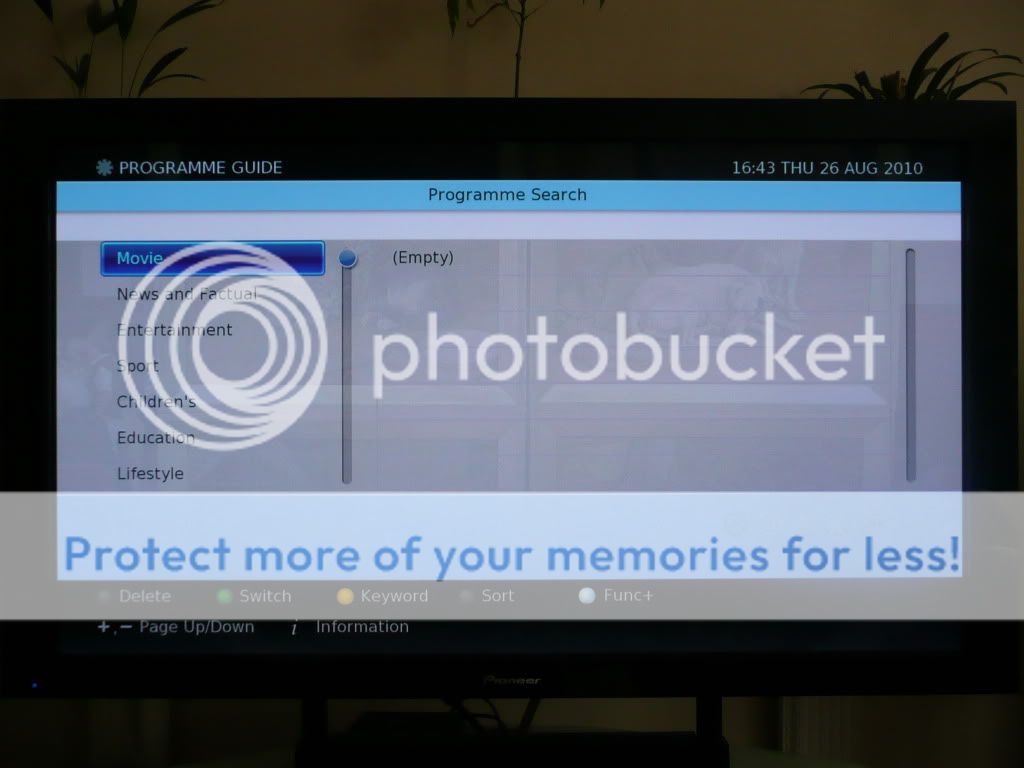
Clicking OK on Movie will quickly bring up all movies that are available to record during the current 8 day EPG session from their description.
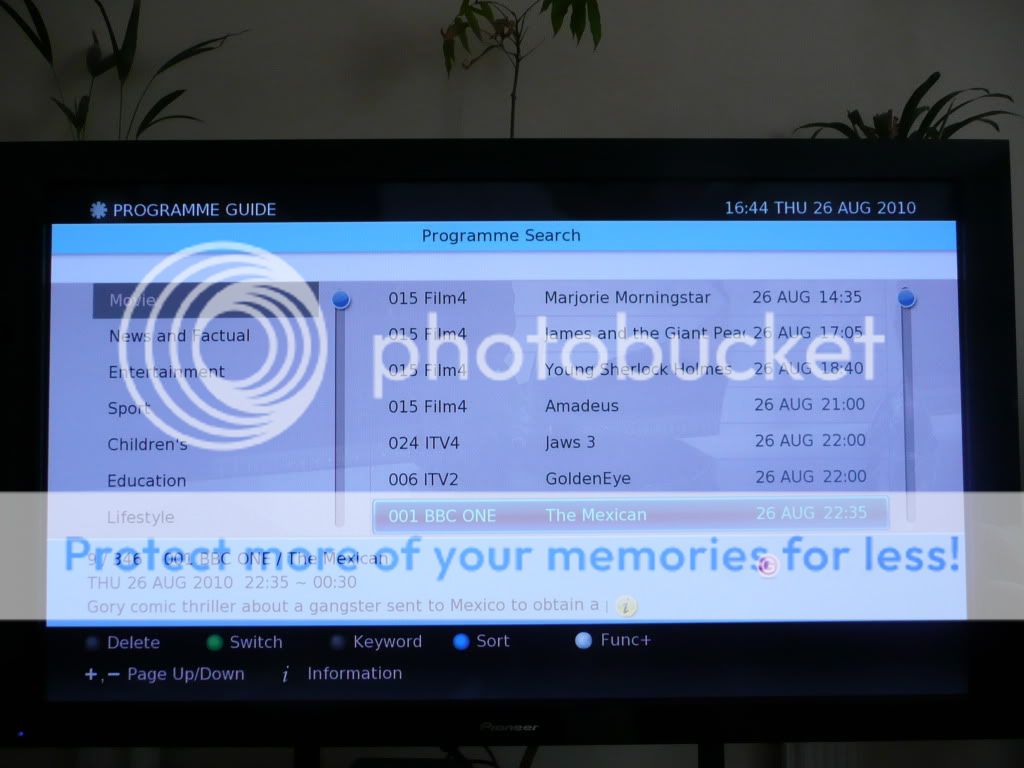
The same goes for sporting events or any other genre as defined by the EPG. Pressing the white Func+ button again allows further options such as sorting all events by Name rather than Date:
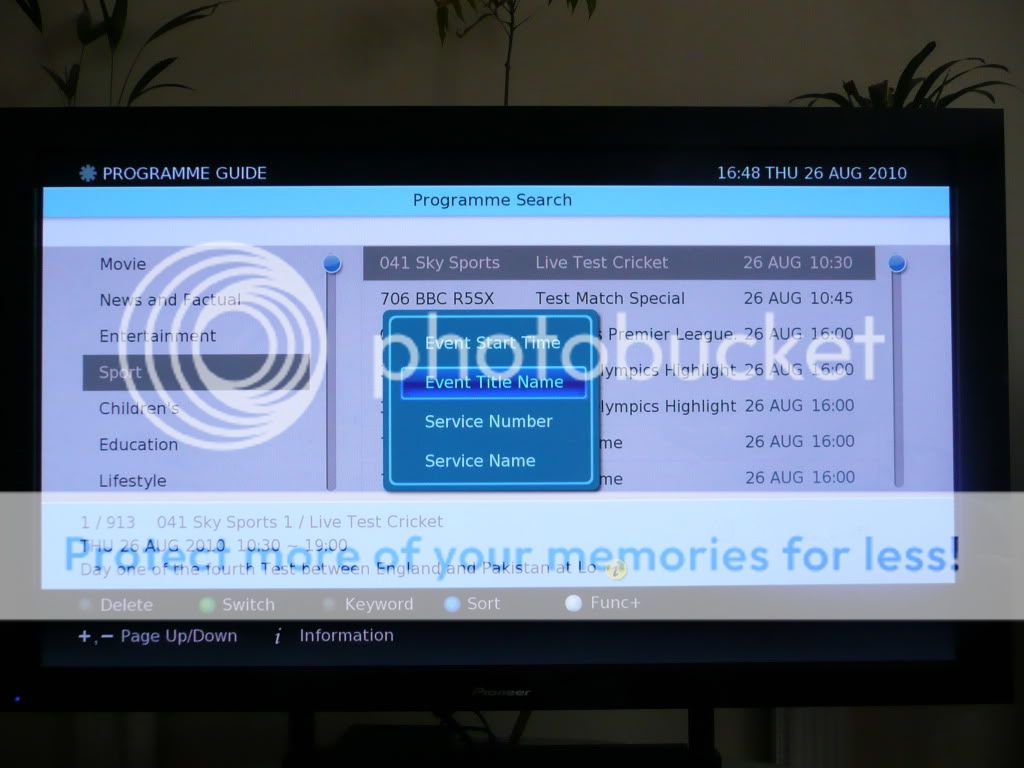
And there it is. I hope this has been useful to you all! I welcome comments!
**UPDATE - 07/09/2010**
Having used the box a bit longer, here are some other useful features in operation:
Archiving Recordings:
With a 160GB USB hard disk drive (or larger) you can archive SD recordings and, as from the December 4.02 update, HD recordings can also be archived (though HD ones are encrypted). The hard disk needs to be specially formatted by the box meaning the only easy way to view them is on the Digital Stream, but it does mean you have the option of backing favourite programmes up, or keeping them on another box to ensure they're not deleted / free up space for other new recordings. You can also copy these recordings from the USB drive to your PC fairly simply using a Ubuntu boot CD - see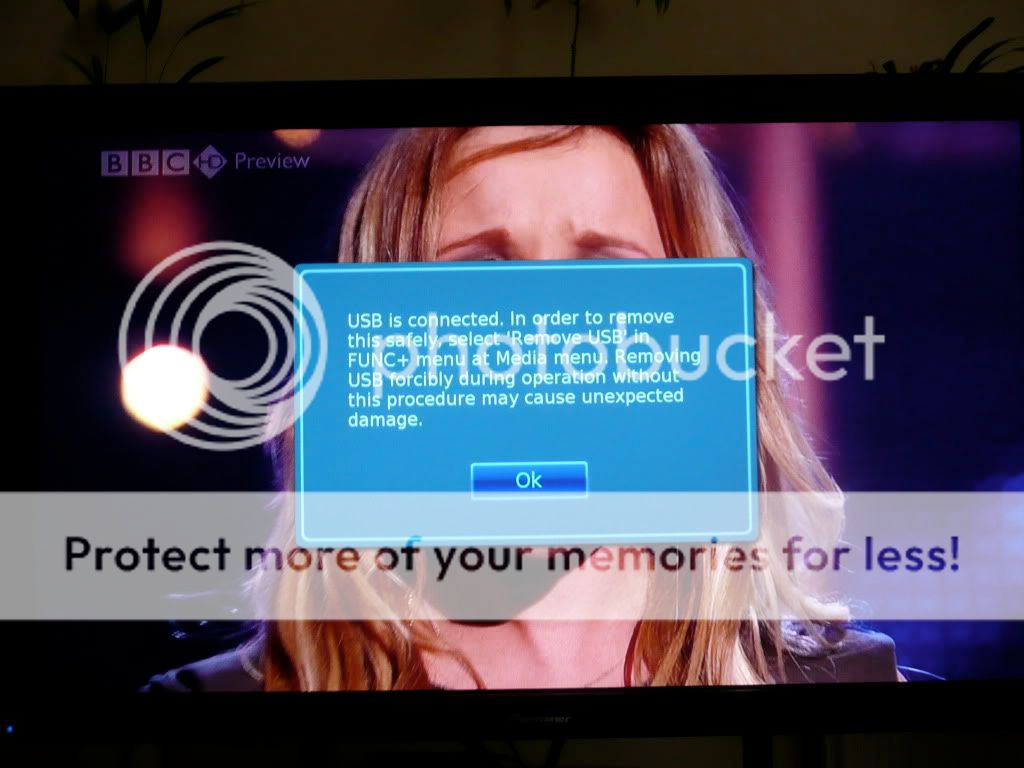
Next, go to the menu, choose Others and then go to Disk, choose Format Disk and select the USB disk - be careful as you don't want to choose HDD1 which is your internal disk!
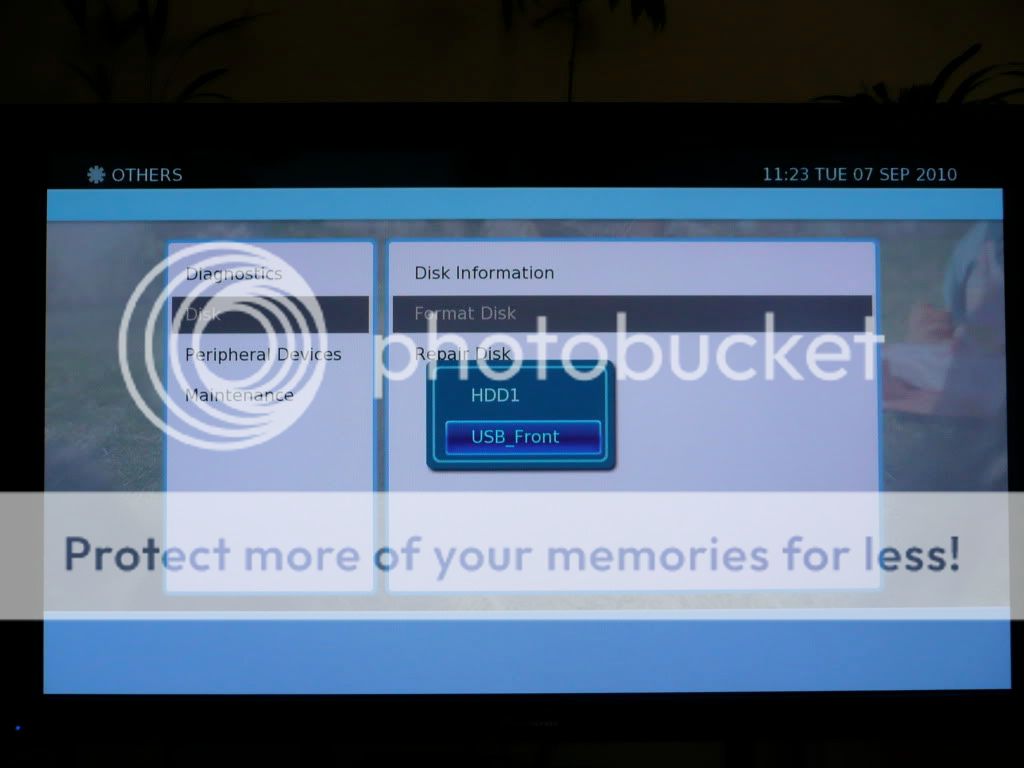
Once this has completed, go to your Media list, find the recording / recordings you want to move or copy to the USB disk and select them all using the green button (if it's just the one recording, just highlight it). Then press the Func+ button and choose Move to or Copy to.
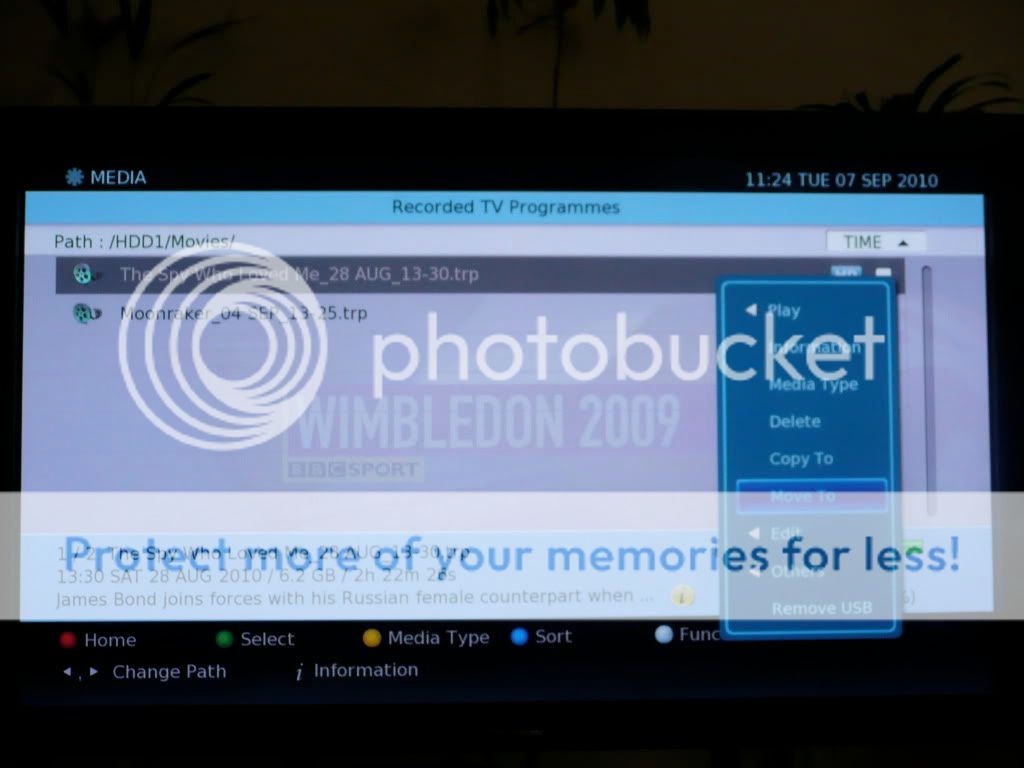
Choose the USB disk and then browse to where you want to put them (e.g. you may have created folders on the USB disks in the same way as you did on the internal disk) and then click OK to move them.
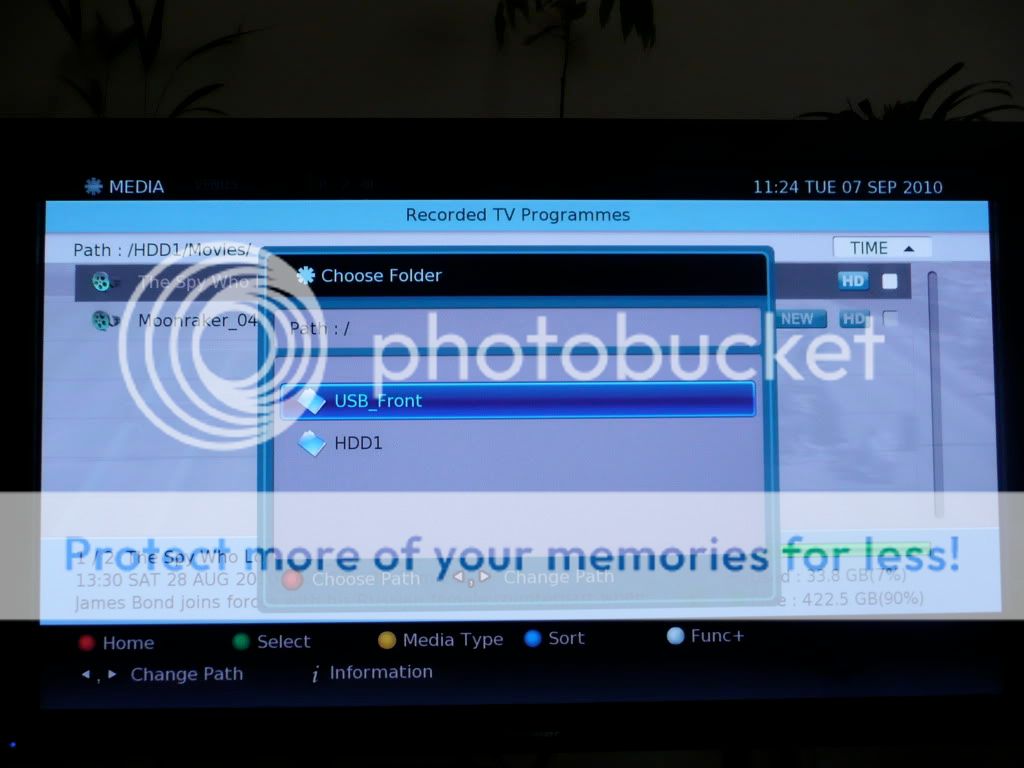
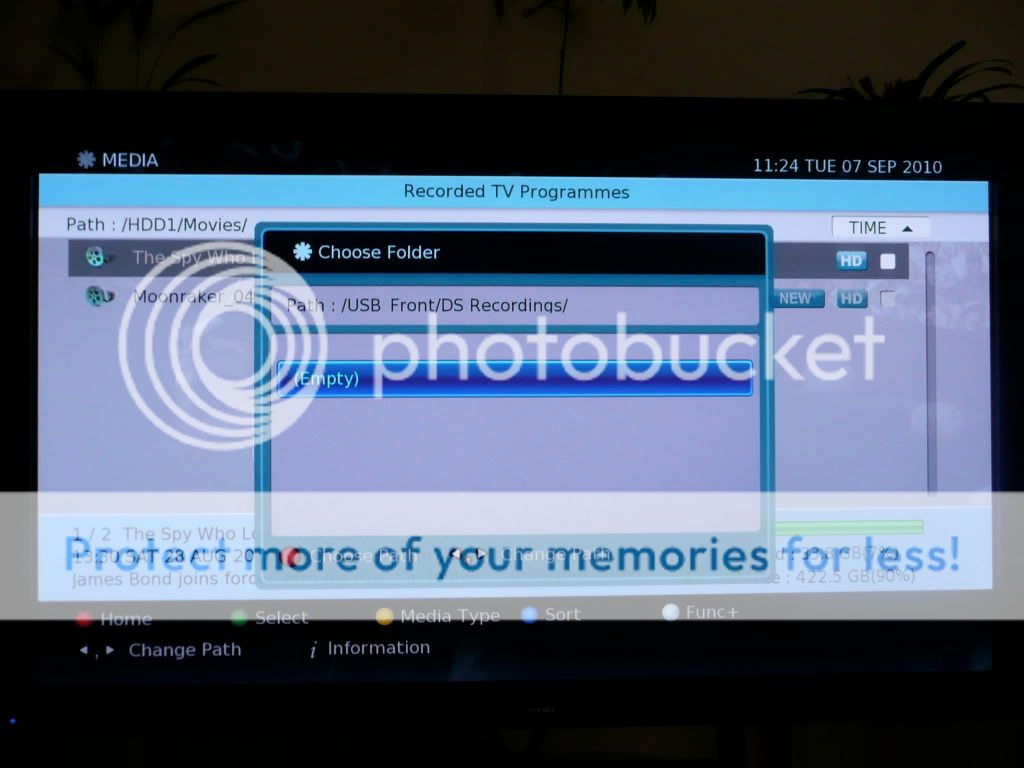
Once this has finished, you're all done! Some people have put in request to DS that smaller hard disk sizes could be used (e.g. so USB pen drives could be used).
Padding Recordings
So far, I've been using the standard recording facility where you just highlight a programme in the EPG and reserve it. So far, this has worked fine on the DS, but it relies on a system known as Accurate Recording (AR) which is reliant on the broadcasters Now and Next information. So if this doesn't update correctly, you could find the beginning or end of a programme is not recorded as happened a number of times on the Philips box. With the DS though, if you don't want to rely on this system, you can manually adjust a recording so that the recording starts and finishes at a time you specify. This will remove auto-tracking of the recording in the EPG though, and you can't use this for Series Link either (if you amend a Series Linked recording, only the first instance will be changed - all others will remain using AR). This limits its use a little, but it is nice to have the option though if you are recording something critical that you really can't afford to miss the beginning or the ending of. And it has been requested to improve on this in the next update i.e. to not use AR, but allow padding to be used on any recording (i.e. just a single instance or via Series Link), but also still track the programme via the EPG so if it gets rescheduled, the recording won't be missed. Hopefully this will be implemented soon to give greater choice - as I say, I've had no issues with AR so far so I'm not sure it's strictly necessary for most folk.
To do this, the easiest way is to setup a recording normally using the EPG. Once this is done, go into the Schedules list using the dedicated remote button or going through the Menu, and then find and highlight that scheduled recording:
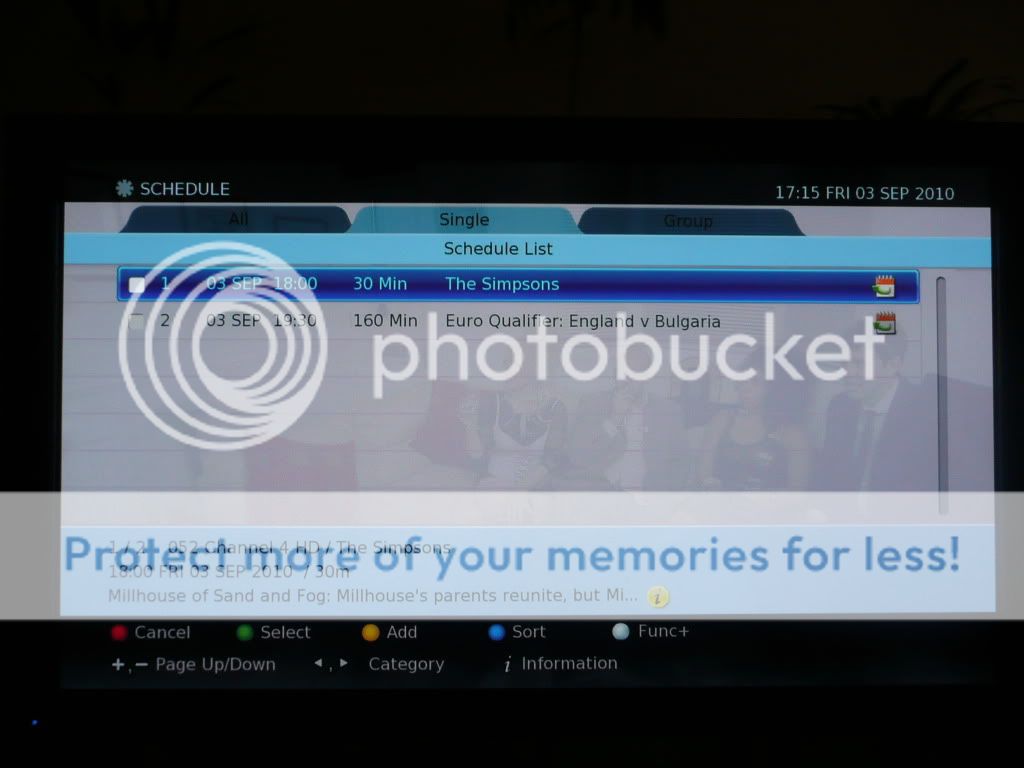
Click OK and the Edit Reservation window will come up. Scroll up to the Start Time and click OK again and options to adjust the start time will come up. Adjust this so that the recording starts a few minutes before it is scheduled to:
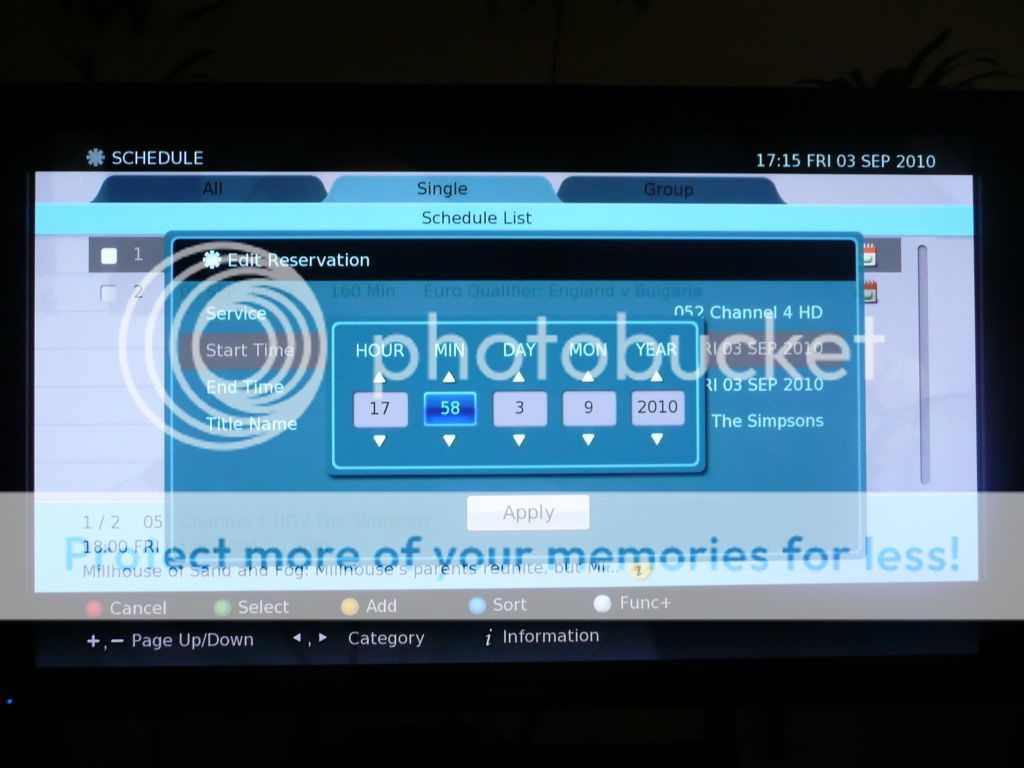
Click OK and then repeat the above for the End Time so that it finishes a few minutes after it is scheduled to:
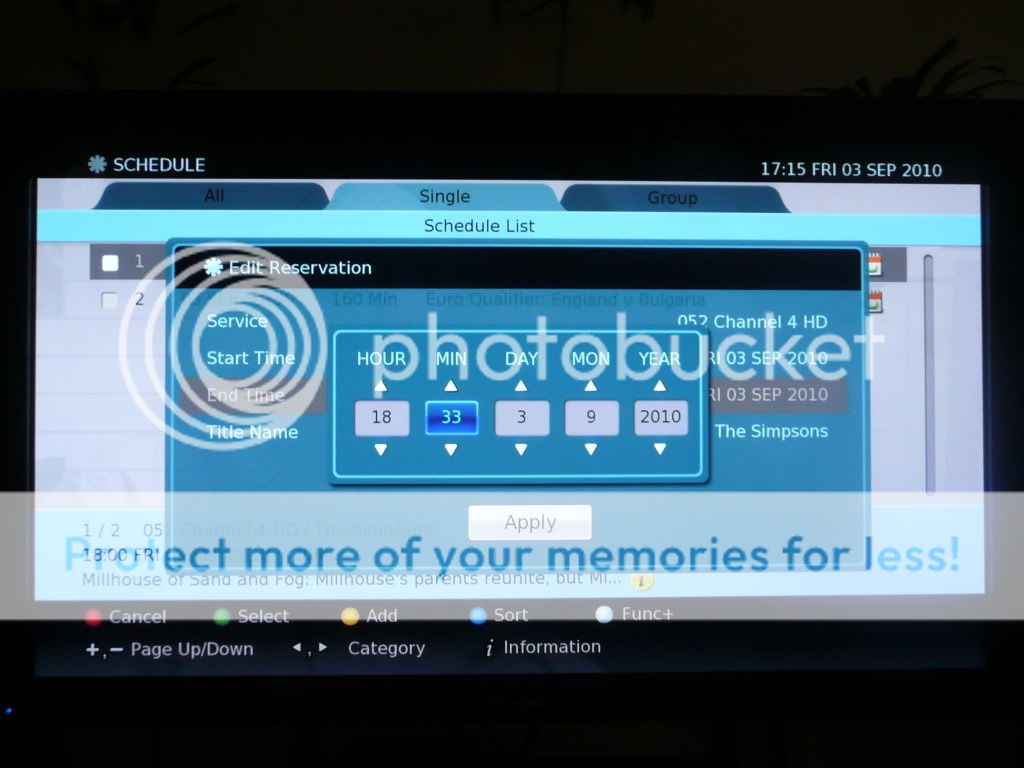
Click OK and you can then see the programme schedule has been updated for the new times:
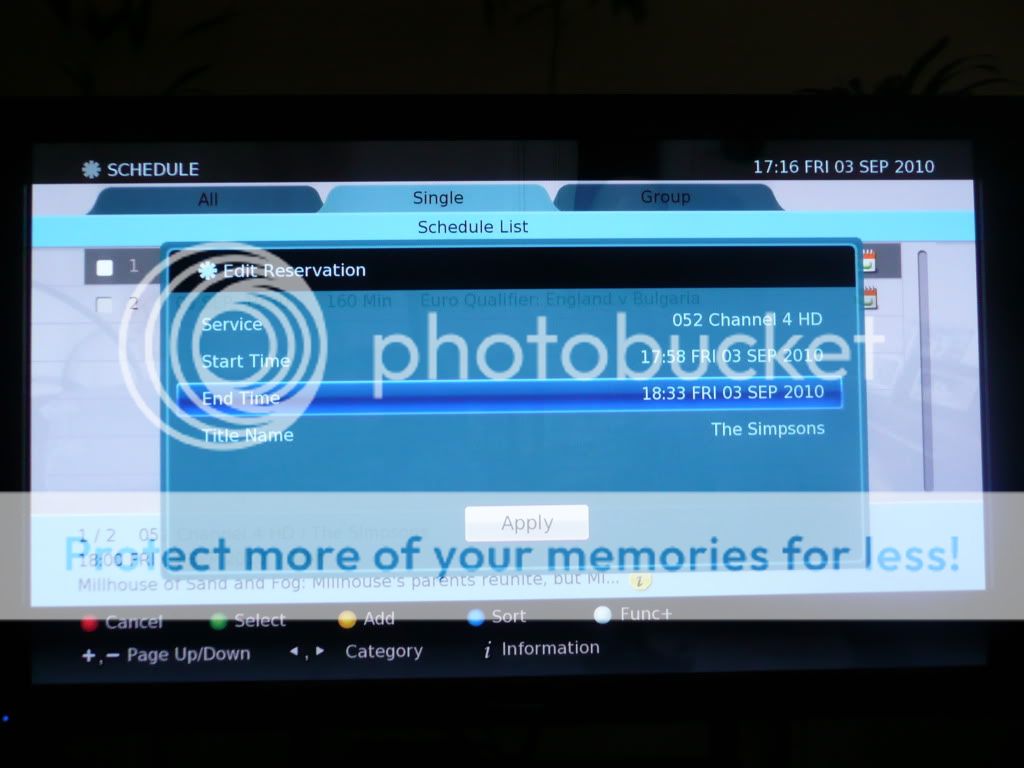
Now press Apply and a warning will come up indicating that smart tracking will be disabled. Click Yes to continue:
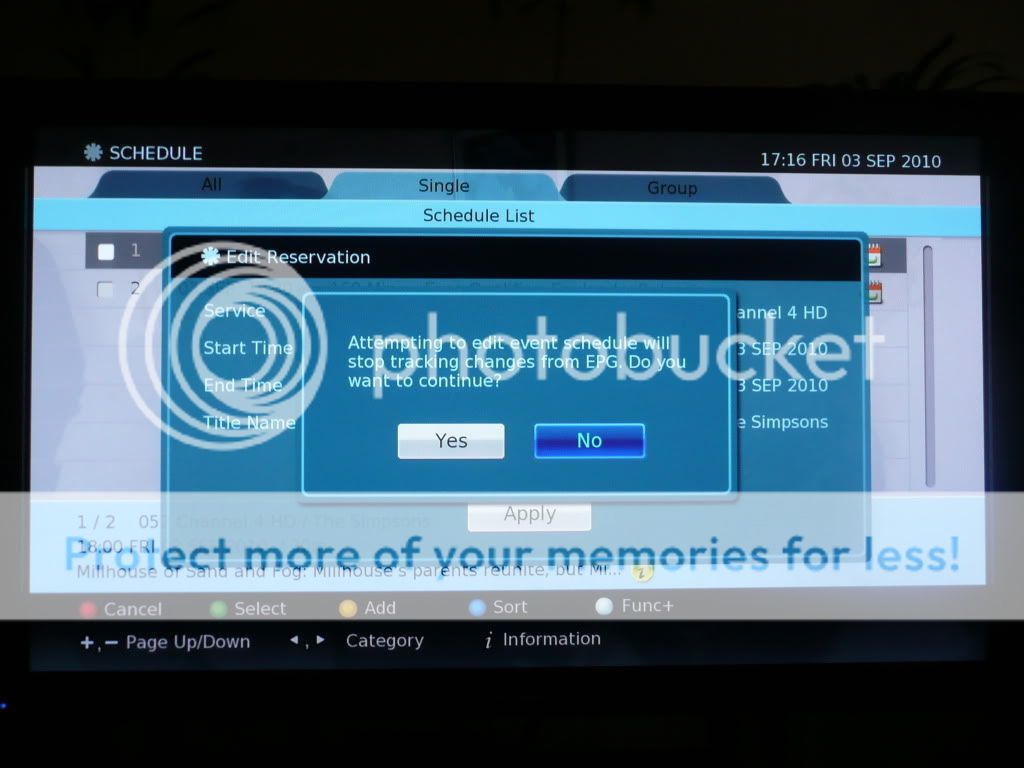
Finally, you can now see the schedule has changed to start at the time you indicated, and the duration of the recording has changed to show the extra padding you've given it.
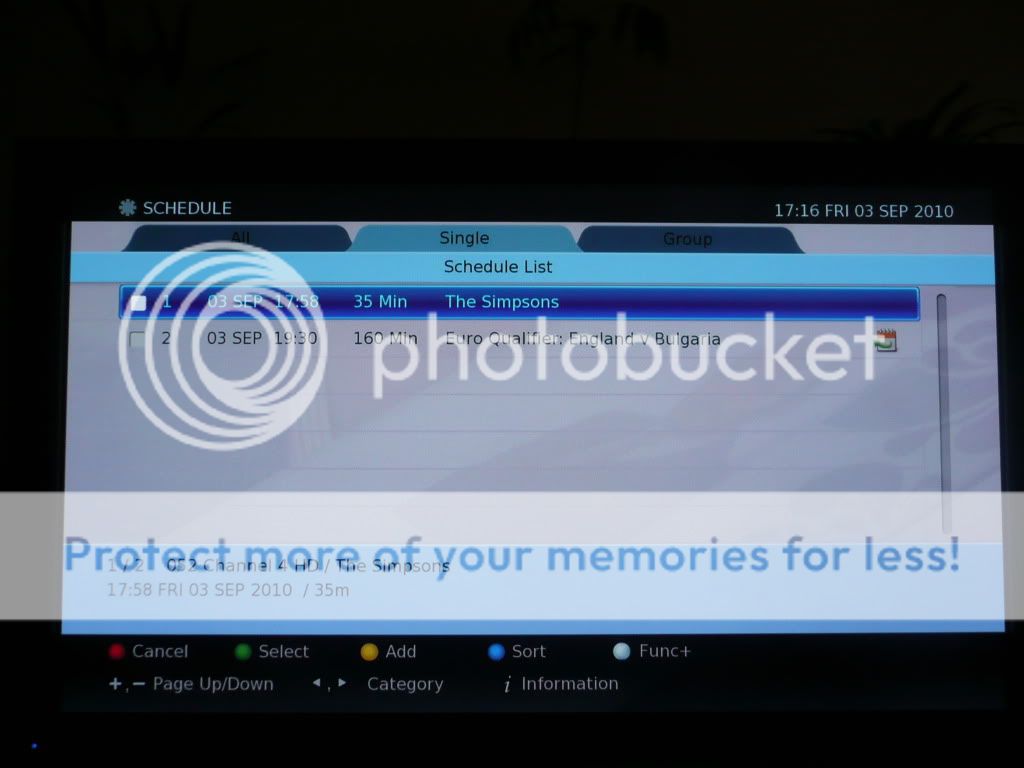
Manually Setting Up Recordings
Using the above method, new recordings can also be set without using the EPG, by going into the Schedules list and clicking Yellow to manually add a new recording. This is useful for setting up a recording you know is going to happen in the future, but hasn't yet shown up in the EPG e.g. in the below, I'm setting a recording for something which I know will be on 24th September at 8pm for an hour on Channel 4 HD. Pressing Yellow, brings up the New Reservation window:

Highlight the Service and click OK, then choose the channel you require e.g. Channel 4 HD and click OK:
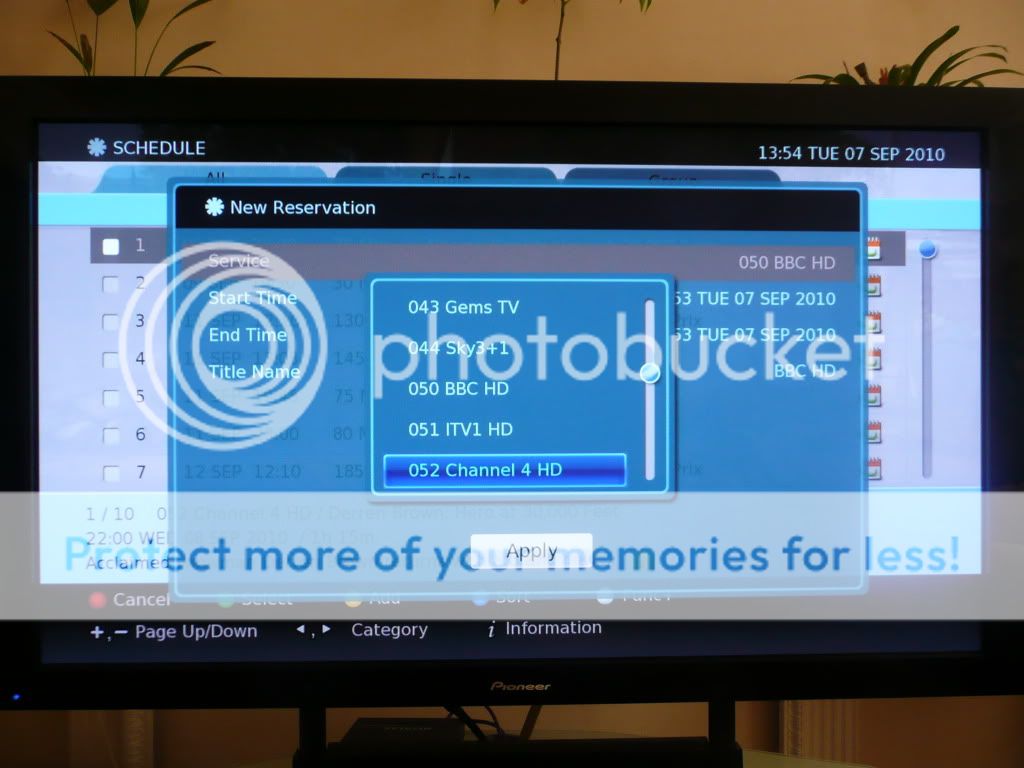
Next highlight the Start Time and click OK. Set the time and date appropriately and click OK e.g. 24th September, and a start time of 19:55 to give 5 minutes padding before the programme is scheduled to start:
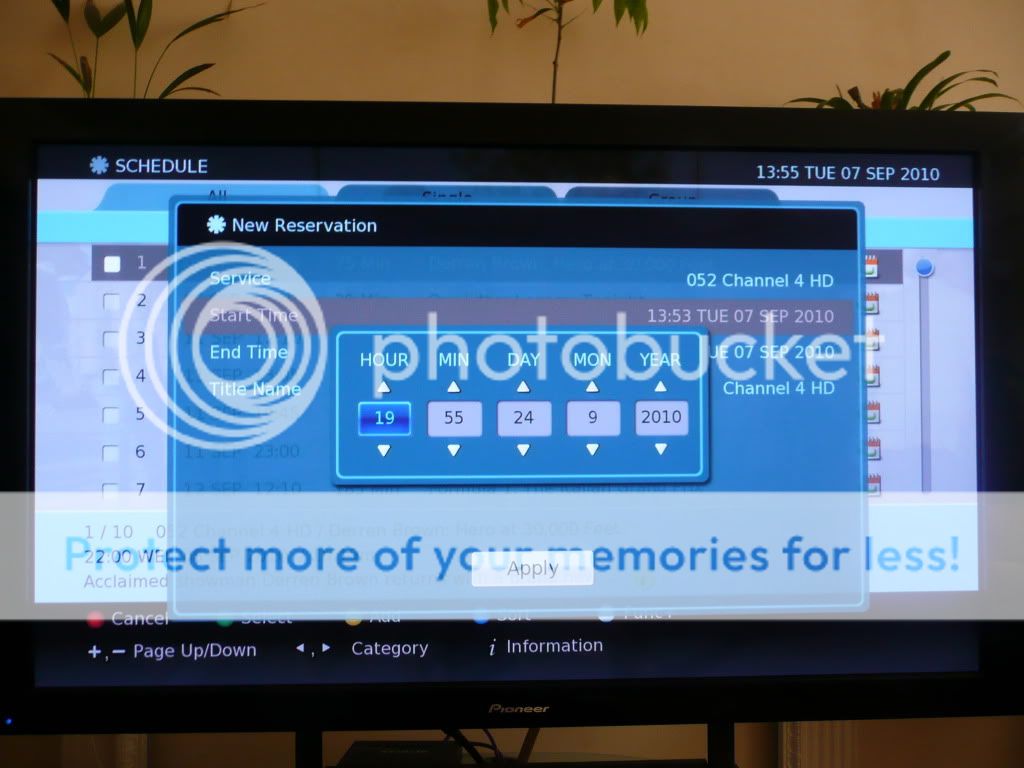
Once done, the End Time will automatically amend to finish 2 hours after the new Start Time. If you need to amend this though, highlight End Time, click OK and amend accordingly e.g. set to 21:05 to allow 5 minutes padding after the programme is set to finish:
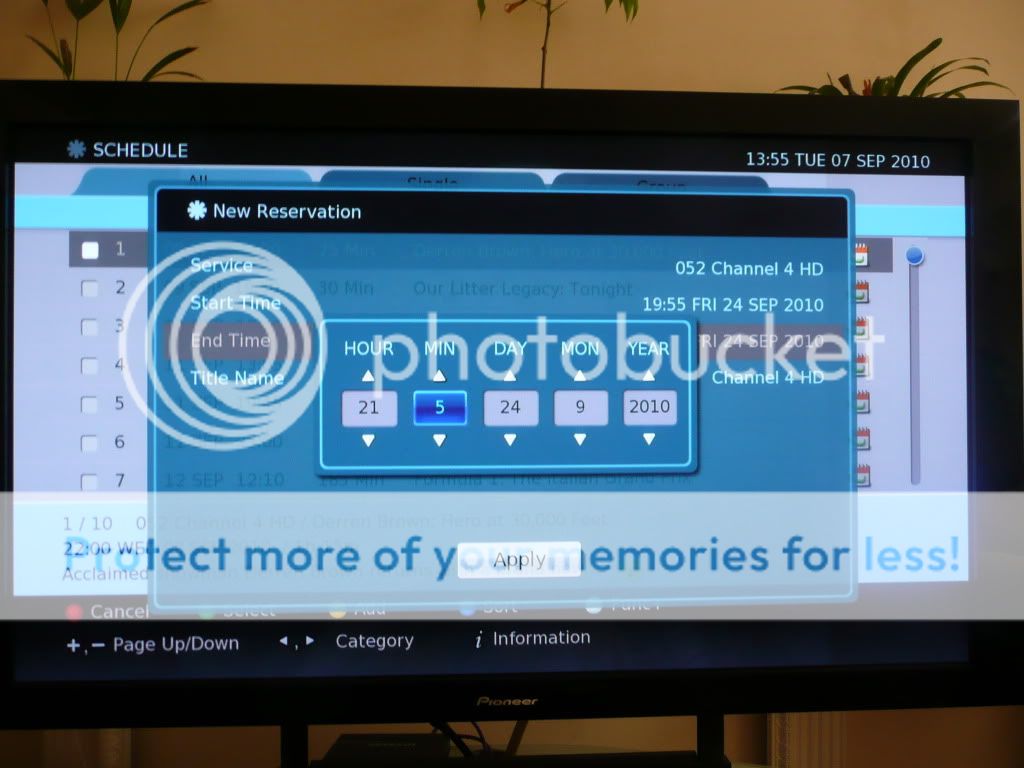
By default the Title Name of the recording will set to the channel name - you can change this by highlighting it and clicking OK, then press Red to delete the existing name and then type a new name using the number buttons as indicated, then click OK:
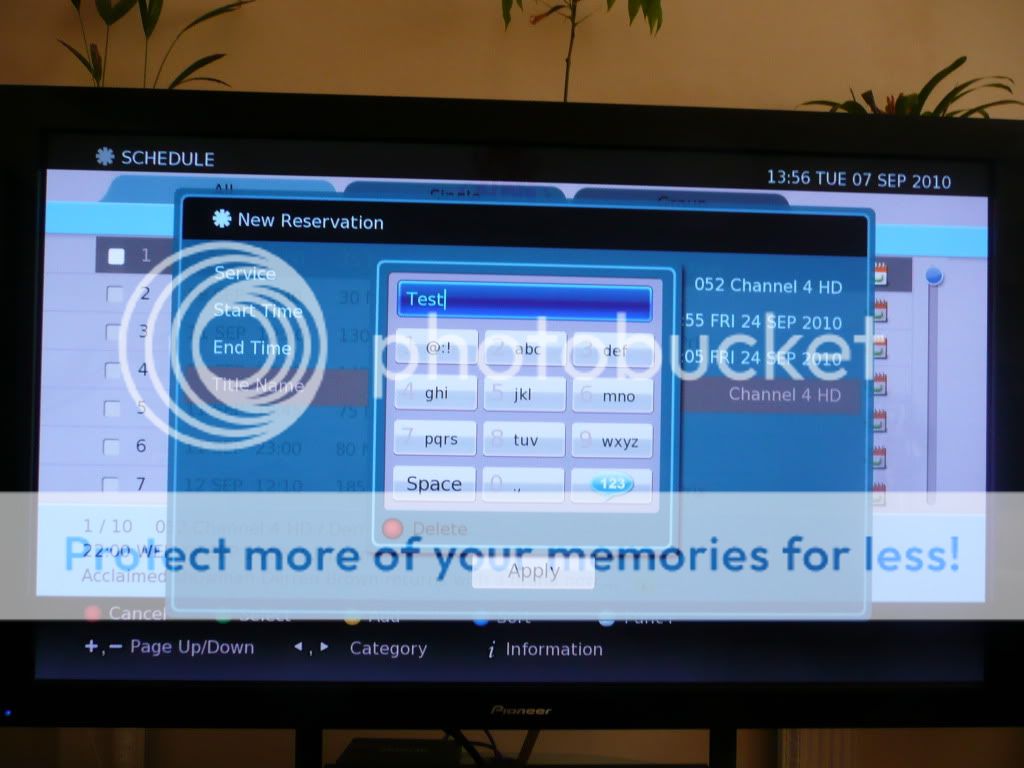
Everything is now setup, so just click Apply.
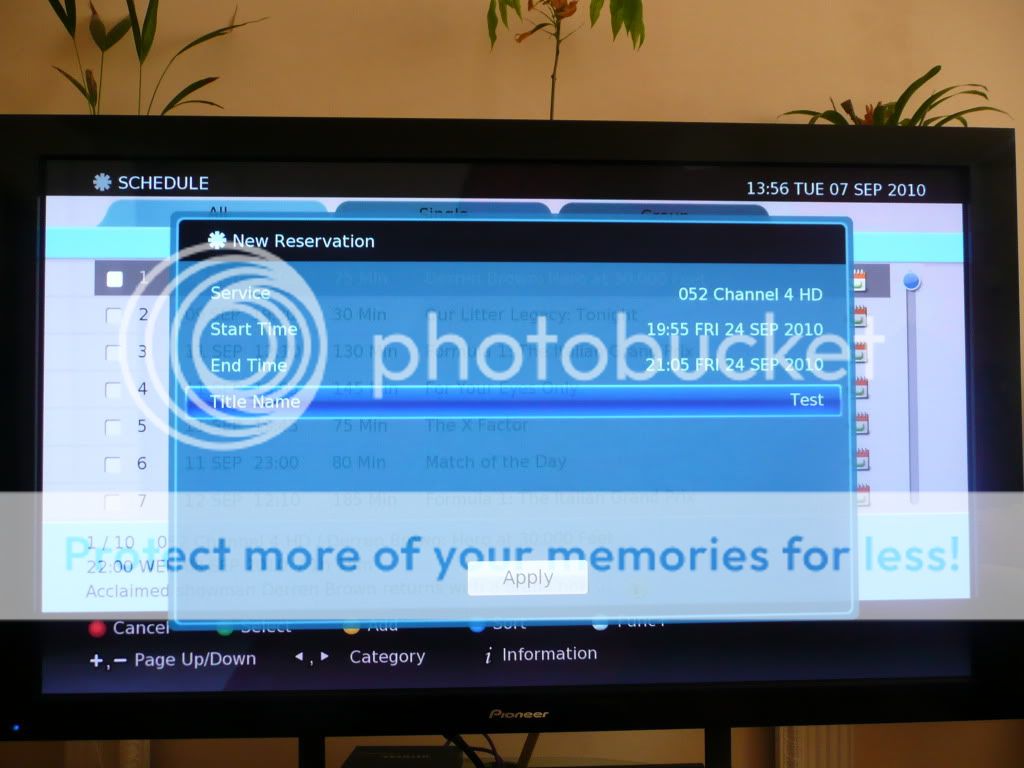
The listing will now show up in the Schedule:

**UPDATE - 06/01/2011**
The box has now been updated twice since I've owned it, once in August and once in December and more updates are coming, the next one due in March. Updates so far have improved the stability of the box so it's now rock solid, without missing any recordings for me so far. Digital Stream have also listened to its customers, by looking at a wish list the users have put together on another forum and have started implementing these in the updates provided so far (two features which I requested have been implemented), which just shows how good the customer service is now. We'll also have access to BBC iPlayer from the box through the red button just as soon as the BBC begin transmitting the necessary MHEG data at some point early this year. All in all, this really is one of the best Freeview HD PVRs available at this time.
In a similar vein to Digital Stream DHR8205U. In my mind, this should represent a review in addition to the one WHF have conducted (to be found by clicking on the link above!) and provide more of an overview of living with the box than WHF can possibly provide for very obvious reasons (if you don't know the reasons, just think quickly about how long WHF have the box in and how long I'll have it in my flat [
Clearly these opinions are all my own and are based at this stage on owning the box for just under 3 weeks. I will continue to post more observations as I see them, which includes opinions on any updates released for the box. I'll also include major differences between this and the Philips and why I kept this one and sent the Philips packing!
First and foremost, I can confirm the box transcodes Dolby Digital 5.1 sound over the optical connection where it's available. In the current December update, it can't do this over HDMI unfortunately.
A quick video that I've put together of the responsiveness of the remote control can be seen here, since this is something that has been criticised in a few reviews on this box. Hopefully the video will demonstrate that these criticisms are unfounded thanks to the July update which has specific code to fix these issues.
Let's start off now, and let's definitely start with a few pictures - as we all know, everyone likes pictures, and they do help to convey what it's like for me to use the box. Here it is in my rack, firstly in standby. You can see the date and clock (as usual with my pics, just click on them to see the original, much clearer, full versions!):

And then, after switching the box on, once loaded (which takes a slow, but not dreadful between 15 - 20 seconds to actually start - see the video link posted at the top), we can then see the channel in the display:
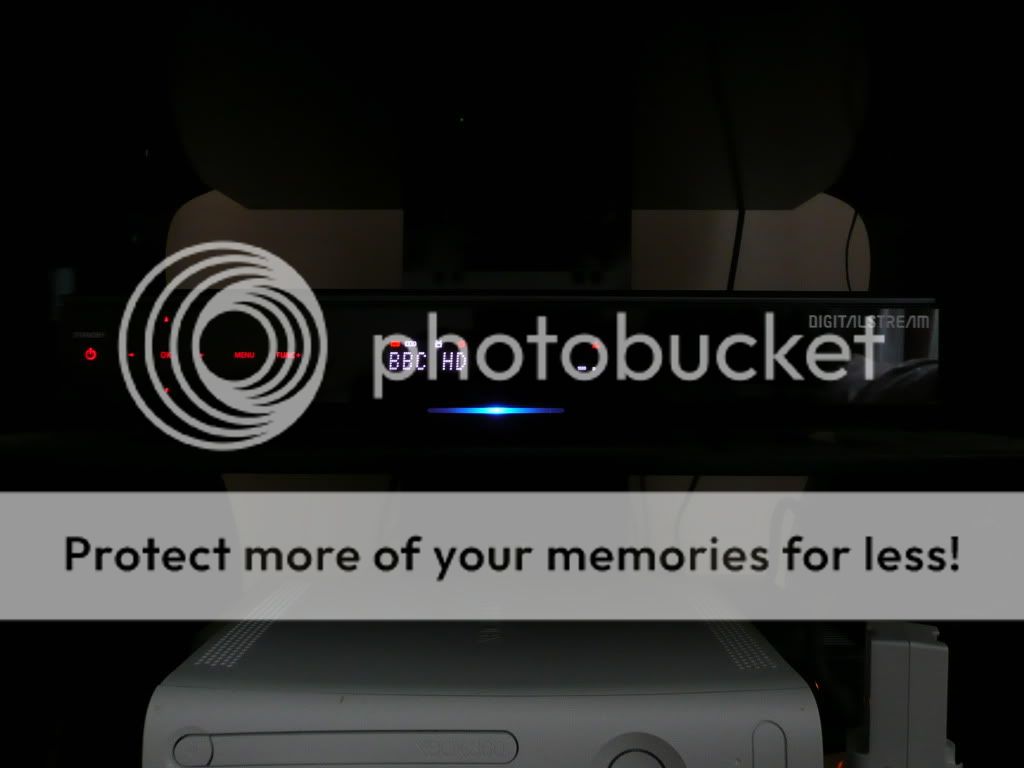
Here you can see the first of the small niggles that others have picked up on - the number of lights is a possible concern for those wanting to watch in a dark room and it can also be quite loud compared to the Philips when the fan is on. However, the fan only comes on as and when required since the August update, so as long as it's kept in a reasonably well ventilated area, this shouldn't affect viewing too much. I rarely notice it.
Next, we have the general usage of the box. First off, here's the remote control:

I'm not 100% sold on the remote, but neither am I anywhere near saying it's bad. Most things are fine, but some of the buttons (for example Media which gives you access to your recordings) could be bigger and in a more prominent position. However, it's not a bad remote in any sense and perfectly usable. I have a Harmony remote anyway, so again, this isn't crucial to me, but I used this remote for a week before I got round to updating my Harmony and I had no issues. I think given time, everything would become second nature.
Once you get going, the menus and interfaces are very clear and easy to use. Unfortunately I didn't record the setup process, but it's very simple to get going assuming you have a good signal - a simple channel search, save the channels and you're away. Once watching TV, pressing the Info (i) button brings up basic information on the channel and pressing it again brings up the full description from the EPG. Pressing it again (or the Exit button) takes you back to normal TV.
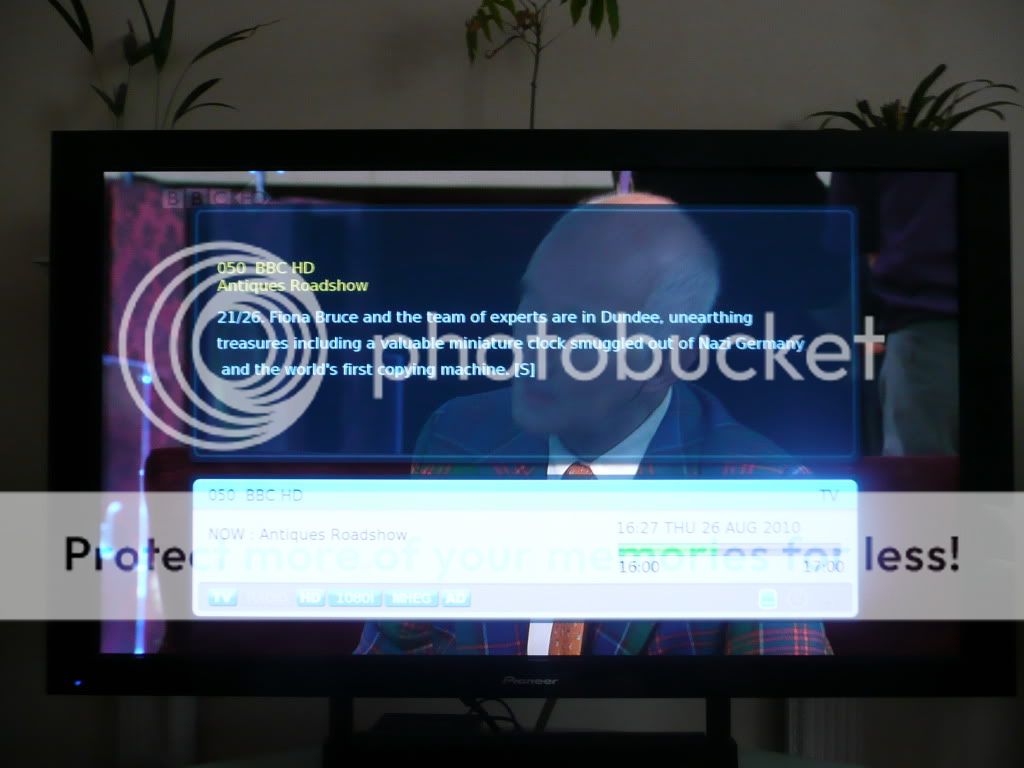
Press Guide and the EPG comes up. Although this takes a few minutes to populate during the initial setup when I first setup the box, since this process has completed, unlike some reports which suggest otherwise, I've found it comes up instantly populated. Unlike the Philips, the EPG is slightly transparent allowing you to (just barely) see what is happening on the channel you were watching in the background. The sound also continues (again unlike the Philips) meaning it's easy to quickly check the EPG but not get lost as to what's happening in the programme you're currently watching. I personally prefer this over the PIP view some other boxes use (like the Humax) - it lets you hear and still just about see what's going on in the programme, but also maximises the screen for what you currently want i.e. the EPG. All together, it's very much more slick than the Philips offering:
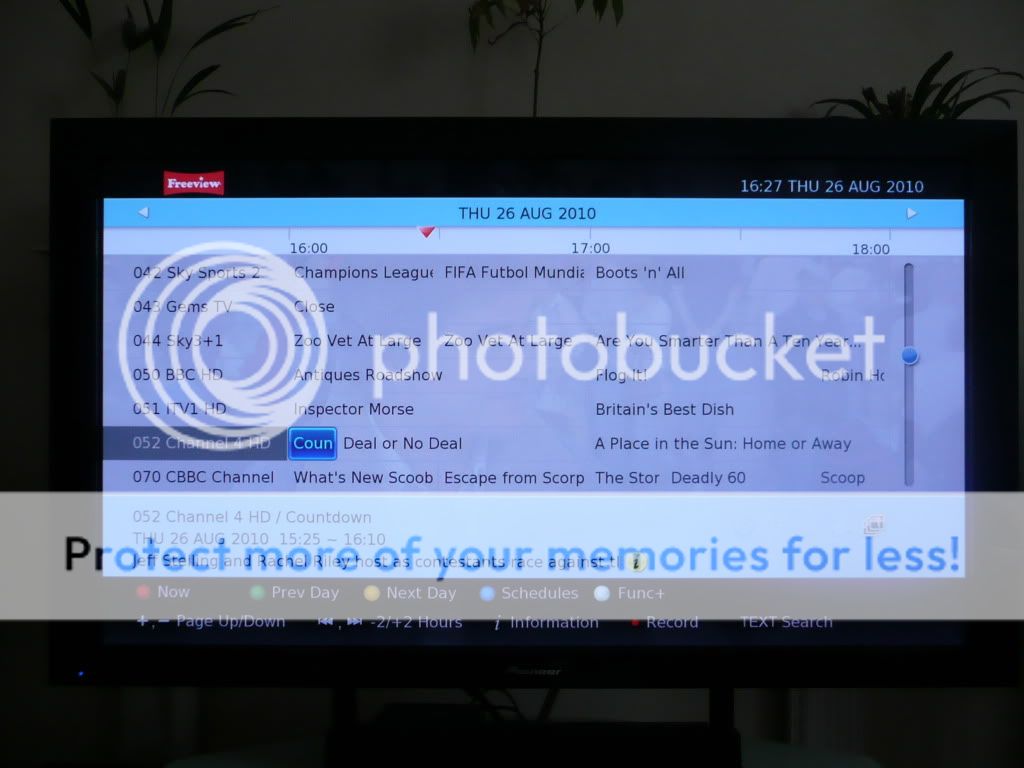
As you can see from the options, page Up/Down can be controlled through the Channel Up and Down buttons on the remote, and the EPG itself can be skipped 2 hours using the Skip Forward and Skip Rewind buttons, and by 24 hours using the Green and Yellow buttons, as well as moving generally around using the directional buttons. Since the December update, you can now also jump directly to a channel in the EPG simply by entering in the channel number and pressing OK. As with watching normally, pressing Info (i) on a programme brings up more information.
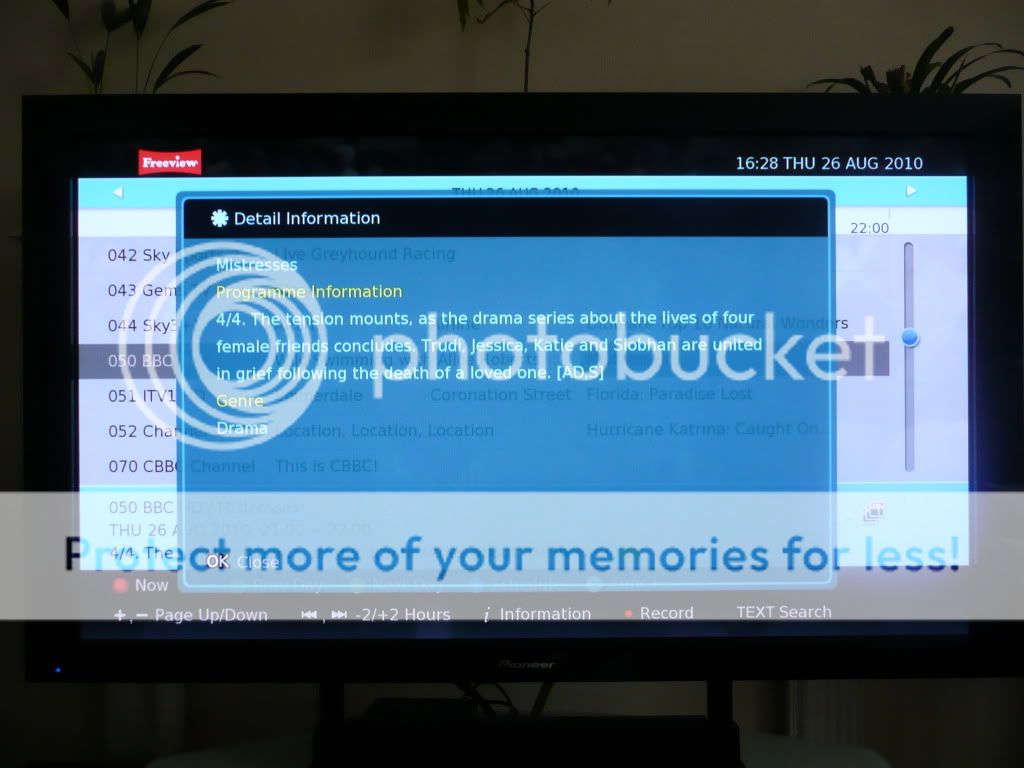
Setting up a recording is as easy as you would think it should be - simply highlight the programme in the EPG, press OK and then choose either Reserve Single to just record that instance of the programme, or Reserve Series to record the whole series (if of course the programme is part of a series). This makes it easy to setup a recording of anything, and especially for instance difficult programmes such as Match of the Day, which in the past have been tricky for me with the Play TV on the PS3 since the time it is shown each week varies, and the PS3 only allows for weekly repeat recordings at the same time. Fantastically, now I can just choose to set a Reserve Series record on it and I don't have to worry about it for the rest of the football season! Admittedly the Philips offered the same theoretical functionality for this, though it did have serious issues when a programme was on both HD and SD channels as can be seen in the thread for that box. Ultimately, with the DS, now after over 4 months, I feel confident that I can just leave the DS to record, whereas with the Philips I felt the need to constantly check everything I really wanted was actually going to record, negating the Series Link functionality.
The same of course goes for things like Formula 1 and even series of films, like the current showings of James Bond in HD on ITV HD:
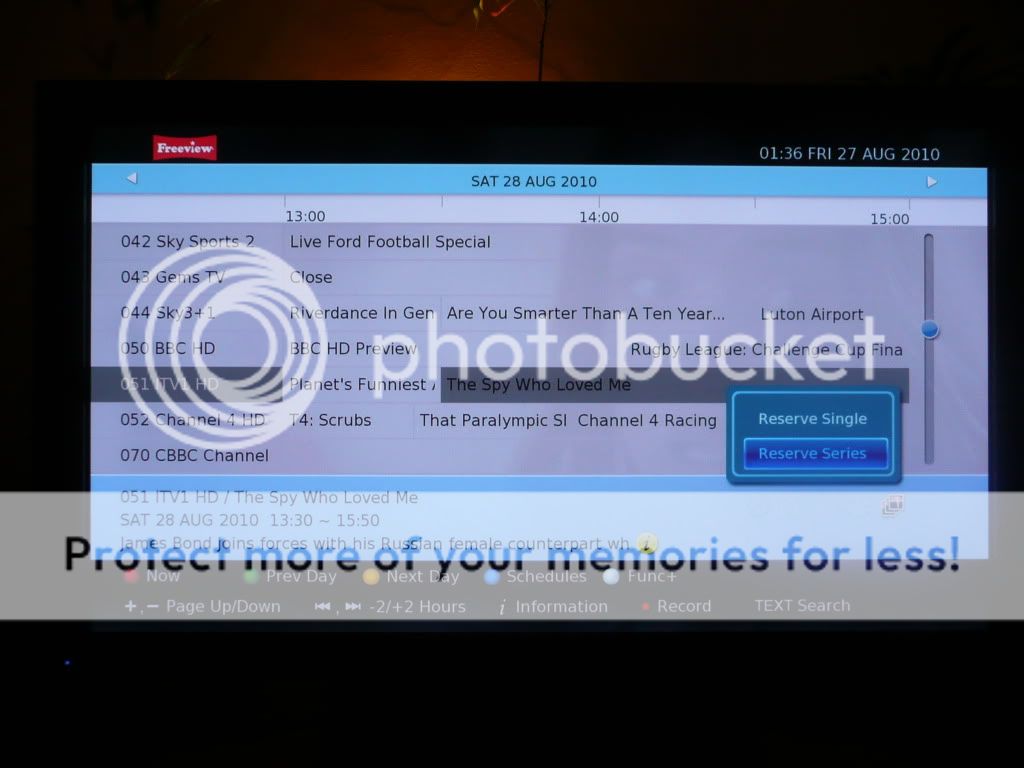
Clicking OK on the The Spy Who Loved Me and choosing Reserve Series, then Apply means any future Bond films will also be recorded [Y]. The clock next to the programme in the EPG shows this is something which is scheduled to be recorded:

Next, there is the Schedule button - very simply this shows you in a nice, neat format what is set to be recorded. You can see three views, All, Single and Group - very simply Single shows only single instances of recordings, Group shows Series Link recordings and All, of course, shows everything.
Single:
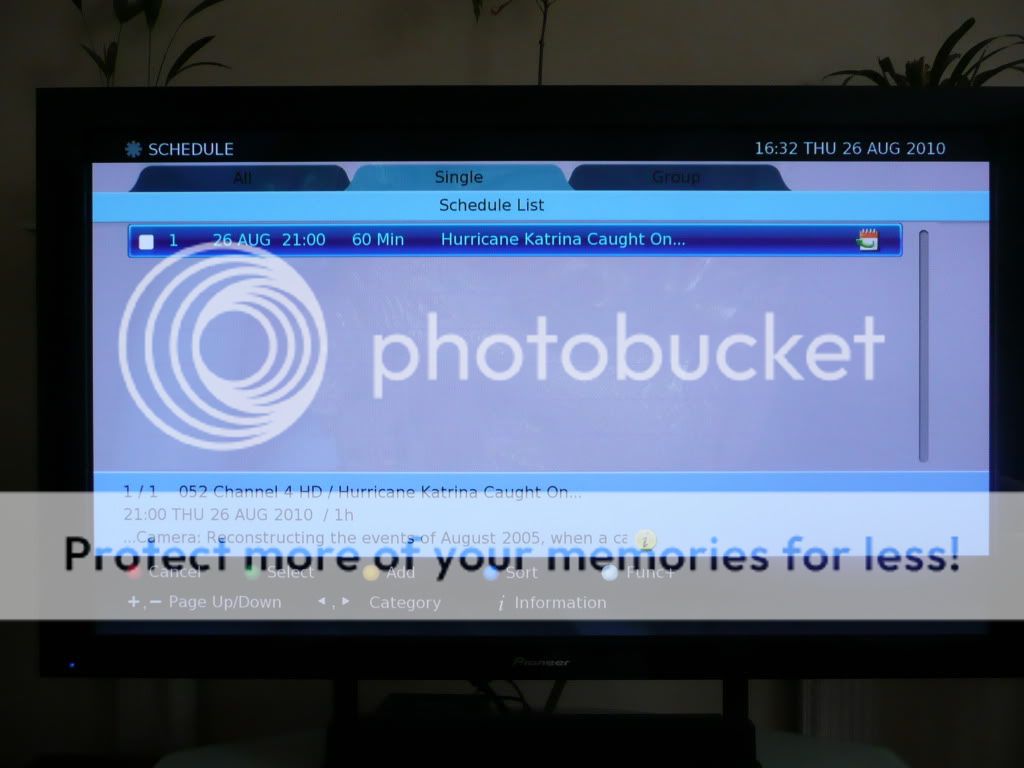
Group:
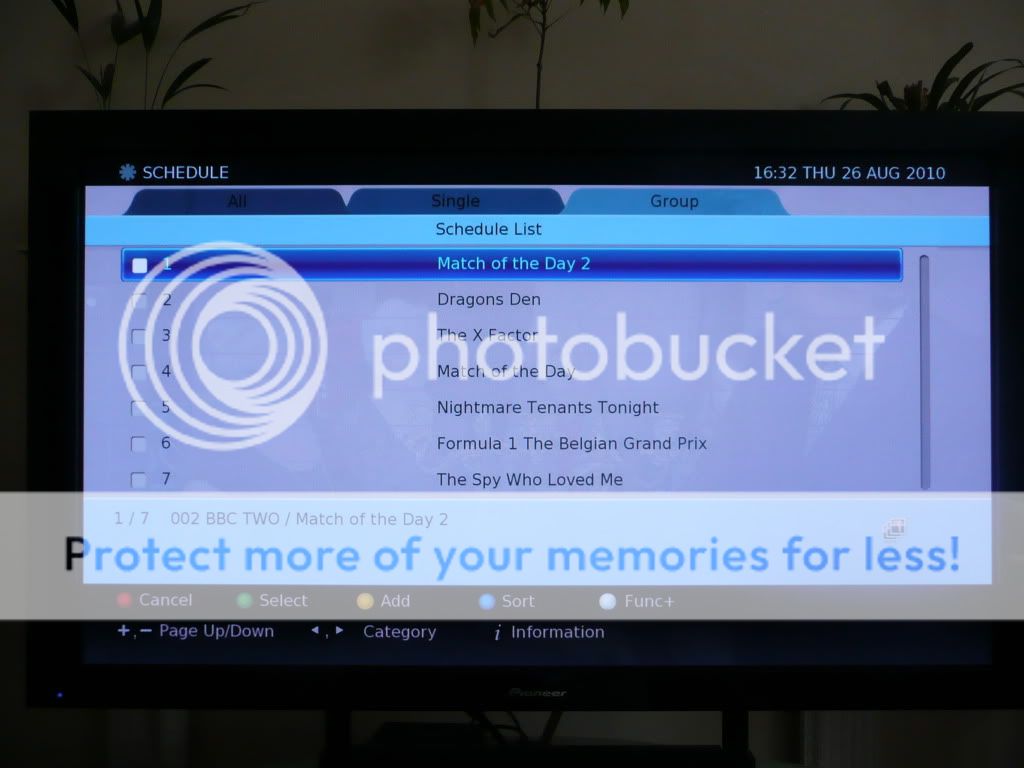
All:
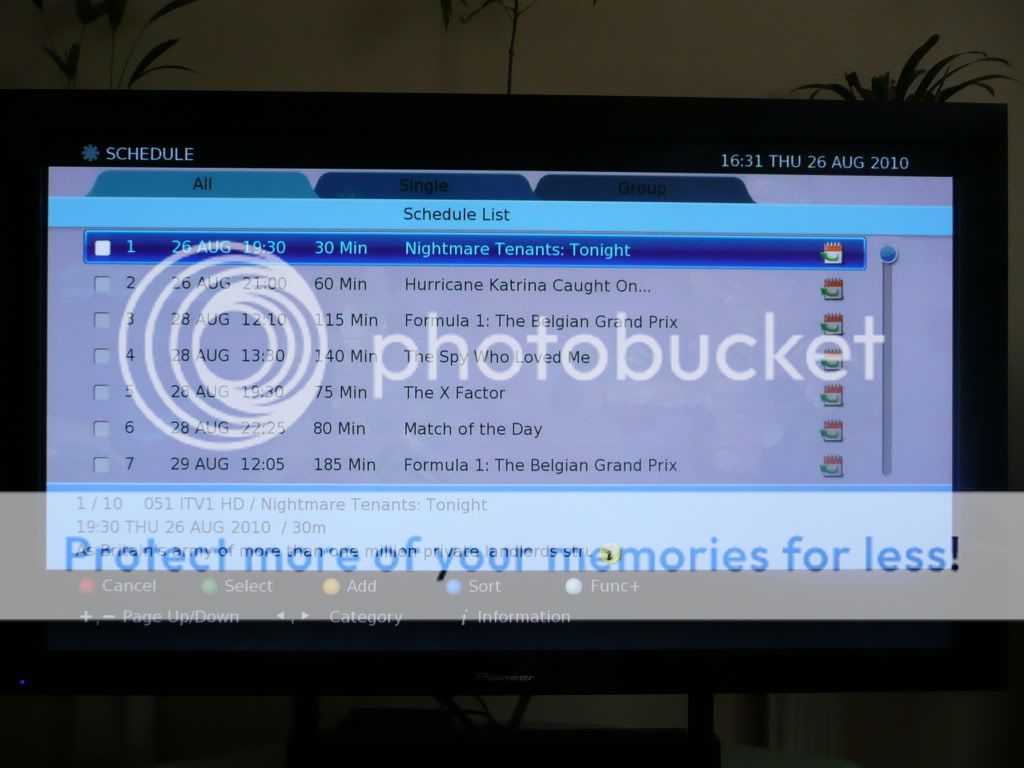
Pressing the Media button brings up recordings you have already made.
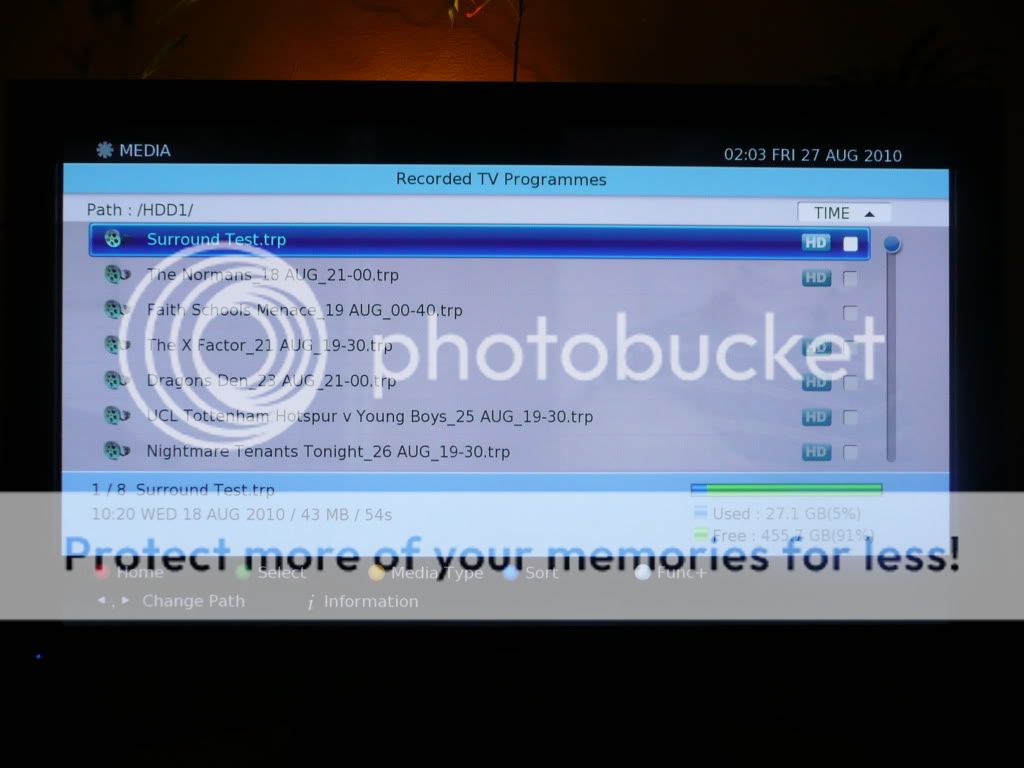
(NB - the above is an older screenshot and with the December update, programmes are no longer listed with the .trp extension, improving the feel of the box and making it less "geeky"!).
Unfortunately, the file naming and storing convention is not as good as the Philips tried to be (in my opinion) whereby a series of programmes is stored in its own folder, though in reality on the Philips, this actually resulted in a number of folders being created with the same name and your recordings being spread out all over the place!
However, despite this, it works just fine here since the date is attached and, unlike the Philips, you can rename files, create your own folders and move or copy recordings into these folders. There's also lock functionality to ensure recordings can never be lost. With all this available through the white Func+ button, you actually have much more control over your recordings than you ever had with the Philips box, and thus the DS wins here again:
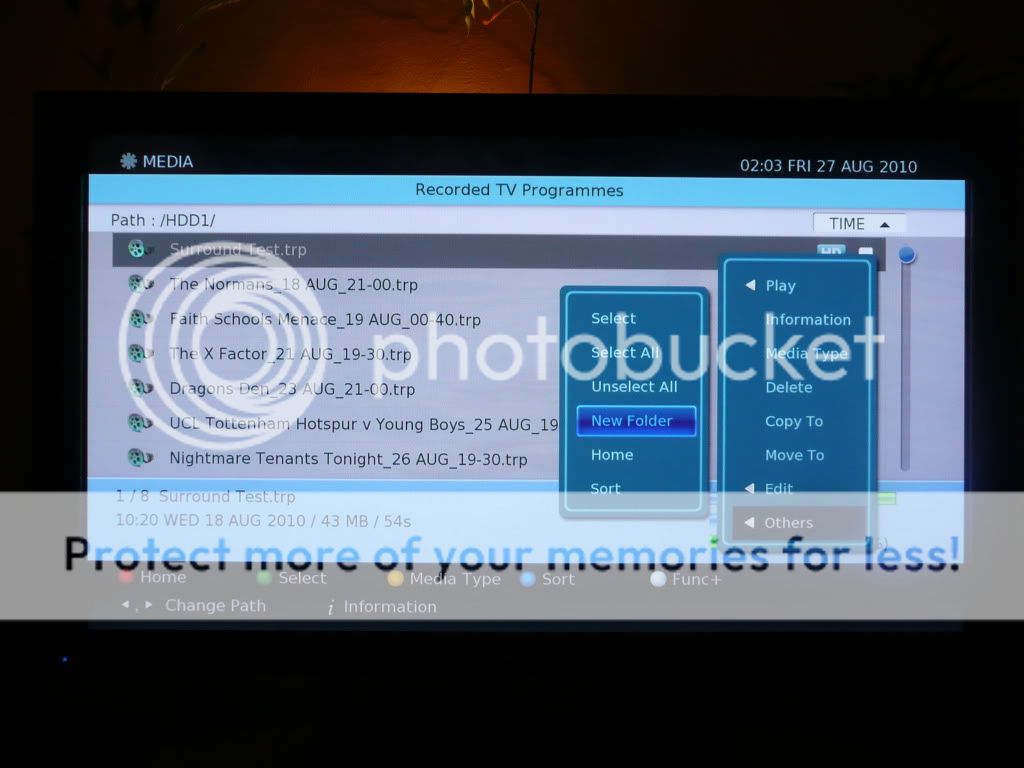
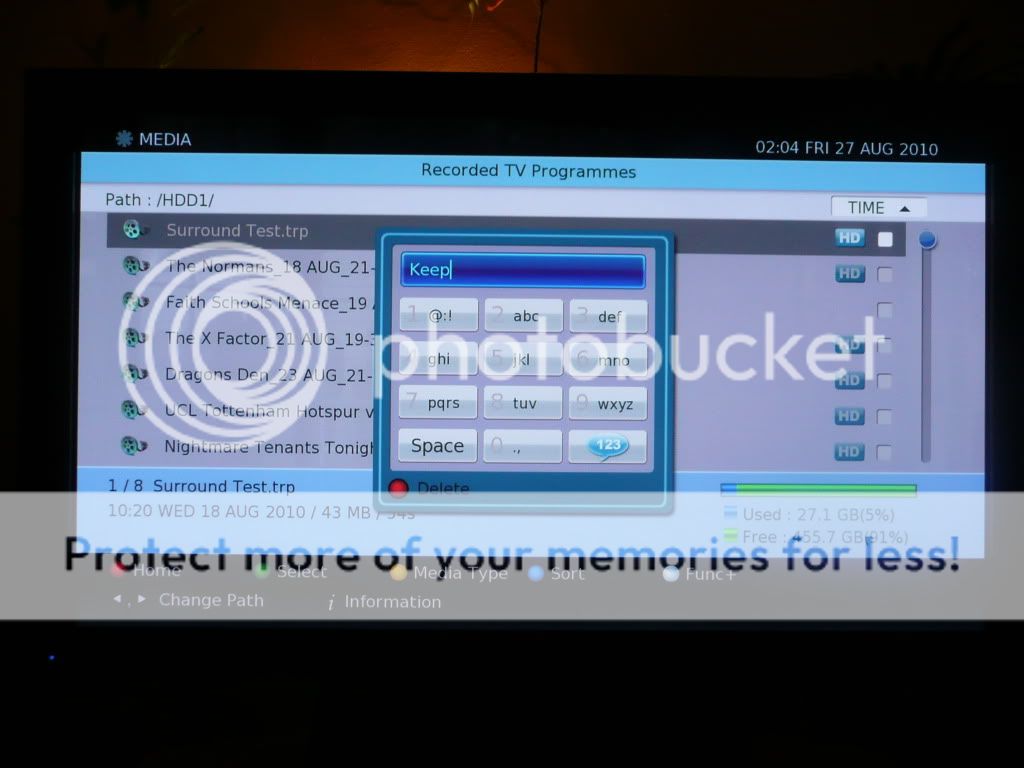
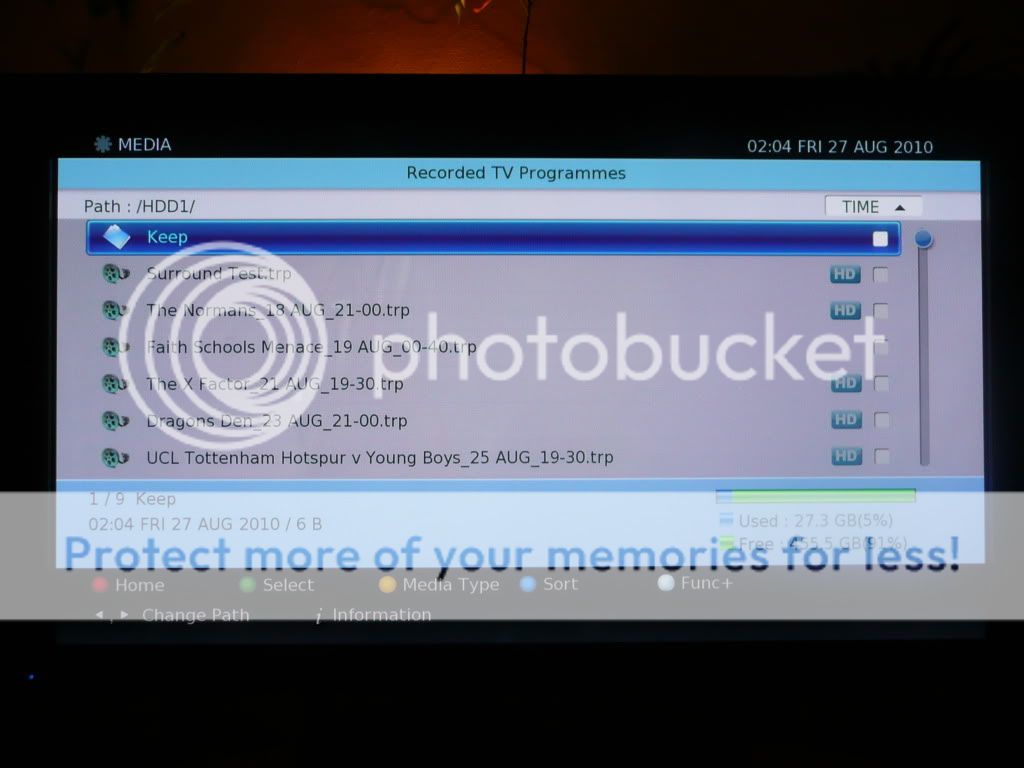
Click Menu on the remote and you'll see the main menu through which everything can be accessed:
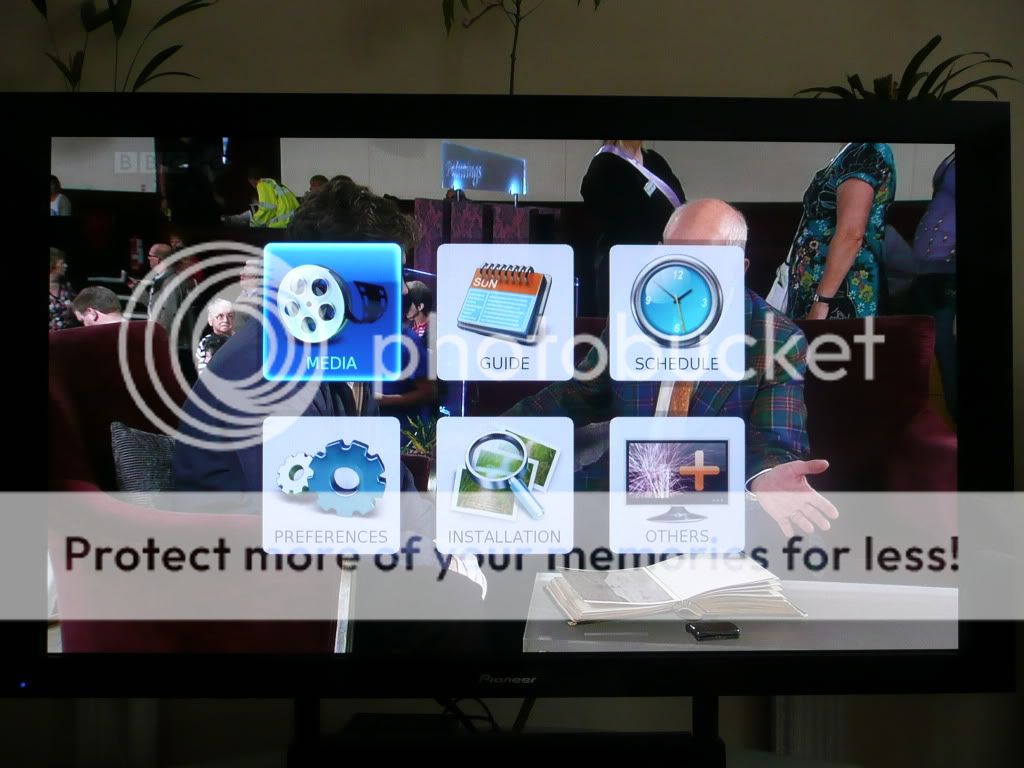
Media, Guide and Schedule take you to (hopefully obvious [
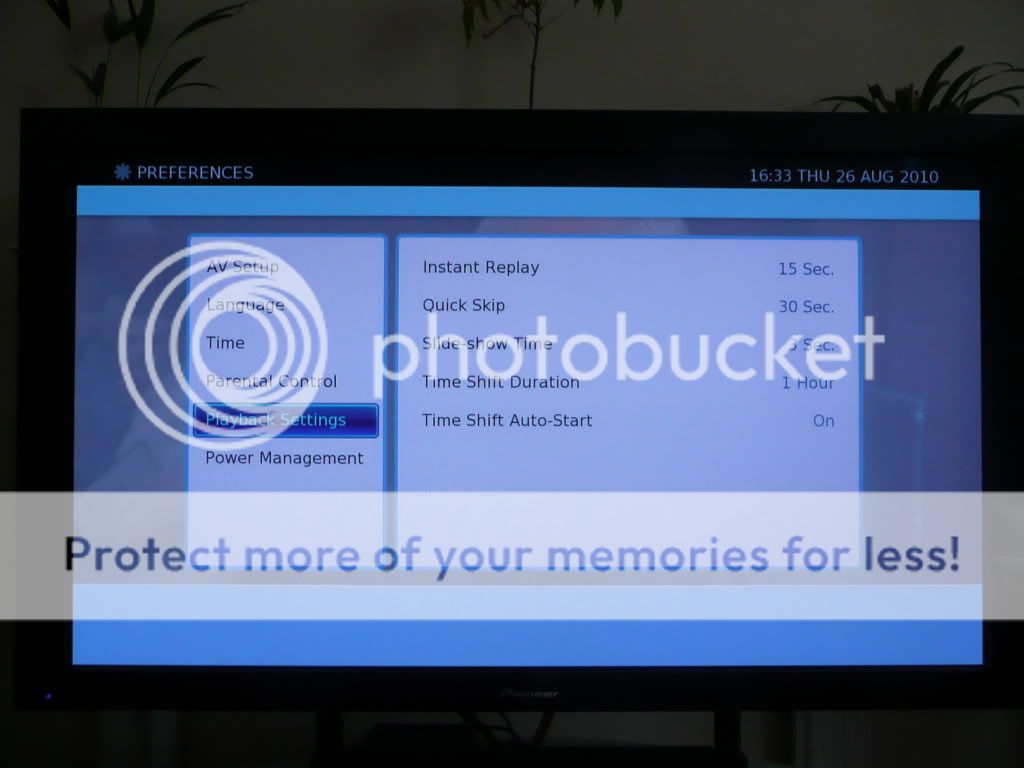
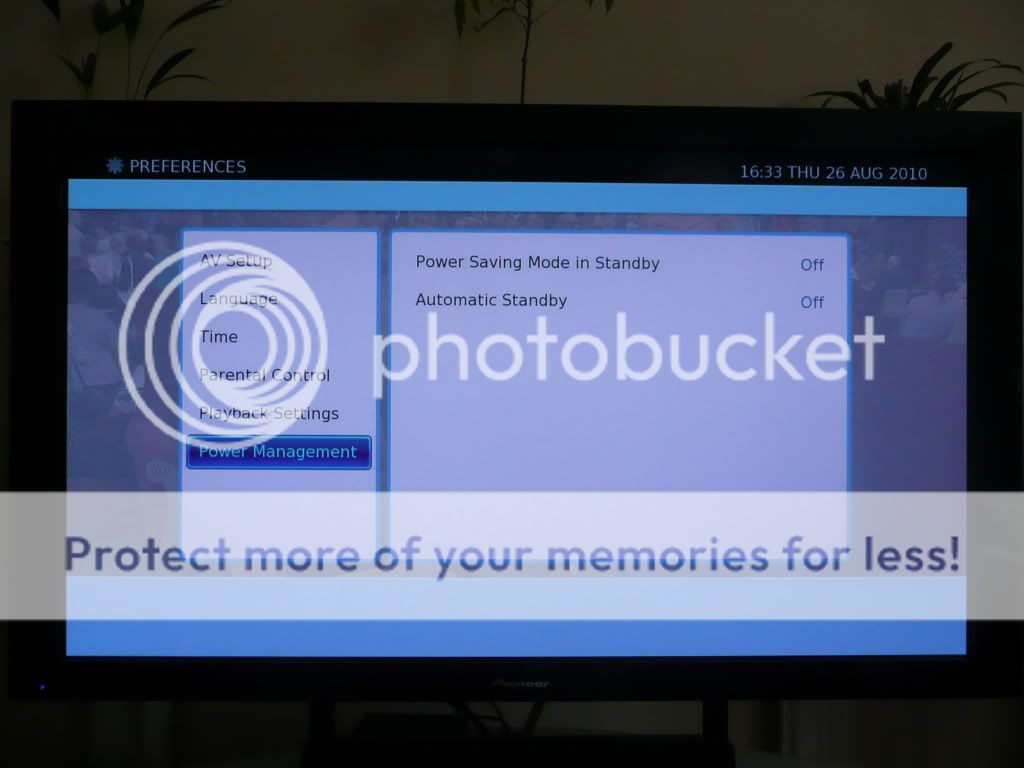
Other menus here include the ability to setup a Favourites list, plus getting full information on the disk layout and signal information:
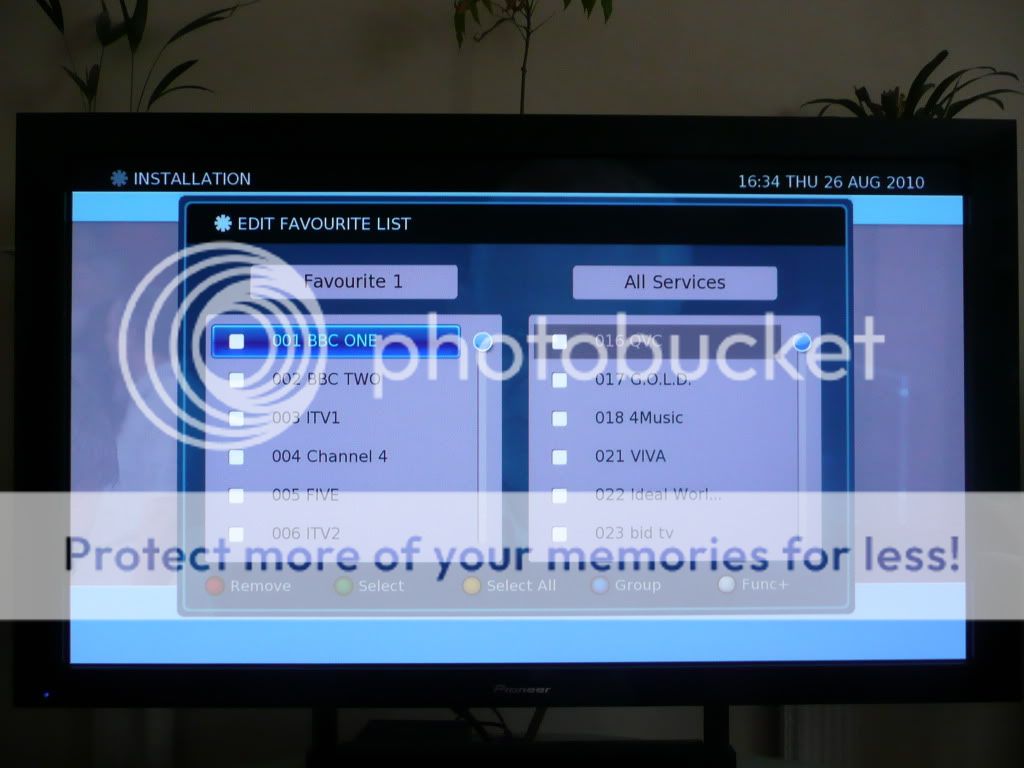
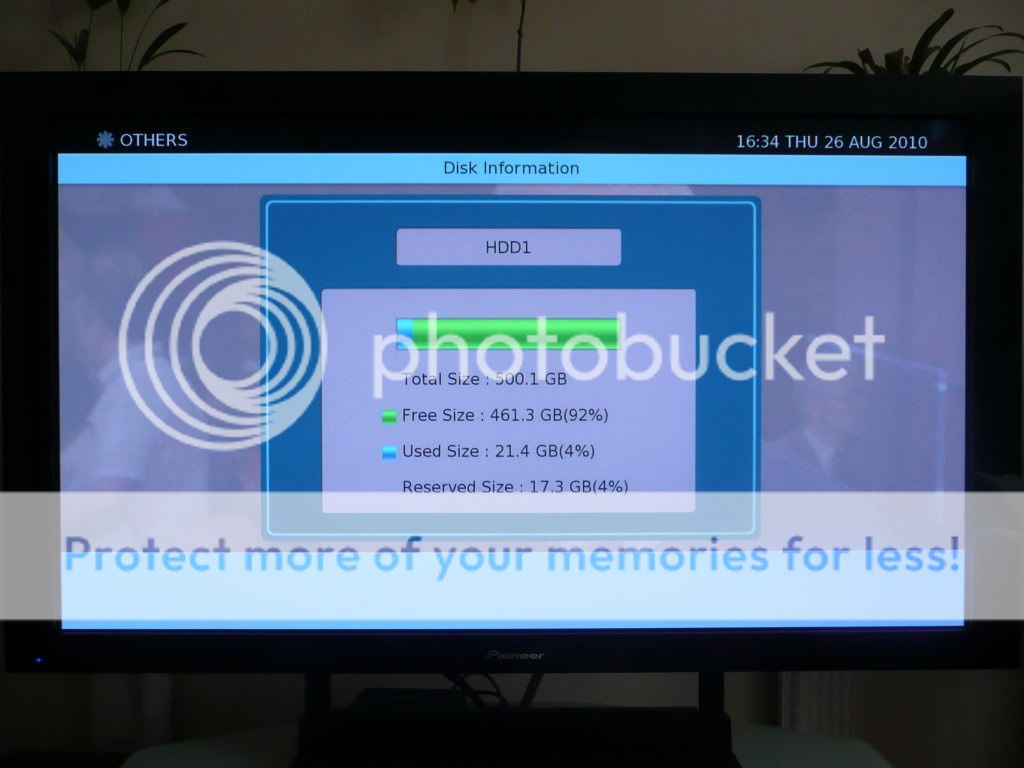
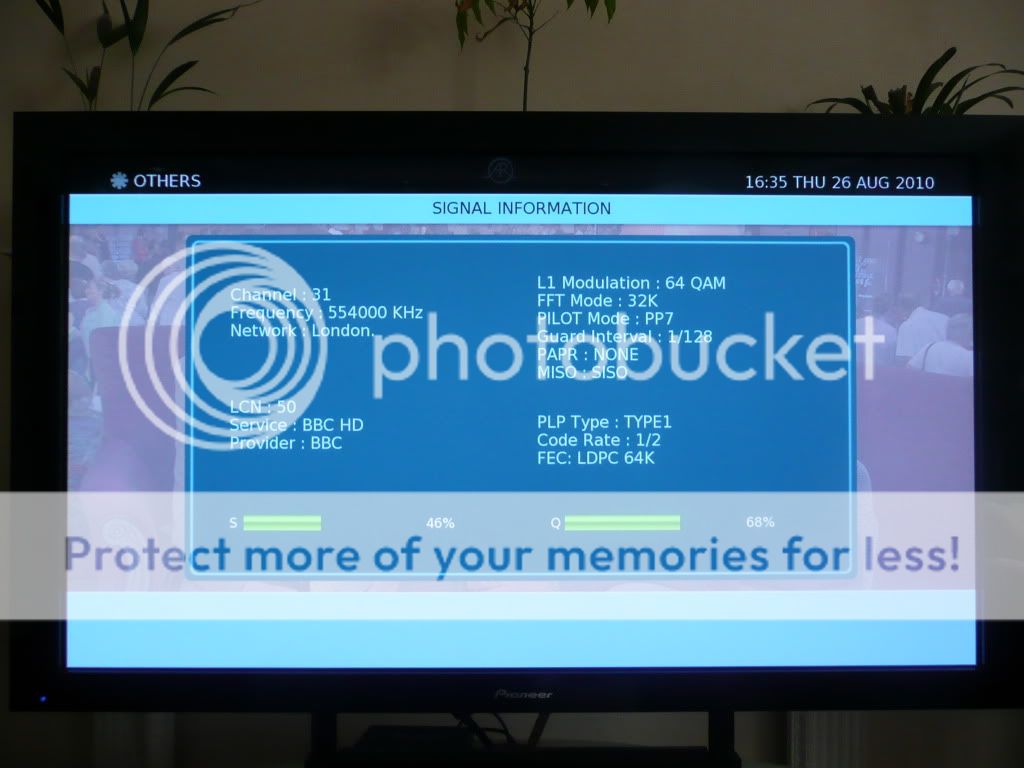
The great thing about all of these menus is, other than when you perform a channel scan (either Full or Update), you still have the transparency effect showing you the picture as well as the sound from the channel you were watching when you pressed the buttons, even if it's something you have recorded. It doesn't sound like much, but to me, it really confirms Digital Stream really thought about people using this box in real life, and most of the day to day functions reflect this. It's this (along with the slick menus and lack of bugs!) which really set this box apart from the Philips for me.
Finally, there's a few additional features. The main one for me is PIP (Picture in Picture) which is fairly unique to the DS compared to other Freeview HD boxes. This can be accessed directly from the PIP button on the remote, or you can press the white Func+ button on the remote, choose PIP option and switch it On (I use this as I have a button on my Harmony remote dedicated to the extremely useful white Func+ button). You then get the ability to have another channel in the top right of your screen (HD channels can't be selected here though, and it won't be fully available if you're recording since it requires the secondary tuner), but it's a feature which may well come in useful during sporting events or advert breaks i.e. if you're waiting for something to happen - whilst waiting, you can watch another channel or a recording on the main screen whilst you keep an eye on the other event in the top of the screen.
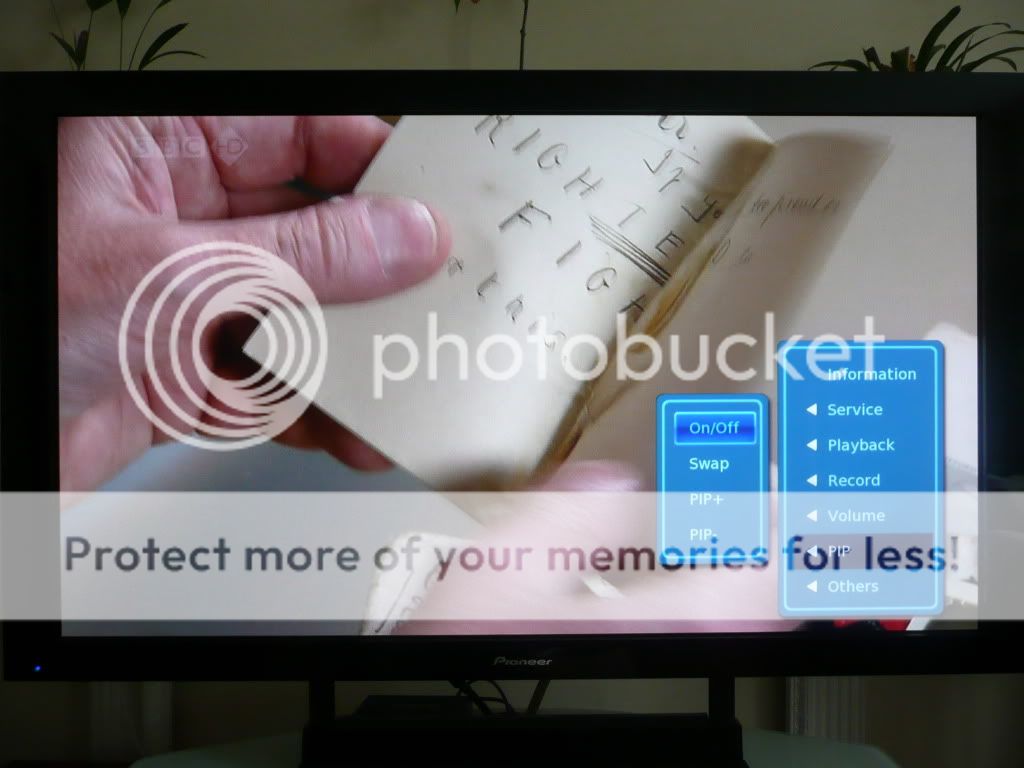

You also have the Search facility in the EPG. Although this is available in other boxes (though notably not the Philips), this is again accessed by pressing the Text button (or again, through the white Func+ button if you prefer) when in the EPG:
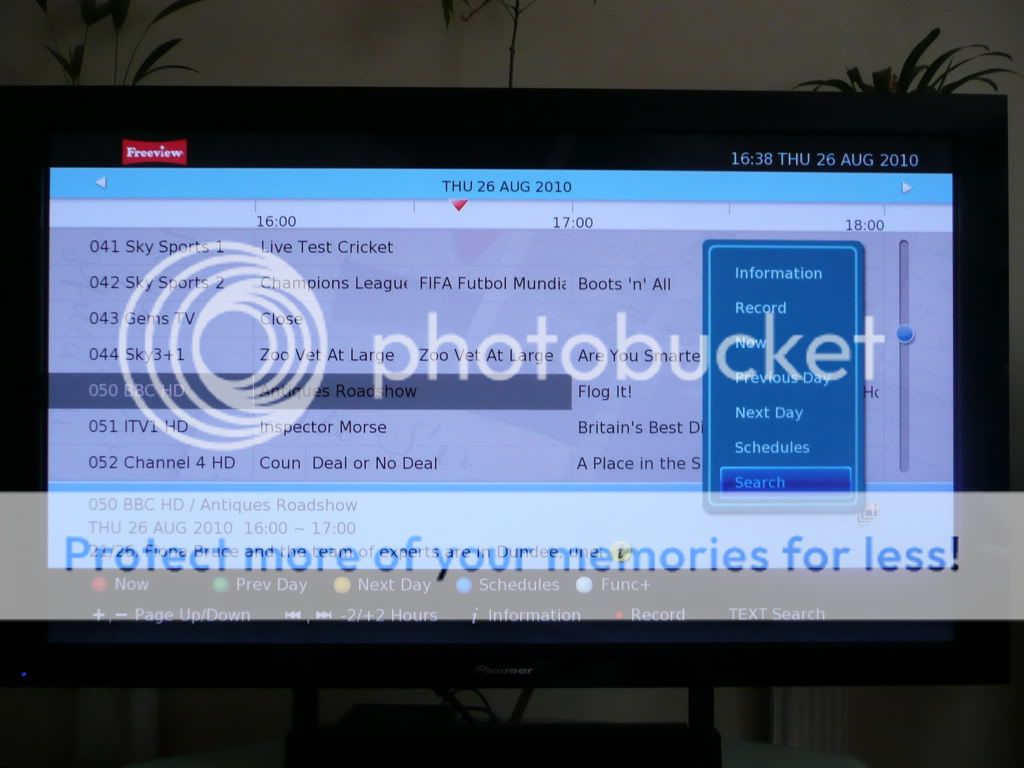
From this screen, you can type in a word using the number keys much like a mobile phone, to search the entire EPG for. This can be immensely useful, as shown in the screen shots below, where I was able to pick up all instances of the Belgian Grand Prix practice sessions, and the F1 forum which occurs after the main F1 race on BBC red button and set them all to record, just from searching on the word "formula" (as can be seen from the descriptions at the bottom of the screen):

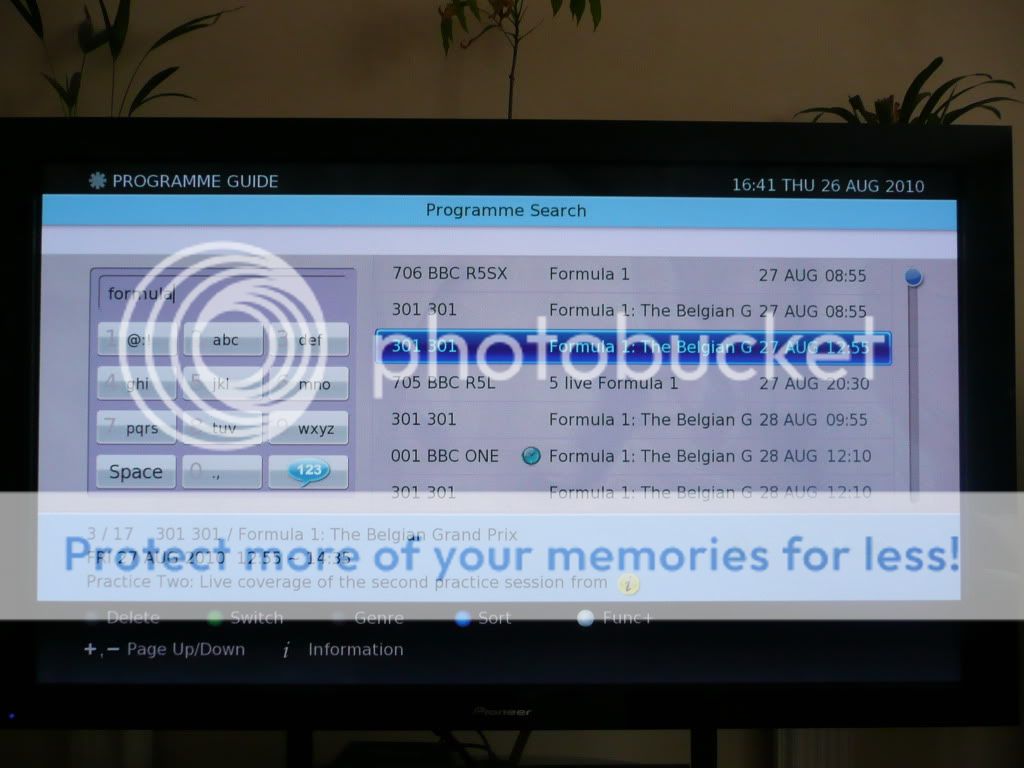
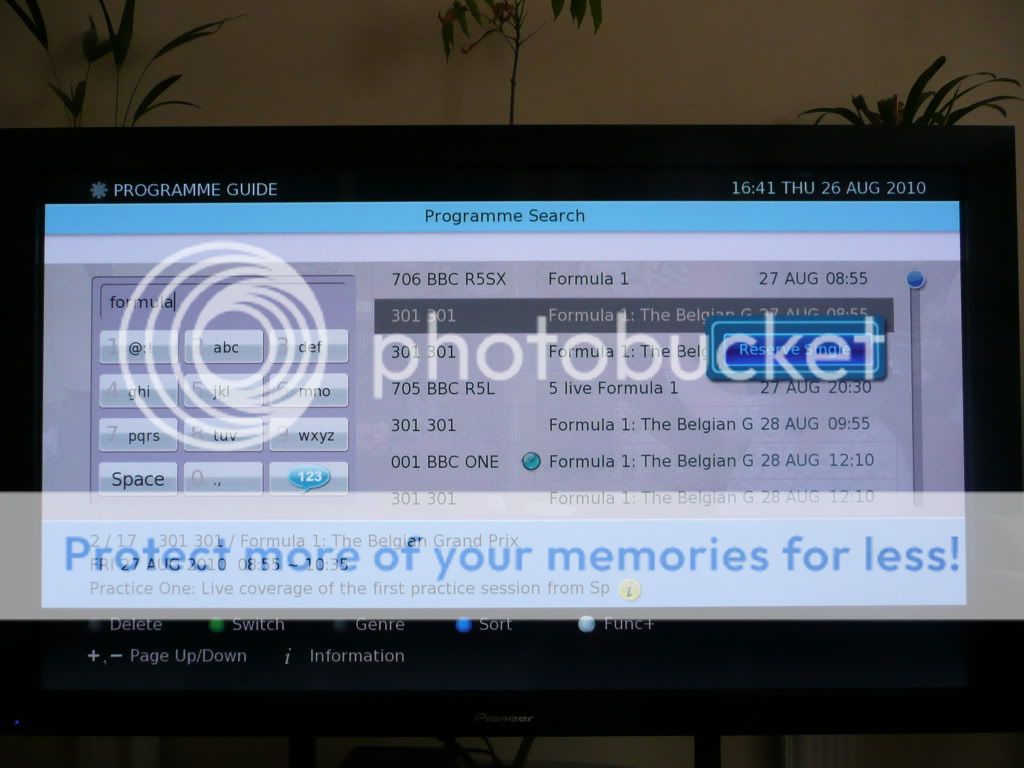
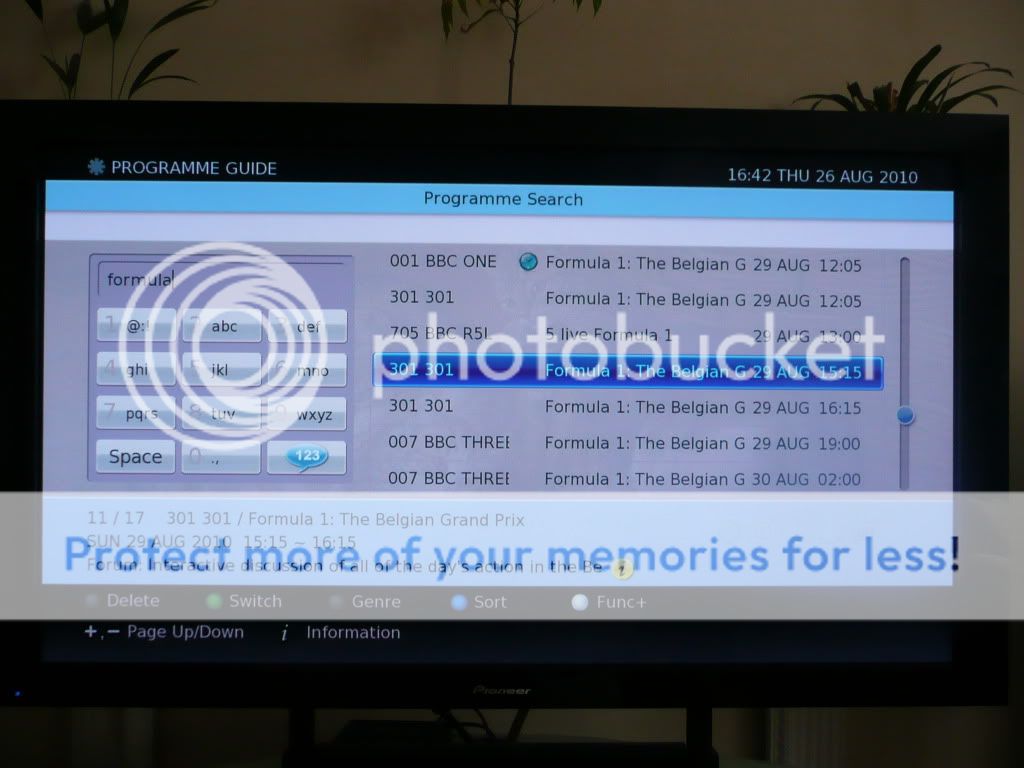

At this point, can I just say, thank you - you've stuck with me through a lot and I'm grateful [
I suspect most people have maybe read the first couple of paragraphs, skim read the next few paragraphs and never got this far. So if you have, you must be interested in this box (or you've paused because of the smiley!) and hopefully my passion to inform has helped you decide on whether you like it, even if it's to say you don't. That's ultimately what this is all about - whether you like the Digital Stream box or not isn't really important to me, what is important is that you're getting an accurate representation of what it can offer from an actual user and you can make your own mind up from that.
But wait there's more! If you're not familiar with the Search facility (as I wasn't really), here's a couple more examples of how useful it is. Pressing the Yellow button at the point of searching the EPG gives you the option of searching by Genre:
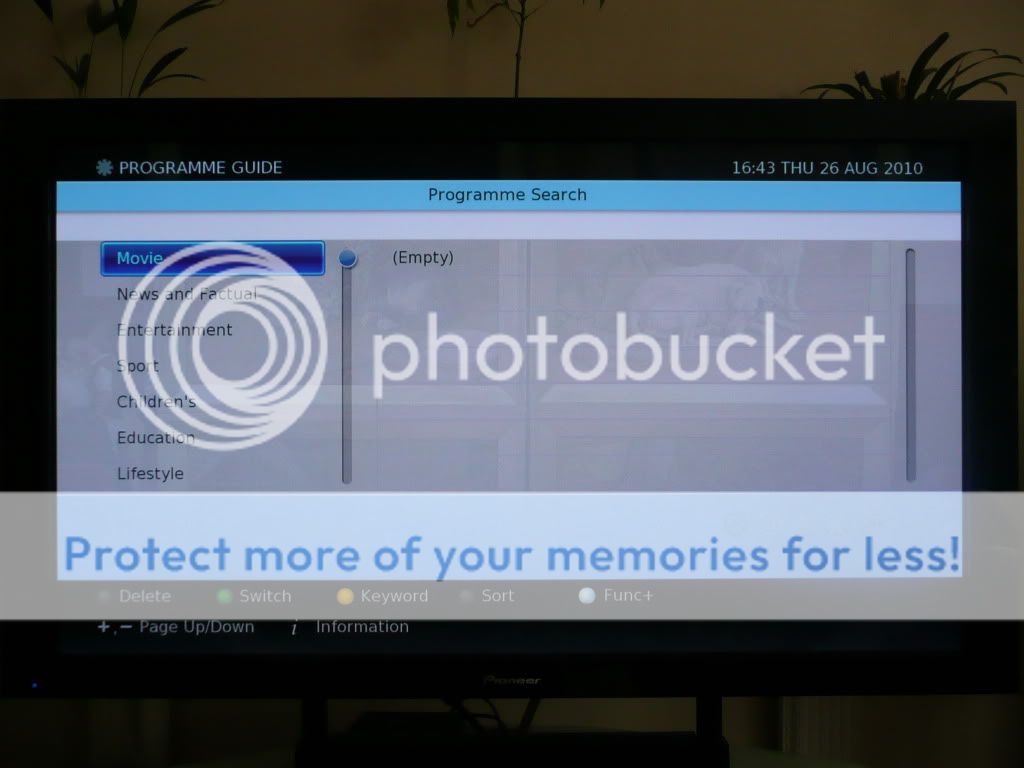
Clicking OK on Movie will quickly bring up all movies that are available to record during the current 8 day EPG session from their description.
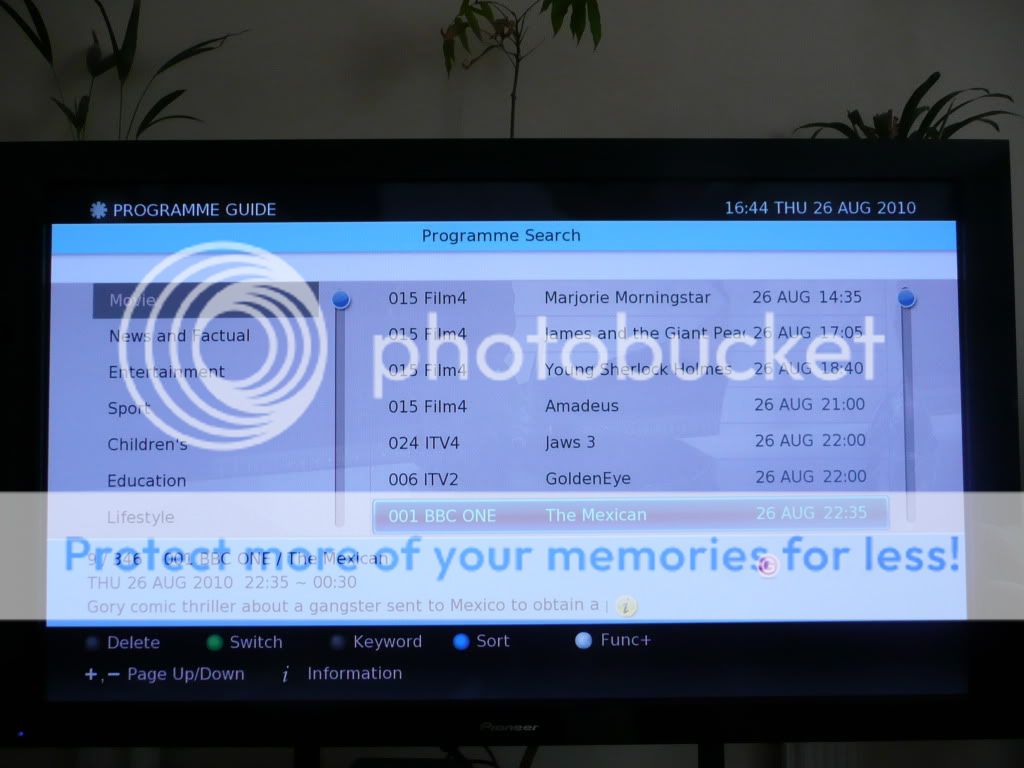
The same goes for sporting events or any other genre as defined by the EPG. Pressing the white Func+ button again allows further options such as sorting all events by Name rather than Date:
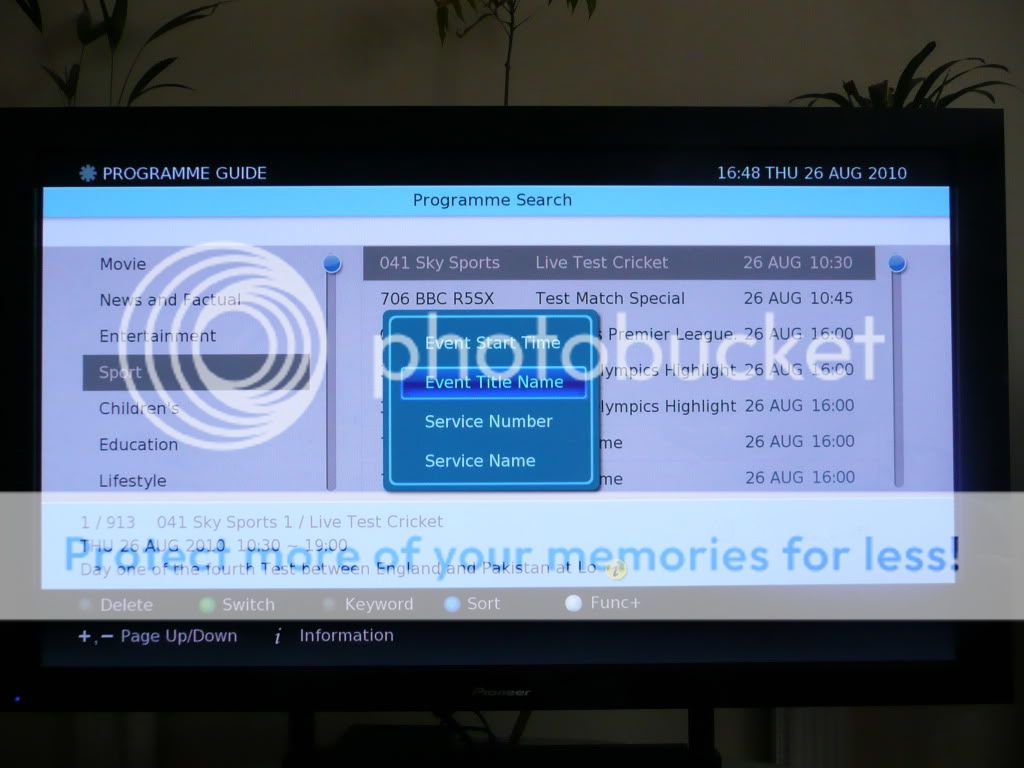
And there it is. I hope this has been useful to you all! I welcome comments!
**UPDATE - 07/09/2010**
Having used the box a bit longer, here are some other useful features in operation:
Archiving Recordings:
With a 160GB USB hard disk drive (or larger) you can archive SD recordings and, as from the December 4.02 update, HD recordings can also be archived (though HD ones are encrypted). The hard disk needs to be specially formatted by the box meaning the only easy way to view them is on the Digital Stream, but it does mean you have the option of backing favourite programmes up, or keeping them on another box to ensure they're not deleted / free up space for other new recordings. You can also copy these recordings from the USB drive to your PC fairly simply using a Ubuntu boot CD - see
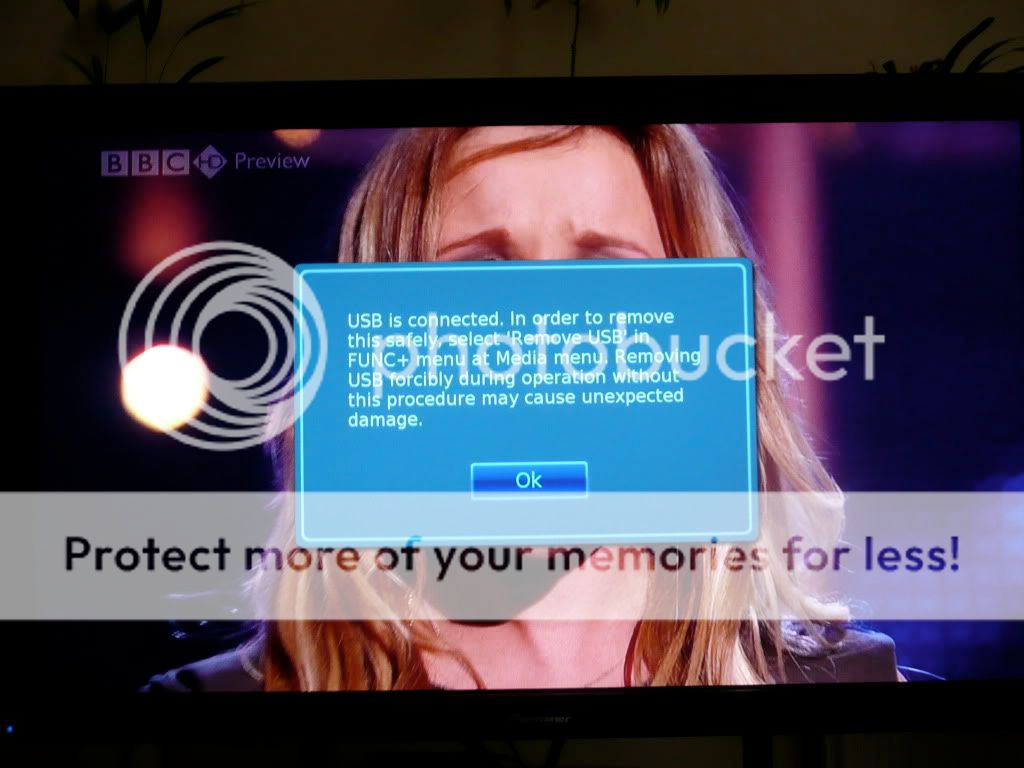
Next, go to the menu, choose Others and then go to Disk, choose Format Disk and select the USB disk - be careful as you don't want to choose HDD1 which is your internal disk!
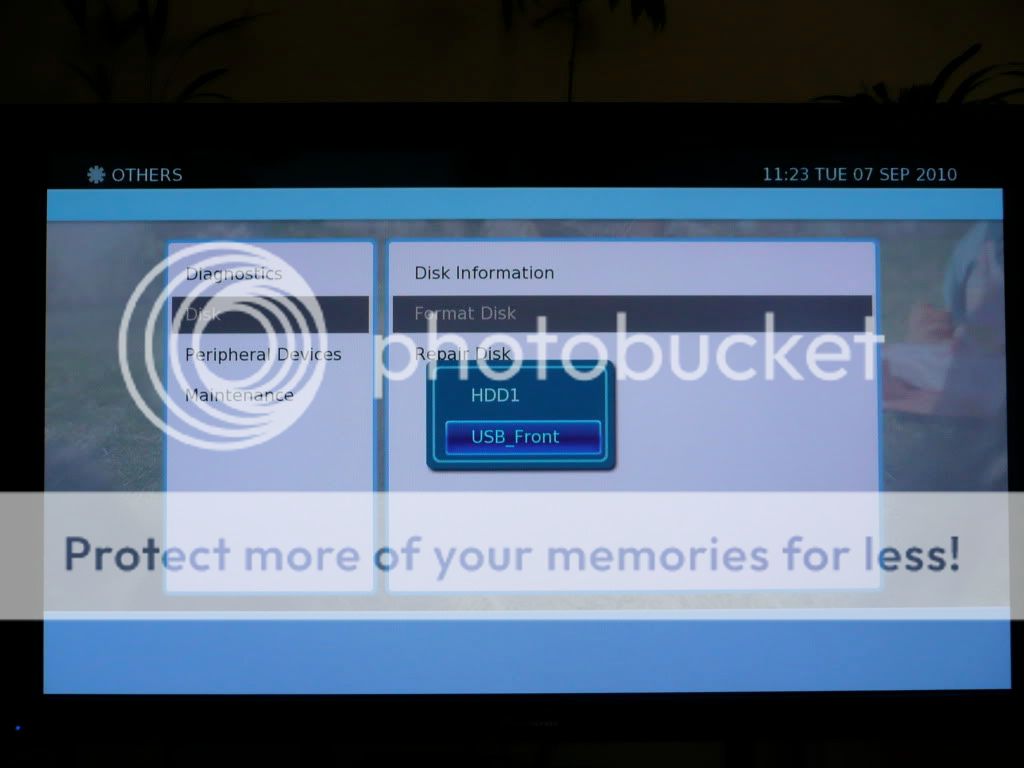
Once this has completed, go to your Media list, find the recording / recordings you want to move or copy to the USB disk and select them all using the green button (if it's just the one recording, just highlight it). Then press the Func+ button and choose Move to or Copy to.
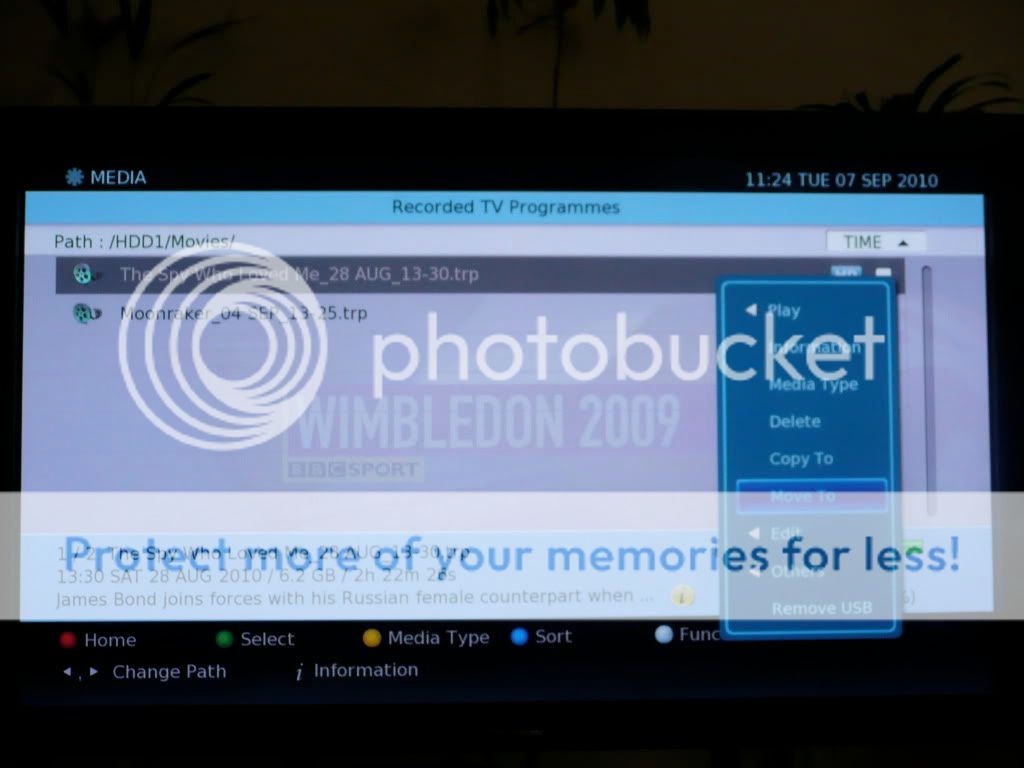
Choose the USB disk and then browse to where you want to put them (e.g. you may have created folders on the USB disks in the same way as you did on the internal disk) and then click OK to move them.
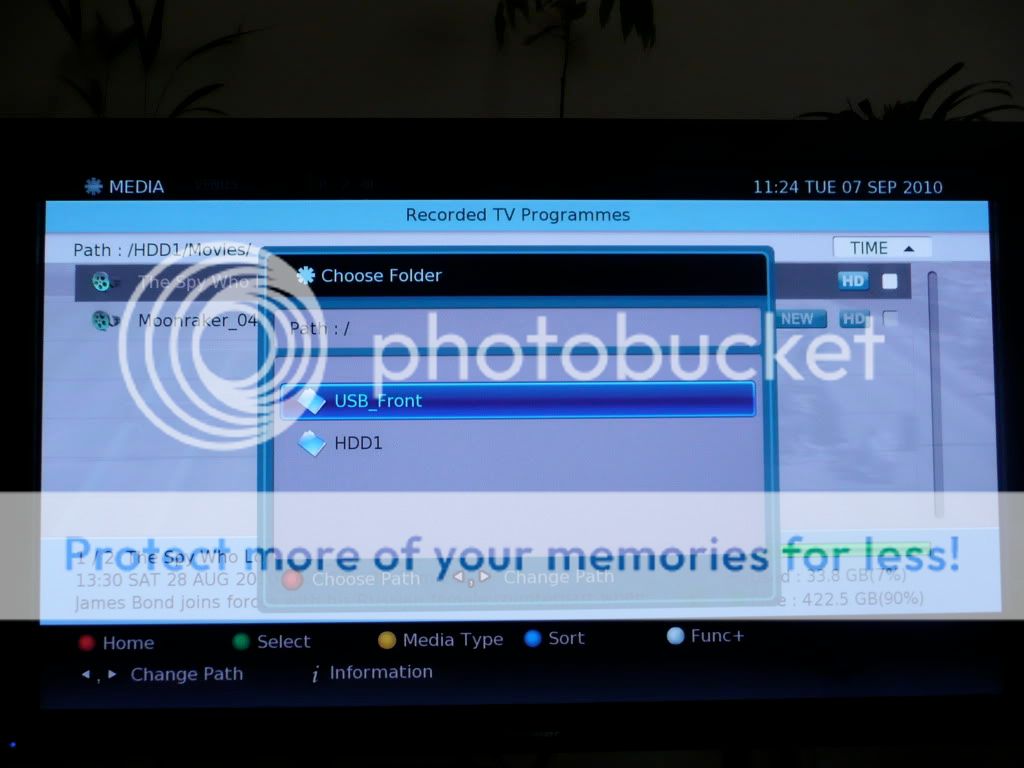
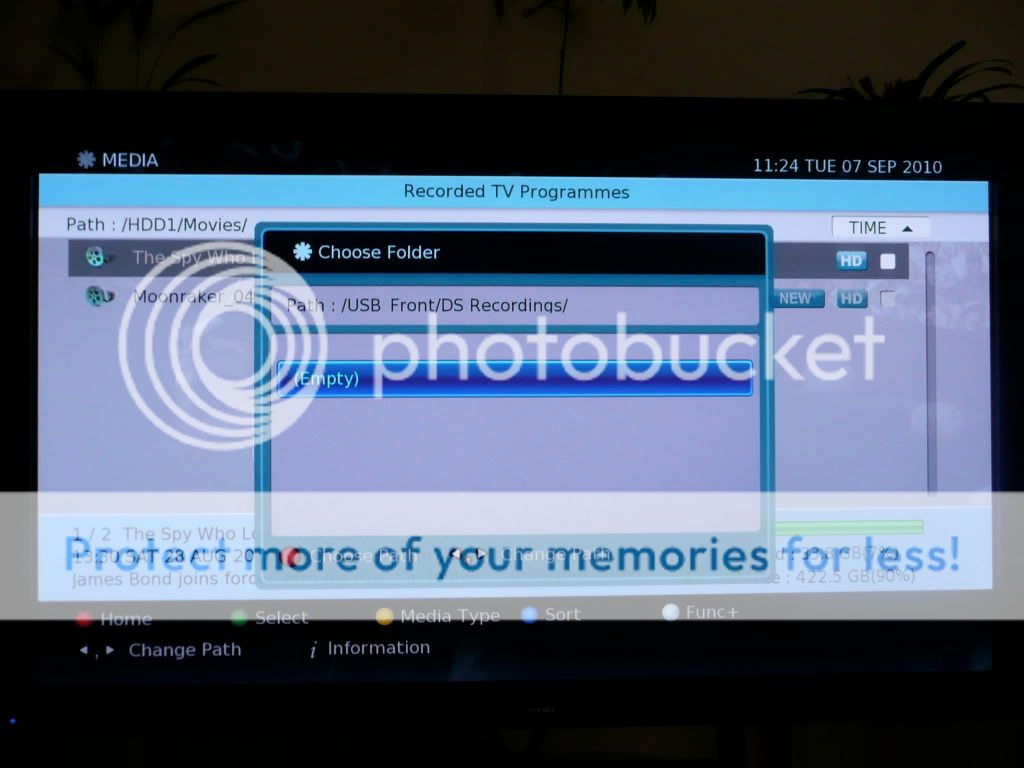
Once this has finished, you're all done! Some people have put in request to DS that smaller hard disk sizes could be used (e.g. so USB pen drives could be used).
Padding Recordings
So far, I've been using the standard recording facility where you just highlight a programme in the EPG and reserve it. So far, this has worked fine on the DS, but it relies on a system known as Accurate Recording (AR) which is reliant on the broadcasters Now and Next information. So if this doesn't update correctly, you could find the beginning or end of a programme is not recorded as happened a number of times on the Philips box. With the DS though, if you don't want to rely on this system, you can manually adjust a recording so that the recording starts and finishes at a time you specify. This will remove auto-tracking of the recording in the EPG though, and you can't use this for Series Link either (if you amend a Series Linked recording, only the first instance will be changed - all others will remain using AR). This limits its use a little, but it is nice to have the option though if you are recording something critical that you really can't afford to miss the beginning or the ending of. And it has been requested to improve on this in the next update i.e. to not use AR, but allow padding to be used on any recording (i.e. just a single instance or via Series Link), but also still track the programme via the EPG so if it gets rescheduled, the recording won't be missed. Hopefully this will be implemented soon to give greater choice - as I say, I've had no issues with AR so far so I'm not sure it's strictly necessary for most folk.
To do this, the easiest way is to setup a recording normally using the EPG. Once this is done, go into the Schedules list using the dedicated remote button or going through the Menu, and then find and highlight that scheduled recording:
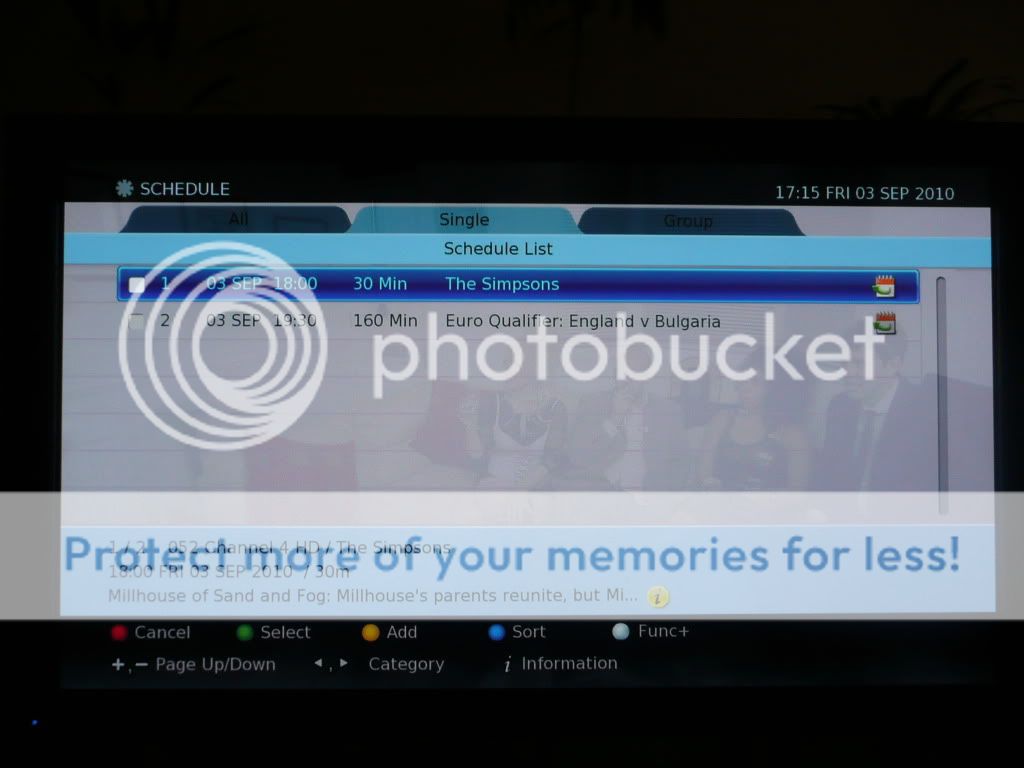
Click OK and the Edit Reservation window will come up. Scroll up to the Start Time and click OK again and options to adjust the start time will come up. Adjust this so that the recording starts a few minutes before it is scheduled to:
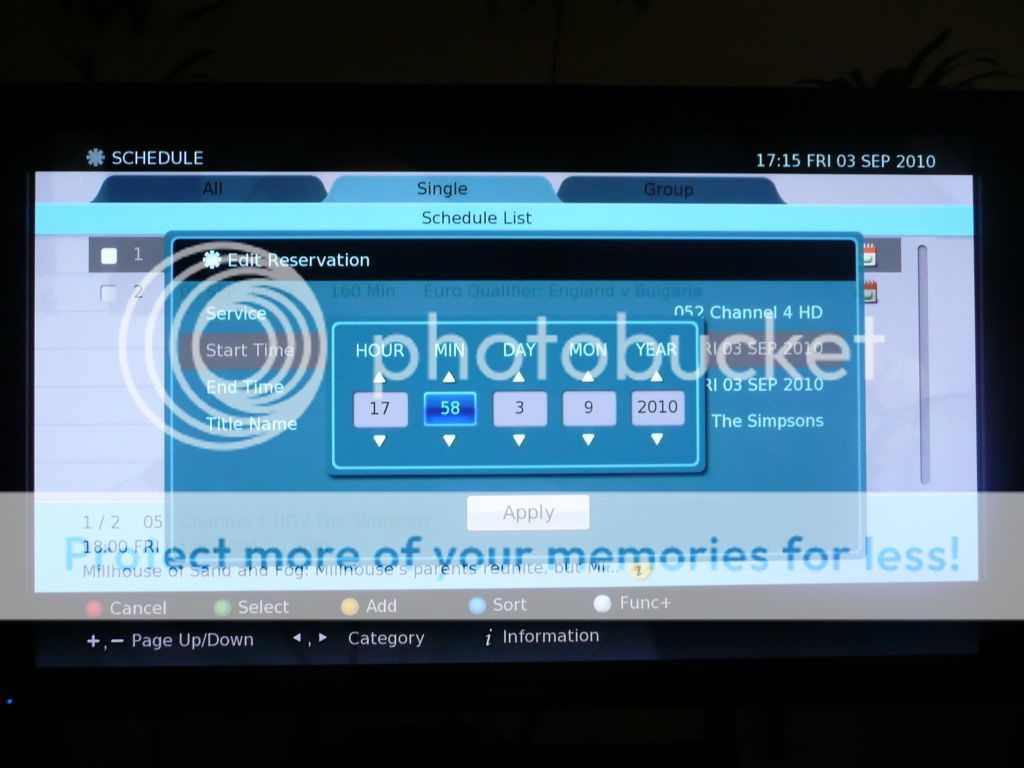
Click OK and then repeat the above for the End Time so that it finishes a few minutes after it is scheduled to:
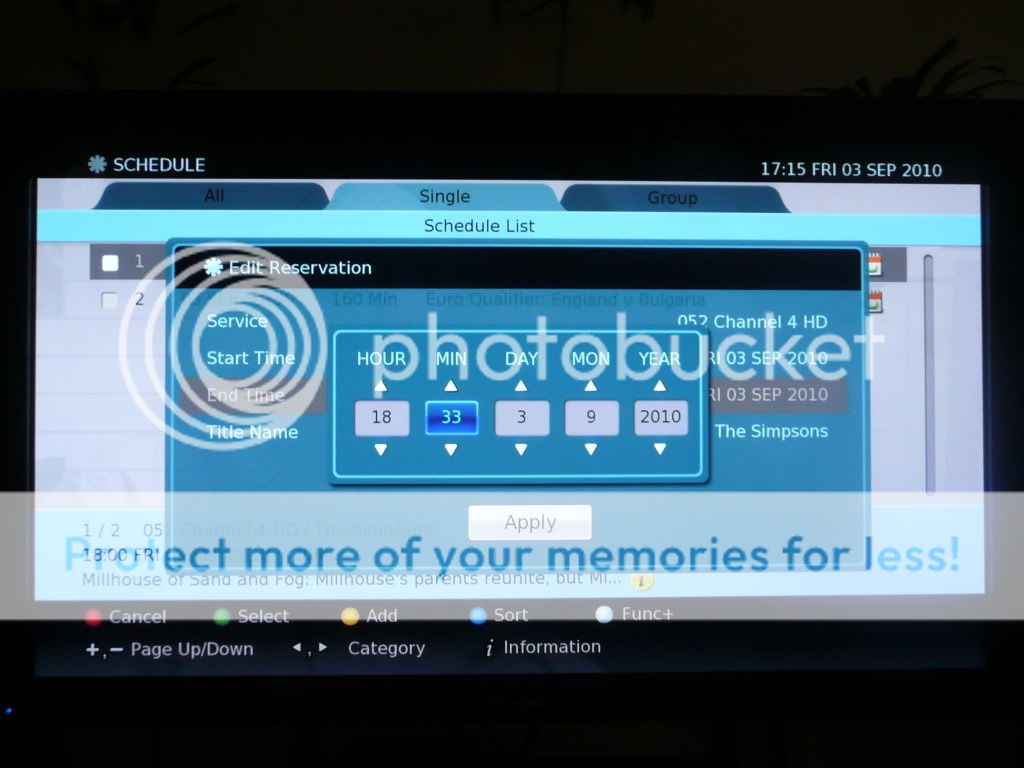
Click OK and you can then see the programme schedule has been updated for the new times:
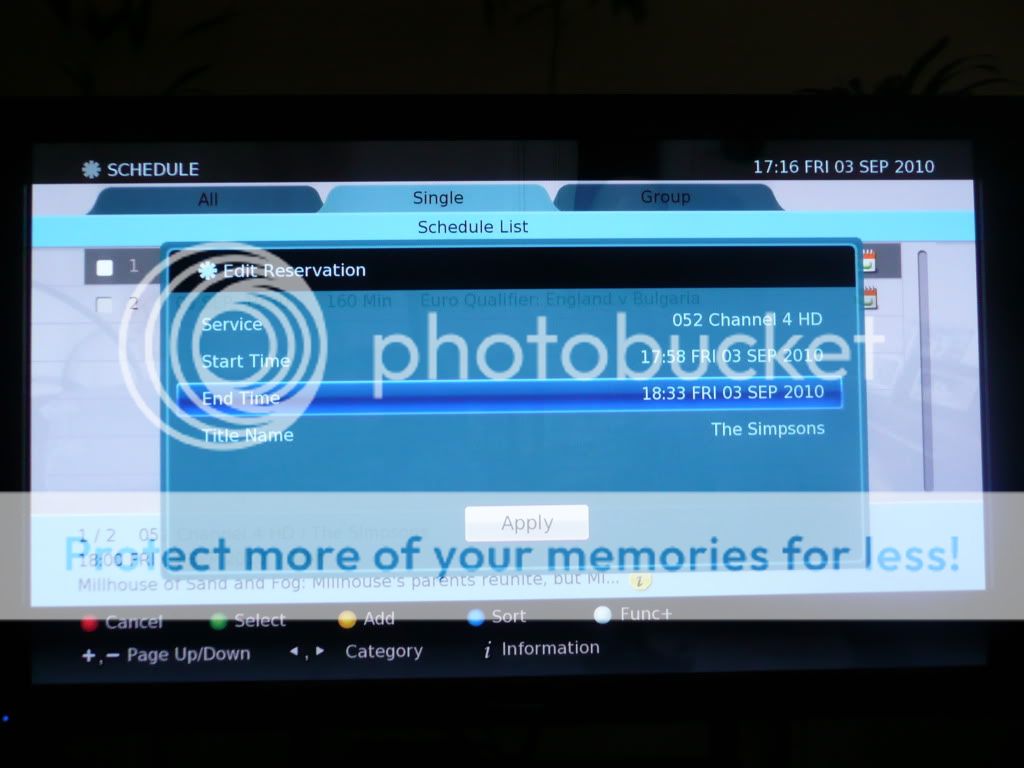
Now press Apply and a warning will come up indicating that smart tracking will be disabled. Click Yes to continue:
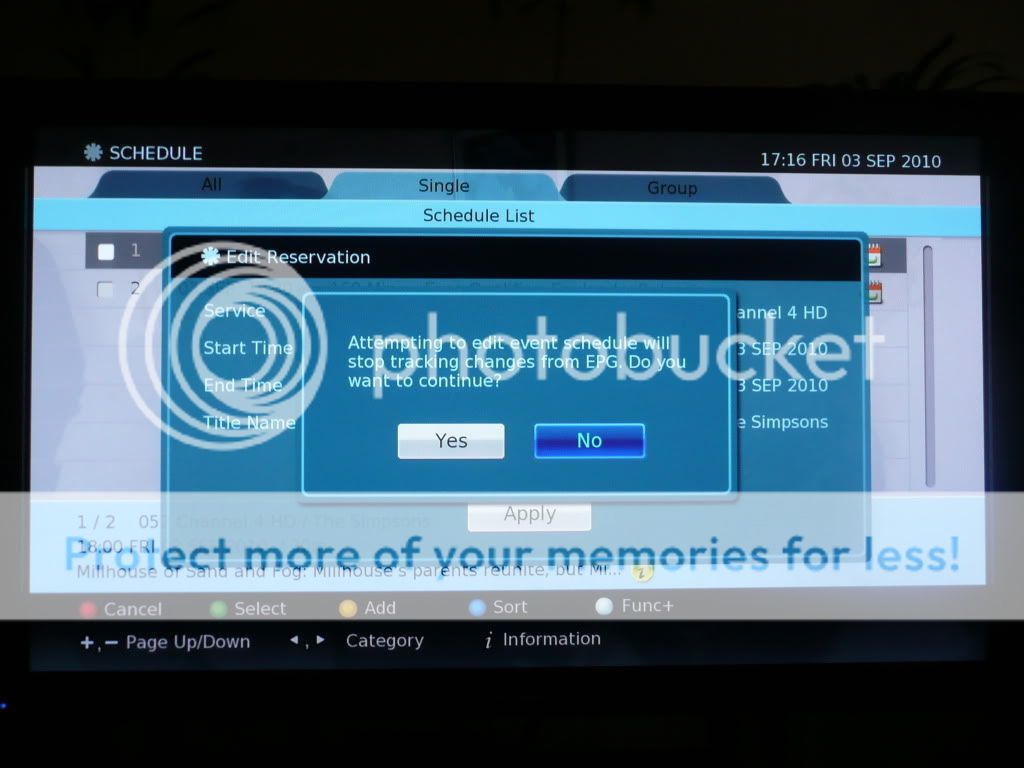
Finally, you can now see the schedule has changed to start at the time you indicated, and the duration of the recording has changed to show the extra padding you've given it.
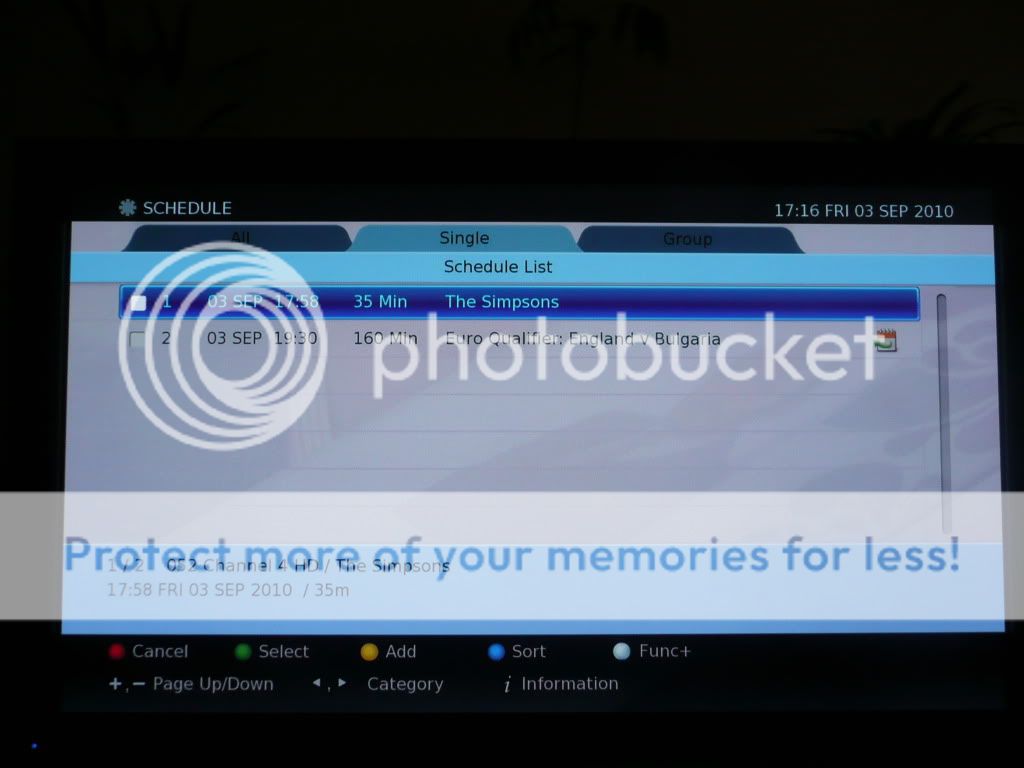
Manually Setting Up Recordings
Using the above method, new recordings can also be set without using the EPG, by going into the Schedules list and clicking Yellow to manually add a new recording. This is useful for setting up a recording you know is going to happen in the future, but hasn't yet shown up in the EPG e.g. in the below, I'm setting a recording for something which I know will be on 24th September at 8pm for an hour on Channel 4 HD. Pressing Yellow, brings up the New Reservation window:

Highlight the Service and click OK, then choose the channel you require e.g. Channel 4 HD and click OK:
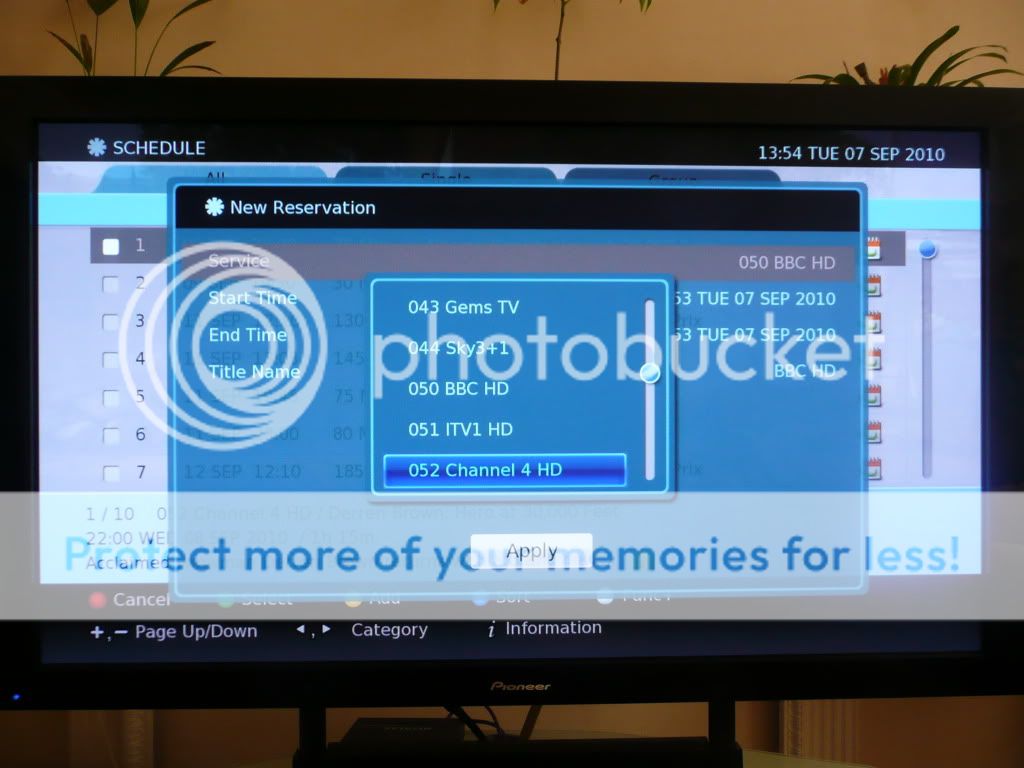
Next highlight the Start Time and click OK. Set the time and date appropriately and click OK e.g. 24th September, and a start time of 19:55 to give 5 minutes padding before the programme is scheduled to start:
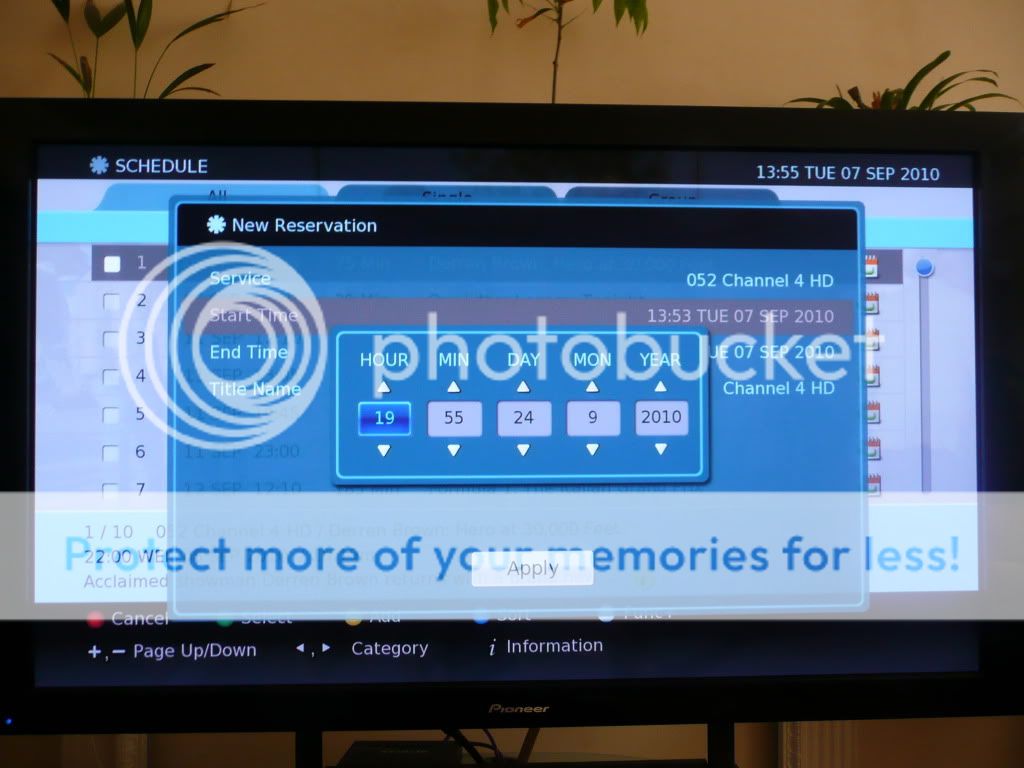
Once done, the End Time will automatically amend to finish 2 hours after the new Start Time. If you need to amend this though, highlight End Time, click OK and amend accordingly e.g. set to 21:05 to allow 5 minutes padding after the programme is set to finish:
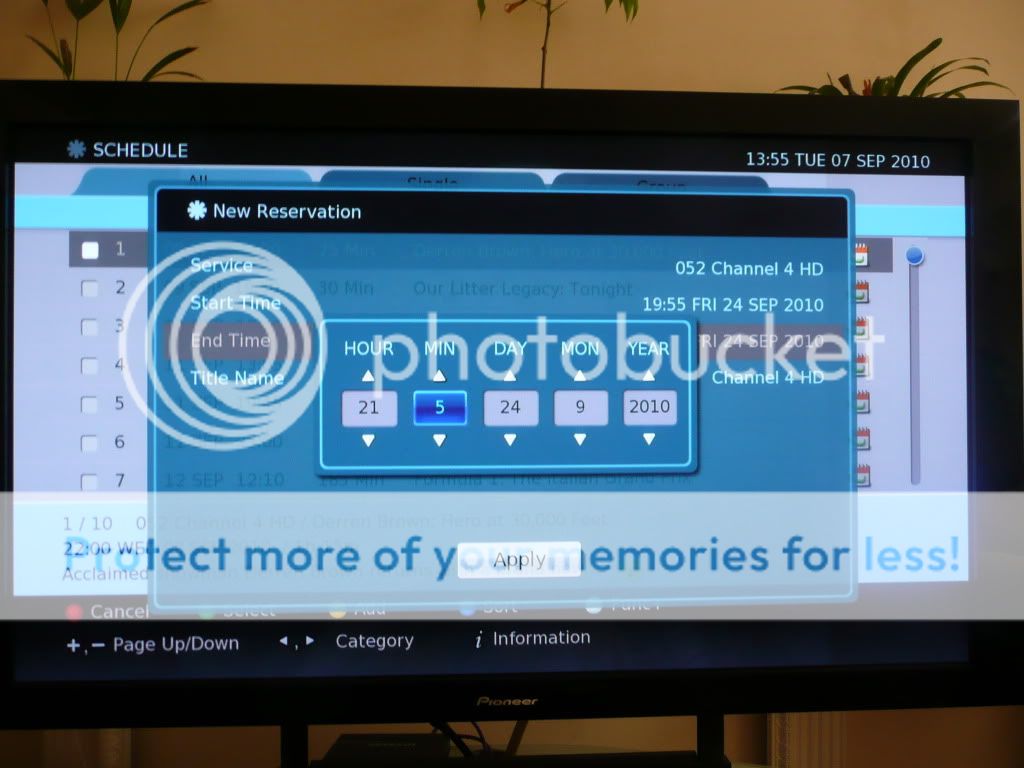
By default the Title Name of the recording will set to the channel name - you can change this by highlighting it and clicking OK, then press Red to delete the existing name and then type a new name using the number buttons as indicated, then click OK:
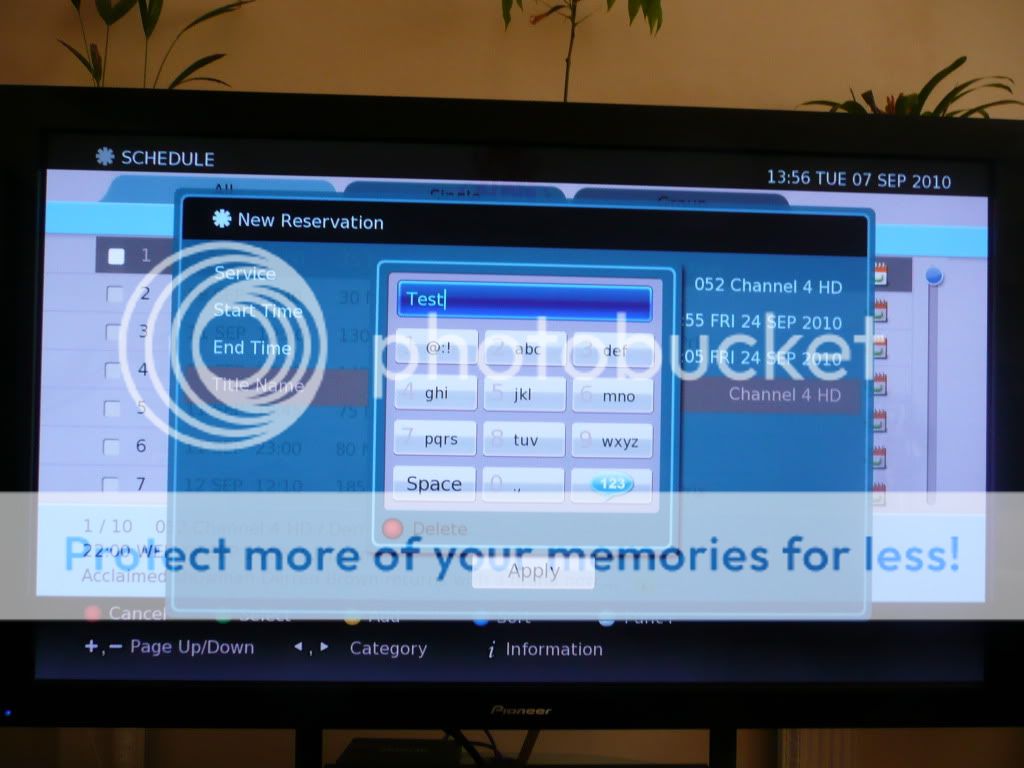
Everything is now setup, so just click Apply.
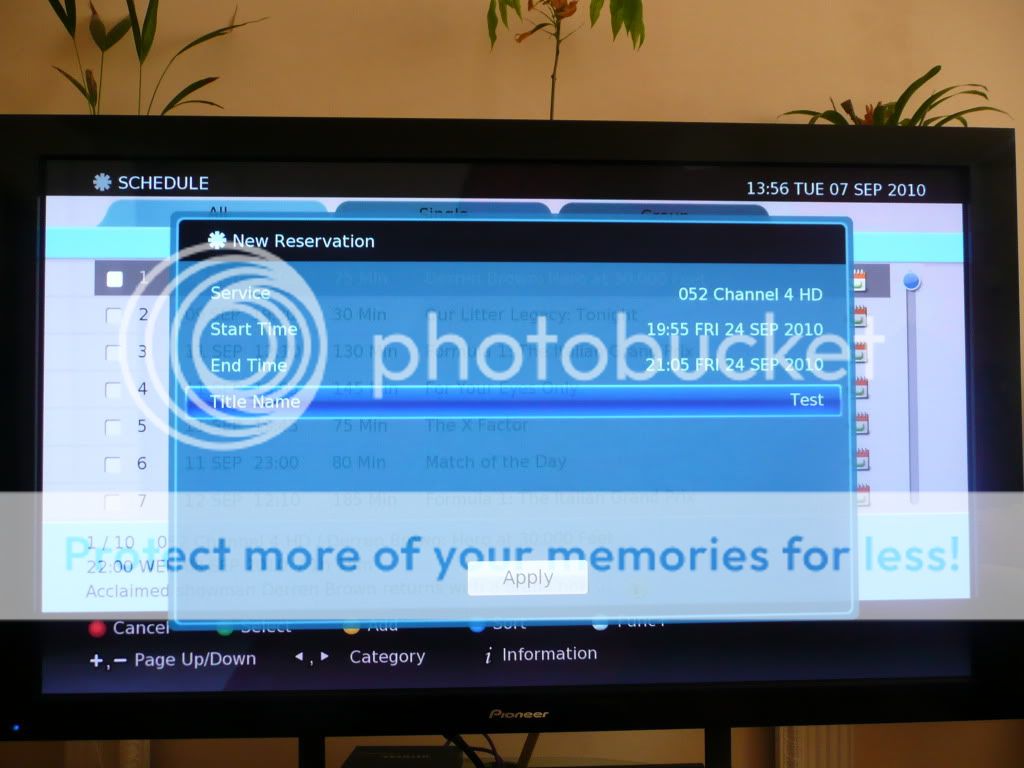
The listing will now show up in the Schedule:

**UPDATE - 06/01/2011**
The box has now been updated twice since I've owned it, once in August and once in December and more updates are coming, the next one due in March. Updates so far have improved the stability of the box so it's now rock solid, without missing any recordings for me so far. Digital Stream have also listened to its customers, by looking at a wish list the users have put together on another forum and have started implementing these in the updates provided so far (two features which I requested have been implemented), which just shows how good the customer service is now. We'll also have access to BBC iPlayer from the box through the red button just as soon as the BBC begin transmitting the necessary MHEG data at some point early this year. All in all, this really is one of the best Freeview HD PVRs available at this time.