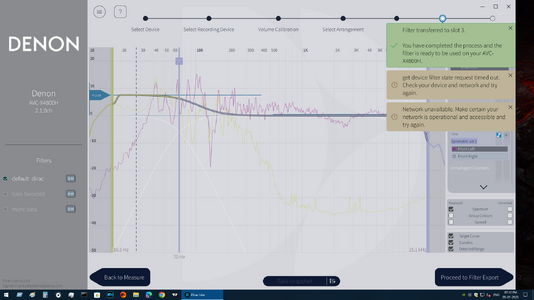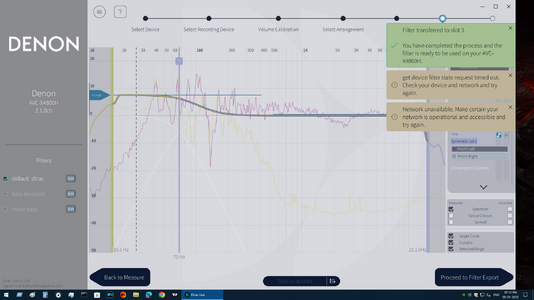blue horizontal line on left which says 7.5db and same line is there right sideAh, I see.
Well, I'm pleased you're getting good results with Dirac. I use it too: I have full-range main speakers with 380mm woofers, and I find Dirac helps enormously.
You refer to two blue bars, presumably in the final image in your post. I'm not seeing them: could you maybe re-post the image with the blue bars highlighted?
first time dirac live user
Page 2 - Seeking answers? Join the What HiFi community: the world's leading independent guide to buying and owning hi-fi and home entertainment products.
You are using an out of date browser. It may not display this or other websites correctly.
You should upgrade or use an alternative browser.
You should upgrade or use an alternative browser.
Thanks. These lines indicate the target room curve. The line on the left indicates the LF level (up to 70Hz) and the line on the right indicates the remainder (above 70Hz).blue horizontal line on left which says 7.5db and same line is there right side
but what these do if i move them up or down and how do i know how much is good for me?Thanks. These lines indicate the target room curve. The line on the left indicates the LF level (up to 70Hz) and the line on the right indicates the remainder (above 70Hz).
Moving the lines will adjust the target frequency response that Dirac aims for when it does its calculation.but what these do if i move them up or down and how do i know how much is good for me?
Don't touch the right-hand line. You can move the left hand line up or down if you want, and see if you like the results. Ultimately this is all subjective. It's up to you.
Research has tended to show that listeners' preferences converge on one result. This is a low-frequency level of between +5dB and +10dB, with a slope centred on 70Hz, i.e. exactly what Dirac uses as its default. In the research done by Toole & Olive for Harman, 'trained' listeners tended to prefer a +5dB curve, while 'untrained' listeners tended to prefer more than +10dB.
i exported 3 filters one was default dirac then i increased bass by 5 db then 7.5dbMoving the lines will adjust the target frequency response that Dirac aims for when it does its calculation.
Don't touch the right-hand line. You can move the left hand line up or down if you want, and see if you like the results. Ultimately this is all subjective. It's up to you.
Research has tended to show that listeners' preferences converge on one result. This is a low-frequency level of between +5dB and +10dB, with a slope centred on 70Hz, i.e. exactly what Dirac uses as its default. In the research done by Toole & Olive for Harman, 'trained' listeners tended to prefer a +5dB curve, while 'untrained' listeners tended to prefer more than +10dB.
i will use rew eq software on my mlp to see if there is much difference or dip in frequency response
Stuart.W.D
Well-known member
Here’s how to optimise your subwoofer using Dirac Live:Ok so its on sale and i want to give it a try. My setup is dali opticon 2 mk2 svs pb2000 pro denon x4800h. My question is should set speaker crossover manually or dirac will do it automatically or i can choose crossover from dirac itself? Also what about lfe crossover which is below option lfe/lfe+mains? And what about svs app low pass filter LPF should i keep it off default or turn it on set to highest 200? Also in windows should i choose 5.1 or stereo?
1. Place the subwoofer in your room where it provides the best balance between bass response and overall integration with your main speakers.
If you’re unsure about the best spot, use the subwoofer crawl ~ method, where you temporarily place the subwoofer at your listening position and crawl around the room to identify where the bass sounds the best. Once you find the sweet spot, place your subwoofer there.
2. If you have a receiver with bass management, make sure that the subwoofer output is correctly configured. Some receivers have built-in room correction systems such as ( Audyssey), but Dirac Live will take precedence for room correction if it's being used.
Step 2:
Open the Dirac Live software on your computer and start a new project for your system.
Choose the number of speakers in your setup, and make sure to indicate that you have a subwoofer in the system setup. If you are using a stereo setup, Dirac will treat the subwoofer as part of the system’s low-frequency range. In a multi-channel system, Dirac Live can manage the subwoofer as a separate channel.
Step 3:
Connect the Measurement Microphone! Attach your microphone to your audio interface or directly to your computer if using a USB microphone. Place the microphone at the primary listening position (typically at ear height).
Select the desired frequency range for measurement, typically between 20 Hz and 20 kHz. Dirac Live will focus on the low-frequency range for subwoofer optimisation.
Take Measurements ~ Dirac Live will guide you through taking measurements at multiple positions around the listening area. These measurements help Dirac understand how the sound is interacting with the room and your subwoofer's placement. For subwoofer optimisation, Dirac Live may prompt you to measure the subwoofer separately to identify the specific bass-related issues. If you have a multi-channel setup (e.g., 5.1 or 7.1), Dirac will guide you through separate measurements for each channel, including the subwoofer.
Step 4:
After taking measurements, Dirac Live will display the frequency response of your system, including the subwoofer. You'll see a graph showing any peaks or dips in the bass frequencies such as (20 Hz to 200 Hz).
Dirac will also indicate the phase response of the subwoofer and how it integrates with the main speakers.
Dirac Live will generate a correction filter that targets the problematic frequencies in your room. This filter adjusts the subwoofer's output to smooth out the bass response.
(Bass Peaks/Dips) If your subwoofer has a frequency peak ( a boom at a certain frequency), Dirac Live will create a filter to reduce that peak. Similarly, if there is a dip (lack of bass at a particular frequency), Dirac will adjust to increase that range.
Phase Alignment: Dirac will also optimise phase alignment between the subwoofer and your main speakers, ensuring they work together seamlessly rather than causing destructive interference at the crossover point.
Adjust the Subwoofer's Crossover Point! In addition to correcting the frequency response, Dirac can adjust the crossover frequency between your main speakers and the subwoofer. This ensures a smooth transition in the bass frequencies where the main speakers hand off to the subwoofer. Typically, the crossover point is around 80 Hz, but this can be adjusted based on your speakers and preferences. Dirac will suggest an optimal crossover based on its measurements.
Step 5:
Implement the Correction Filter!
Apply the Correction: Dirac Live will generate a custom correction filter based on the measurements and analysis. Apply this filter to your system. If you’re using a receiver with DSP ~ Dirac will guide you to load the correction filter into the system. If you are using an external DSP or Dirac Live-supported device, you will need to load the filter into the DSP via the provided method such as (USB, network connection).
Listen to a variety of audio content, paying attention to the bass. A well-integrated subwoofer should blend seamlessly with the main speakers. The bass should feel even and smooth, with no obvious peaks or holes in the response. Use test tones or bass-heavy tracks to evaluate how the subwoofer handles low frequencies. The integration with the main speakers should also be transparent, with no obvious localization of the subwoofer.
Step 6:
Adjust Subwoofer Settings (if needed)
• If the bass still feels imbalanced, you can tweak the subwoofer’s settings in Dirac Live. You can adjust parameters like the subwoofer’s volume, phase, and low-pass filter.
• If your subwoofer has a phase switch or a low-pass filter, Dirac might recommend specific settings to improve integration with the rest of the system.
• Subwoofer Placement Reassessment: If you’re still experiencing issues, consider slightly repositioning the subwoofer and repeating the measurement process. The physical placement of the subwoofer plays a big role in how it interacts with the room.
Re-measure if Necessary: If adjustments are made, you can re-run the measurements in Dirac to fine-tune the optimisation.
Step 7:
Listen critically to both bass-heavy tracks (such as electronic music, movies with deep bass scenes, or test tones) and more neutral content to make sure that the subwoofer sounds integrated and balanced.
•Ideally, you should not hear the subwoofer working independently. The bass should be smooth, deep, and blending naturally with your main speakers.
Save Your Configuration:
• Once you’re happy with the result, save your configuration in Dirac Live. You can also create multiple profiles if you plan to change the room setup or experiment with different configurations.
• Room Treatment: While Dirac Live is effective at correcting many bass issues, proper room treatment such as ( bass traps) can further enhance the results, especi
ally if your room has a lot of acoustic anomalies!!
i have normal bedroom 11.7x10.7x10 . With 1 folding on which i sleep and 1 pc on table. I am satisifed with bass after dirac 100%. I was just asking at export filter how do we know if graph is correct or need calibration again. I have choosen 70hz for dali opticon 2 mk2 and is good.Here’s how to optimise your subwoofer using Dirac Live:
1. Place the subwoofer in your room where it provides the best balance between bass response and overall integration with your main speakers.
If you’re unsure about the best spot, use the subwoofer crawl ~ method, where you temporarily place the subwoofer at your listening position and crawl around the room to identify where the bass sounds the best. Once you find the sweet spot, place your subwoofer there.
2. If you have a receiver with bass management, make sure that the subwoofer output is correctly configured. Some receivers have built-in room correction systems such as ( Audyssey), but Dirac Live will take precedence for room correction if it's being used.
Step 2:
Open the Dirac Live software on your computer and start a new project for your system.
Choose the number of speakers in your setup, and make sure to indicate that you have a subwoofer in the system setup. If you are using a stereo setup, Dirac will treat the subwoofer as part of the system’s low-frequency range. In a multi-channel system, Dirac Live can manage the subwoofer as a separate channel.
Step 3:
Connect the Measurement Microphone! Attach your microphone to your audio interface or directly to your computer if using a USB microphone. Place the microphone at the primary listening position (typically at ear height).
Select the desired frequency range for measurement, typically between 20 Hz and 20 kHz. Dirac Live will focus on the low-frequency range for subwoofer optimisation.
Take Measurements ~ Dirac Live will guide you through taking measurements at multiple positions around the listening area. These measurements help Dirac understand how the sound is interacting with the room and your subwoofer's placement. For subwoofer optimisation, Dirac Live may prompt you to measure the subwoofer separately to identify the specific bass-related issues. If you have a multi-channel setup (e.g., 5.1 or 7.1), Dirac will guide you through separate measurements for each channel, including the subwoofer.
Step 4:
After taking measurements, Dirac Live will display the frequency response of your system, including the subwoofer. You'll see a graph showing any peaks or dips in the bass frequencies such as (20 Hz to 200 Hz).
Dirac will also indicate the phase response of the subwoofer and how it integrates with the main speakers.
Dirac Live will generate a correction filter that targets the problematic frequencies in your room. This filter adjusts the subwoofer's output to smooth out the bass response.
(Bass Peaks/Dips) If your subwoofer has a frequency peak ( a boom at a certain frequency), Dirac Live will create a filter to reduce that peak. Similarly, if there is a dip (lack of bass at a particular frequency), Dirac will adjust to increase that range.
Phase Alignment: Dirac will also optimise phase alignment between the subwoofer and your main speakers, ensuring they work together seamlessly rather than causing destructive interference at the crossover point.
Adjust the Subwoofer's Crossover Point! In addition to correcting the frequency response, Dirac can adjust the crossover frequency between your main speakers and the subwoofer. This ensures a smooth transition in the bass frequencies where the main speakers hand off to the subwoofer. Typically, the crossover point is around 80 Hz, but this can be adjusted based on your speakers and preferences. Dirac will suggest an optimal crossover based on its measurements.
Step 5:
Implement the Correction Filter!
Apply the Correction: Dirac Live will generate a custom correction filter based on the measurements and analysis. Apply this filter to your system. If you’re using a receiver with DSP ~ Dirac will guide you to load the correction filter into the system. If you are using an external DSP or Dirac Live-supported device, you will need to load the filter into the DSP via the provided method such as (USB, network connection).
Listen to a variety of audio content, paying attention to the bass. A well-integrated subwoofer should blend seamlessly with the main speakers. The bass should feel even and smooth, with no obvious peaks or holes in the response. Use test tones or bass-heavy tracks to evaluate how the subwoofer handles low frequencies. The integration with the main speakers should also be transparent, with no obvious localization of the subwoofer.
Step 6:
Adjust Subwoofer Settings (if needed)
• If the bass still feels imbalanced, you can tweak the subwoofer’s settings in Dirac Live. You can adjust parameters like the subwoofer’s volume, phase, and low-pass filter.
• If your subwoofer has a phase switch or a low-pass filter, Dirac might recommend specific settings to improve integration with the rest of the system.
• Subwoofer Placement Reassessment: If you’re still experiencing issues, consider slightly repositioning the subwoofer and repeating the measurement process. The physical placement of the subwoofer plays a big role in how it interacts with the room.
Re-measure if Necessary: If adjustments are made, you can re-run the measurements in Dirac to fine-tune the optimisation.
Step 7:
Listen critically to both bass-heavy tracks (such as electronic music, movies with deep bass scenes, or test tones) and more neutral content to make sure that the subwoofer sounds integrated and balanced.
•Ideally, you should not hear the subwoofer working independently. The bass should be smooth, deep, and blending naturally with your main speakers.
Save Your Configuration:
• Once you’re happy with the result, save your configuration in Dirac Live. You can also create multiple profiles if you plan to change the room setup or experiment with different configurations.
• Room Treatment: While Dirac Live is effective at correcting many bass issues, proper room treatment such as ( bass traps) can further enhance the results, especi
ally if your room has a lot of acoustic anomalies!!
Stuart.W.D
Well-known member
i have normal bedroom 11.7x10.7x10 . With 1 folding on which i sleep and 1 pc on table. I am satisifed with bass after dirac 100%. I was just asking at export filter how do we know if graph is correct or need calibration again. I have choosen 70hz for dali opticon 2 mk2 and is good.
Compare with Target Response:
The flat frequency response ~ the calibration should ideally flatten the frequency response of your speakers or room. After Dirac Live calibration, the graph should show a smoother, more even response, particularly in the critical listening range (around 20Hz to 20kHz).
Consistency with target curve ~ Dirac Live provides a target curve based on the measurement and room correction. If your measured graph deviates significantly from the target curve after calibration, it may indicate that something went wrong in the process, such as improper microphone placement or incorrect calibration settings.
Make sure that the measurements from different positions result in a consistent frequency response. If one position has significant deviations, this could indicate an issue with the microphone placement or the room acoustics in that area.
• If your system uses a multi-point measurement process, make sure the graph is showing improvement across all points.
• Look for sharp peaks or dips in the low frequencies that are still present after Dirac Live has applied its correction.
• After calibration, the graph should generally appear smooth, without jagged peaks or dips (except for where deliberate target curves or room effects are designed to leave them). If the graph is not smooth, you may need to recalibrate.
• Also pay attention to specific issues like a lack of definition in the midrange.
Recalibration Indicators ~ If you’re using the Dirac Live mobile or PC app, check the software for any error messages or suggestions that recalibration may be necessary.
If your graph doesn't meet these expectations or if you detect any issues in the sound that aren't fixed after calibration, it's advisable to recalibrate!
do you find this badCompare with Target Response:
The flat frequency response ~ the calibration should ideally flatten the frequency response of your speakers or room. After Dirac Live calibration, the graph should show a smoother, more even response, particularly in the critical listening range (around 20Hz to 20kHz).
Consistency with target curve ~ Dirac Live provides a target curve based on the measurement and room correction. If your measured graph deviates significantly from the target curve after calibration, it may indicate that something went wrong in the process, such as improper microphone placement or incorrect calibration settings.
Make sure that the measurements from different positions result in a consistent frequency response. If one position has significant deviations, this could indicate an issue with the microphone placement or the room acoustics in that area.
• If your system uses a multi-point measurement process, make sure the graph is showing improvement across all points.
• Look for sharp peaks or dips in the low frequencies that are still present after Dirac Live has applied its correction.
• After calibration, the graph should generally appear smooth, without jagged peaks or dips (except for where deliberate target curves or room effects are designed to leave them). If the graph is not smooth, you may need to recalibrate.
• Also pay attention to specific issues like a lack of definition in the midrange.
Recalibration Indicators ~ If you’re using the Dirac Live mobile or PC app, check the software for any error messages or suggestions that recalibration may be necessary.
If your graph doesn't meet these expectations or if you detect any issues in the sound that aren't fixed after calibration, it's advisable to recalibrate!
Attachments
What all these do? What to turn on or off aftet dirac.Compare with Target Response:
The flat frequency response ~ the calibration should ideally flatten the frequency response of your speakers or room. After Dirac Live calibration, the graph should show a smoother, more even response, particularly in the critical listening range (around 20Hz to 20kHz).
Consistency with target curve ~ Dirac Live provides a target curve based on the measurement and room correction. If your measured graph deviates significantly from the target curve after calibration, it may indicate that something went wrong in the process, such as improper microphone placement or incorrect calibration settings.
Make sure that the measurements from different positions result in a consistent frequency response. If one position has significant deviations, this could indicate an issue with the microphone placement or the room acoustics in that area.
• If your system uses a multi-point measurement process, make sure the graph is showing improvement across all points.
• Look for sharp peaks or dips in the low frequencies that are still present after Dirac Live has applied its correction.
• After calibration, the graph should generally appear smooth, without jagged peaks or dips (except for where deliberate target curves or room effects are designed to leave them). If the graph is not smooth, you may need to recalibrate.
• Also pay attention to specific issues like a lack of definition in the midrange.
Recalibration Indicators ~ If you’re using the Dirac Live mobile or PC app, check the software for any error messages or suggestions that recalibration may be necessary.
If your graph doesn't meet these expectations or if you detect any issues in the sound that aren't fixed after calibration, it's advisable to recalibrate!
Attachments
Have you tried searching on the internet? e.g. "dirac live loudness management"?What all these do? What to turn on or off aftet dirac.
Similar threads
- Replies
- 2
- Views
- 2K
- Replies
- 2
- Views
- 11K

Space.com is part of Future plc, an international media group and leading digital publisher. Visit our corporate site.
© Future Publishing Limited Quay House, The Ambury, Bath BA1 1UA. All rights reserved. England and Wales company registration number 2008885.