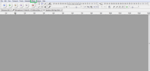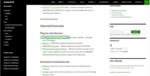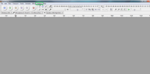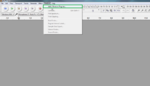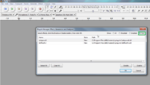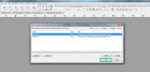The best part of the Audacity software is that it available for different operating systems and allows easy installation of various audio plugins. You might want to use some audio plugins for recording, mixing, composing with the digital Audacity software. The steps are very simple and one can easily include several audio plugins to the software. Here is how you can easily install the audio plugins in Audacity software.
‘Step 1’
Click ‘Effect’ option
After launching the Audacity software, click the ‘Effect’ option to view the various sound effects available for composing, recording, mixing.
‘Step 2’
‘Choose the sound effect’
Scroll through the sound effects as shown below. Based on the sound effect you desire for composing, recording, mixing, ‘Choose the sound effect’ by clicking on it. In the below image, ‘Wave terrain oscillator’ sound effect is chosen.
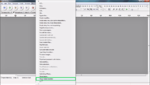
‘Step 3’ ‘Click the OS’
After clicking the sound effect, you will be taken to the link to download that plugin. Here, ‘Click the Operating System’ as shown below.
‘Step 4’
‘Click the audio plug-in’
In the Audacity website, you can view the various audio plug-in links available for download for the chosen operating system. ‘Click the audio plug-in’ link to download it and proceed with the basic installation steps to install the audio plug-in
‘Step 5’
Click ‘Analyze’ option
In the Audacity sound software, ‘Click the Analyze’ option to enable the audio plug-ins that you have downloaded and installed.
‘Step 6’
Click ‘Add/Remove Plug-ins’
Now, ‘Click Add/Remove Plug-ins’ option from the ‘Analyze’ menu as shown below. This option will help you enable as well as remove the audio plug-ins based on your desire.
‘Step 7’
‘Click the New option’
To view the latest audio-plugins installed, ‘Click the New’ option as shown below. This will provide you the list of recently installed audio-plugins.
‘Step 8’
‘Select the audio plugin and then click enable option’
As shown below, ‘Select the audio plugin’ you wish to include for mixing, recording etc. Then click the ‘Enable’ option to enable the chosen plugin
‘Step 9’
Click ‘OK’ option
The last step is to ‘Click the OK’ option as shown below. By doing this, you can begin working with the chosen audio plug-in
‘You can thus easily install the audio-plugins in Audacity software by following the above steps’