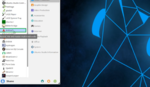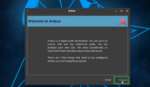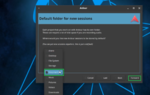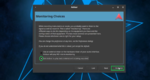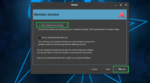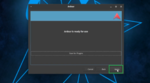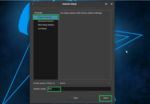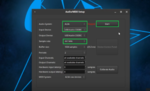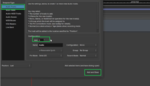Nowadays, the use of digital audio workstations has become very popular. Digital Audio Workstation (DAW) applications will help in the recording, mixing, composing, editing and you can play instruments with sync to the tunes in these software. Steps to set up these applications are every easy and similar. Here is how you can easily set up the digital audio workstation based on the sound settings you desire.
‘Step 1’
‘Connect the external sound card
To have a great experience with the digital audio workstation (DAW), it is recommended to ‘Connect the external sound card’ as shown below. This will ensure that you can use the DAW for recording, composing, editing, mixing sound as you play the instruments in live.
‘Step 2’
Click ‘Ardour5’ application
Setting up any digital audio workstation will have a similar set of steps. Here we are listing down the steps to set up the Ardour5 DAW. ‘Click the Ardour5’ application on clicking the start menu in your system as shown below.
‘Step 3’
Click ‘Forward’ option
To proceed with the steps of setting up the digital audio workstation, ‘Click the Forward’ option as shown in the below image.
‘Step 4’
‘Choose the storage location’
In this step, ‘Choose the storage location’ where you desire to save the Ardour DAW sessions. After choosing the storage location, ‘Click Forward’ option.
‘Step 5’
‘Choose the option to play back material while recording’
In this step, ‘Click the option to play back material’ while recording happens. After choosing the option, click the ‘Forward’ option.
‘Step 6’
‘Click the option to use the master bus’
If you desire for simple usage, you should click the option to ‘Use the Master bus directly’ as shown below. Then, ‘Click Forward’ option.
‘Step 7’
‘Click Apply option’
To apply the chosen settings, ‘Click the apply’ option as shown in the below image.
‘Step 8
‘Name the DAW session’
Here, ‘Type the name for DAW session’ and ‘Click open’ option to open the empty template for recording, mixing purposes.
‘Step 9’
‘Choose the audio system, input device, sample rate’
Based on the sound settings you desire, ‘Choose the audio system, input device, sample rate’ from the drop-down options. Then ‘Click the Start’ option.
‘Step 10’
‘Add the music files to DAW’
Now, you need to ‘Add the music files to digital audio workstation’ in order to proceed with the recording, mixing, editing of the sound. Now you can start playing any instrument in sync with the digital audio workstation.
‘You can thus easily set up the digital audio workstation by following the above steps sequentially’