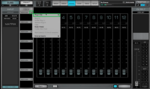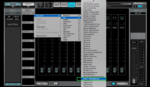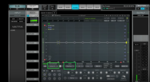TRACT is a very popular plugin that integrates with SMAART, the renowned sound analysis software which is used by many professionals. The SMAART software is introduced by Rational Acoustics and this along with the plugin TRACT provides major functionalities. The major functionalities include auto-correcting equalization issues, time aligning and enhances sound system tuning. Here is how you can easily tune your sound system using the SMAART software with the TRACT plugin
‘Step 1’
‘Click plug-in list’
Aligning the subs to the range of the tops sound system is very essential. Both of their sound range needs to be brought to a single point so that they are in phase with each other. In the SMAART software, click the ‘Add plugin’ option and then select the ‘Plug-in list’ option.
‘Step 2’
‘Select the EQ option’
When you click the plug-in list, you can see different categories under which the sound system tuning plugins exists. ‘Select the EQ’ plugin to view the list of equalizer plugins available.
‘Step 3’
‘Select the TRACT plugin ‘
On clicking the EQ option as shown in the previous step, you can see the different plugin available under that category. Scroll down to view and ‘Select the TRACT plugin’ option.
‘Step 4’
‘Keep the measurement microphone on a pillow’
Now, ‘Place the measurement microphone on a pillow’ in the first half of the audience area’. This is an important step while you tune your sound system to align the tops and subs so that the audience at the front hear the perfect sound mix. This measuring microphone is used in acoustic calibration and for sound tuning.
‘Step 5
‘Select configure transferred pair and view’
As shown below, ‘Select the configure transferred pair’ and the ‘Magnitude cross phase view. Now you can play the noise from the software.
‘Step 6’
Adjust the level of the sound’
As shown below, now ‘Adjust the sound’ by moving the knob up and down in order to time align the subs and tops sound speaker level.
‘Step 7’
‘Click Find Delay option’
Now, as shown below, ‘Click the find delay’ option to detect the point of delay that would help you in time aligning the subs speaker sound tuning levels.
‘Step 8’
‘Click insert delay’ option
Click ‘Insert delay’ option to insert the delay value to the reference channel so that the tops and subs speaker sound levels are in phase with each other.
‘Here is how you can easily adjust the sound system tuning with the help of the TRACT plugin with the SMAART software’