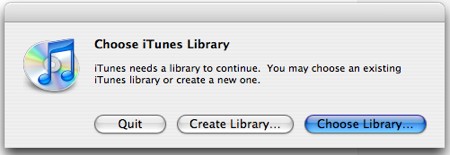- Mar 3, 2010
- 690
- 9
- 0
Sorry if I'm repeating common knowledge, but certainly this was new to me, so maybe it just might be useful to someone else?
Since I migrated all of my ripped CDs to a new Mac Mini which doesn't have a Super Drive, and seeing that Remote Disc doesn't work with audio CDs or DVDs, I wanted to find a way to share its iTunes Library so that CDs ripped on my iMac would automatically appear on my Mini without the chore of having to add them manually.
I had already shared the Mac Mini's 'Music' folder, by going into its System Preferences > Sharing. That had enabled me to point the default iTunes Media folder on my iMac to the iTunes Media folder on my Mini by using iTunes > Preferences... > Advanced.
The next step is an imporant one, and you don't read about it very often: on the client machine (in my case, my iMac) you need to hold down the Alt/Option key before starting iTunes. If you do that, as iTunes begins to load it will prompt you for the location of the library files you want it to use. In my case it was Network > Mac Mini 2011 > Music > iTunes. Click 'Open', and in seconds, all your music and folder art will appear as if by magic. Presto!!
Just for a test, I have since ripped a CD om my iMac and sure enough, it appeared instantly on my Mac Mini as soon as I started iTunes. So it worked.
For anyone who wants to do this, the only problem I can forsee is if more than one computer is updating the library at the same time. The results would probably be a bit unpredicable and possibly you would corrupt the library entirely.
Anyhow...that's my Tip of the Day. Presumably it will also work if you store your Music>iTunes folder on a NAS, though I haven't tried that yet as I don't have a NAS (least not one which my Macs recognise).
Since I migrated all of my ripped CDs to a new Mac Mini which doesn't have a Super Drive, and seeing that Remote Disc doesn't work with audio CDs or DVDs, I wanted to find a way to share its iTunes Library so that CDs ripped on my iMac would automatically appear on my Mini without the chore of having to add them manually.
I had already shared the Mac Mini's 'Music' folder, by going into its System Preferences > Sharing. That had enabled me to point the default iTunes Media folder on my iMac to the iTunes Media folder on my Mini by using iTunes > Preferences... > Advanced.
The next step is an imporant one, and you don't read about it very often: on the client machine (in my case, my iMac) you need to hold down the Alt/Option key before starting iTunes. If you do that, as iTunes begins to load it will prompt you for the location of the library files you want it to use. In my case it was Network > Mac Mini 2011 > Music > iTunes. Click 'Open', and in seconds, all your music and folder art will appear as if by magic. Presto!!
Just for a test, I have since ripped a CD om my iMac and sure enough, it appeared instantly on my Mac Mini as soon as I started iTunes. So it worked.
For anyone who wants to do this, the only problem I can forsee is if more than one computer is updating the library at the same time. The results would probably be a bit unpredicable and possibly you would corrupt the library entirely.
Anyhow...that's my Tip of the Day. Presumably it will also work if you store your Music>iTunes folder on a NAS, though I haven't tried that yet as I don't have a NAS (least not one which my Macs recognise).