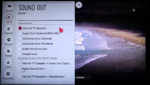
To get a surreal experience while watching television, it is recommended to set the sound setting options efficiently. There are several sound settings like sound effects, auto volume, smart sound mode, etc. that can be modified and set to the default sound settings. Here is how you can calibrate the TV for enhanced sound quality.
‘Step 1’
Click the ‘Home’ button
To open the settings option on your TV, ‘Click the Home button’ on your TV remote. There will be many settings option to calibrate your TV for sound and picture quality.
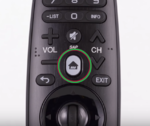
‘Step 2’
Click the ‘Advanced’ option
You will find different setting options on your TV. ‘Click the Advanced option’ to view the advanced setting options for calibrating your TV.
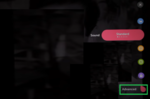
‘Step 3’
Click the ‘Sound’ option
Scroll through your TV setting options and ‘Select the Sound’ option as shown below to view the available sound setting for your TV.
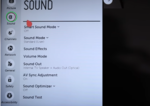
‘Step 4’
Click the ‘Smart Sound Mode’
From the sound setting options, ‘Select the Smart Sound Mode’ option to change the default smart sound mode.
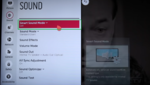
‘Step 5’
Click the ‘ON’ option
To enable the smart sound mode on your TV, ‘Select the ON option’ as shown below. This will provide an enhanced effect to your home theatrical and TV experience.

‘Step 6’
Click the ‘Sound Effects’ option
To change the sound effect of your TV, ‘Click the Sound Effects’ option to view the available sound effects that would enhance your theatrical TV experience.
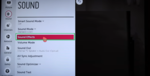
‘Step 7’
Click the ‘Clear Voice’ option
From the Sound effects setting options, ‘Click the Clear Voice’ option to set the desired sound effect level. From the sound effect options, ‘Click the level 3’ option to set a high sound effect level for your TV
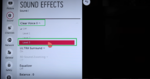
‘Step 8’
Click the ‘Volume Mode’ option
To enable the auto volume for your TV, firstly, ‘Click the Volume Mode’ option as shown below.
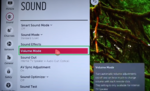
‘Step 9’
Click ‘Auto Volume’
To enable the auto volume feature for your TV, ‘Click the Auto Volume’ option. This will switch on the auto volume option.
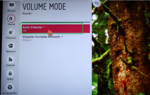
‘You can now easily calibrate your TV for enhanced sound quality by following the above steps’


