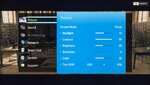
To make your TV experience better, you can calibrate your TV settings. This can be achieved easily by accessing the primary settings menu option of your TV and calibrating your picture settings. You will find many picture display options like the color space, brightness, contrast, backlight, sharpness and picture size to suit your needs. Here is how you can calibrate your TV for better quality.
‘Step 1’
Press the ‘Smart Hub’ button
Firstly, ‘Press the Smart Hub’ button on your Samsung Remote as shown below to access the major settings options of your Samsung TV. By calibrating your TV settings, better quality can be achieved.

‘Step 2’
Click the ‘Picture Mode’
In the settings menu, you will find many setting options for your display, picture mode and other advanced settings. To change the picture mode from default. ‘Click the Picture’ mode. By default, it is Standard mode, you can change to the mode you desire.
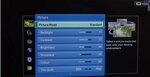
‘Step 3’
Click the ‘Screen Adjustment’ option
Scroll down the list of options and click the ‘Screen Adjustment’ option as shown below. This option will enable you to change the picture size based on your desire.
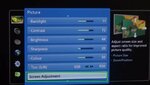
‘Step 4’
Click the ‘Picture Size’ option
Now, to change the picture size measurement, ‘Click the Picture Size’ option as shown below. You can calibrate this setting to decide the overall picture size on your TV.
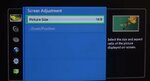
‘Step 5’
Click ‘Advanced Settings’
Scroll through the picture settings of your TV and click the ‘Advanced Settings’ option to view the other available display settings that you can calibrate.
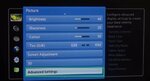
‘Step 6’
Click ‘Colour Space’
In the advanced settings menu options, scroll down and ‘Click the Color Space’ option to change the picture to your desired custom color.
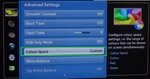
‘Step 7’
Click the ‘Colour’ option
In the ‘Colour Space’ menu options, click the ‘Color’ option as shown below to change the color space of your TV.
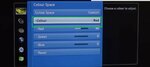
‘Step 8’
Click the ‘Color’ you desire
As shown below, ‘Choose the color’ you desire to be the primary color for your TV. You can scroll down to find more color options.
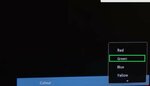
‘You can now easily calibrate your TV for better quality by following the above steps’


