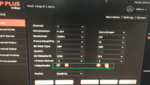If you’ve ever wished that your security camera had a microphone to record the audio, you’re not alone. CCTV cameras do not have inbuilt microphones and hence can not record voice. However, you can easily connect a microphone to the camera that will serve the purpose without costing you a fortune. Follow the easy steps below to set up audio to a video system.
Step 1
Connect the camera to the DVR
You need to connect the camera to the DVR simply by inserting the output cable from the camera into the input port of the DVR.

Step 2
Connect the microphone to the power supply
To connect the microphone to the electric supply simply connect the red cable of the microphone to the supply cable.

Step 3
Connect electric supply to the camera
You need to provide an electric supply to the camera via the microphone. Connect the black male port of the microphone to the camera’s cable.
Step 4
Connect the microphone with the DVR
You need to connect the microphone to the DVR using the microphone cable and connector pin. Here is how you can do it.
[*] Connect the white port of the microphone to the yellow port of the cable.
[*]Connect the other end of the cable to the sound input on the DVR.
Step 5
Turn on Sound
To turn on the sound recording feature, you need to update settings in your DVR. Simply go to camera settings under Settings and click both video and audio option. Once, you click, the right arrow sign will appear.
And just like that now your video system will also record audio.