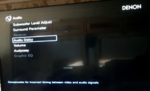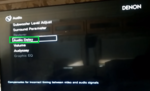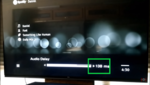If the audio and video in your home theatre system are not in sync, then it can be a huge point of frustration. And this is a more common problem than people would like to think. In almost 99% of the cases it is due to an audio delay caused by the amplifier of your home theatre.
So, if you are watching a movie and the dialogues are not in sync with the video, follow the steps below and you will be able to correct the audio delay in your home theatre system.
Step 1
Go to your audio settings.
Turn on your home theatre TV, and head to the settings section. Find the ‘audio settings’ tab and click on it.
Step 2
Open audio delay settings.
There will be a tab in the audio settings section titled ‘audio delay’. Click on it and a slider bar should appear with a number at the end of it denoting milliseconds.
Step 3
Re-calibrate the audio delay.
Instead of trying to change the audio delay by single milliseconds, head straight to the 120-140 ms ballpark. Most smart TVs connected to speakers via an amplifier receive this range of delay. Have a video playing while you perform this step and you should be able to re-calibrate the audio delay and get your audio and video in sync.
It’s preferable that you use a live concert video while re-calibrating the audio delay; since this can help you achieve a quicker understanding of the amount of delay you are experiencing. In the rare case that your audio delay is on the negative scale perform the Step 3 while reducing your audio delay.
Now the new calibration after following above steps