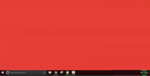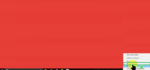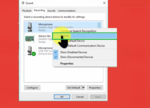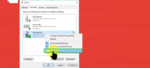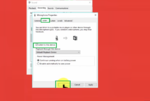In order to start using the microphone in sync with your home stereo system, you will require any external sound device. The steps to connect the microphone is very easy and does not involve any complication. After enabling the microphone setting option in your laptop after connection, you can start using your microphone. Here is how you can easily connect the microphone to the home stereo system.
‘Step 1’
‘Connect the external sound card to your laptop’
First step is to ‘Connect any external sound card’ to your laptop as shown below. Most of the sound card would have two ports, one for connecting to home stereo and other for microphone.
‘Step 2’
‘Connect the cable to home stereo’
Now, as shown in the below image, ‘Connect the cable to the home stereo system from the sound card’ . Make sure it is connected well.
‘Step 3’
‘Connect the other end of cable to home stereo
Now, make sure to ‘Connect the other end of cable to the home stereo system receiver’ as shown below to ensure that microphone can be in sync with the stereo system.
‘Step 4’
‘Connect the microphone cable
Now, ‘Connect the microphone cable’ to the other port of the external sound device as shown below.
‘Step 5’
Click ‘Audio speaker’ symbol
Now in your laptop, ‘Click the audio speaker symbol’ which is located at the right corner of the task bar as shown below.
‘Step 6’
‘Click Recording devices’
You can view different sound related settings when you click the ‘audio speaker’ symbol. Now, ‘Click Recording Devices’ option.
‘Step 7’
‘Disable the other in-build audio devices’
In the sound settings option, click the ‘Recording’ tab. Under this tab, ‘Right click the other in-built device and click disable’ option. Make sure to disable all the in-built audio device.
‘Step 8’
‘Click Properties option ‘
Now, right-click the ‘microphone’ device that you just connected to view its options. Then ‘Click the properties’ option as shown below.
‘Step 9’
Enable the ‘Listen to this device’ option
In the ‘Microphone Properties’ window, click the ‘Listen’ tab. Under this tab, enable the option of ‘Listen to this device’ as shown below. Then click the ‘OK’ option
‘You can thus easily connect the microphone device to the home stereo system by following the above steps’