Quite a provocative title, but in my honest opinion, this could be very true and if I can save one other person on this forum from the same fate as myself, it was worth it. This is a follow-up or update to my recent post entitled THE GREAT HD RIP-OFF, which if you missed it, can be trolled through here. http://whathifi.com/forums/t/4209.aspx Our very honourable hosts of this forum, WHAT HI*FI SOUND AND VISION, specifically Andrew Everard, have taken an interest in the story and may hopefully get better responses from those concerned as a major influence in the AV industry, as opposed to myself, just a whinging consumer. So the update is as follows: I called LG AGAIN yesterday and the player is still not "repaired" after SIX WEEKS in their possession. They cannot/will not give me a date when it will even be looked at and apparently they are waiting for 2 particular technicians to take a look at it. If the truth be known, I believe that LG CANNOT fix it because they do not have a firmware update to apply, and this is also the reason I have not been given a replacement. I do not believe LG has a player that plays recent discs! So, on Wednesday, a friend of mine lent me his Sony BDP-1 player so that I could watch my recent disc purchases of "Cars" and "Die Hard 4" that were pre-ordered and delivered recently, before I cancelled ALL further Blu-Ray pre-orders. THINK AGAIN!! I loaded Disneys "Cars" into the SONY and watched the previews and adverts, 5 times actually because the disc did not allow you to skip past them, fast forward through them or access the disc menu. That wouldn't have been the end of the world, but then it goes onto the anti-piracy screen and then locks all controls out on the player and stays on that screen indefinately, so you cannot watch the movie. O well, it's a kids film so I'll watch "Die Hard 4" instead! Errr, NO, after 3 attempts at loading, the 3rd being successful, I suffered the same agonising troll through the previews, with now none of the player controls responding to either the remote OR directly on the player, until the main movie menu arrives. I press play which now works on a static menu screen but nothing else operates, I cannot do any of the "normal" playback functions, but I also cannot STOP the movie, eject the disc OR turn off the power to the player! Even with the player mounted power button. So as with my obsolete 3 month old LG, I have to pull the mains 240V lead out of the wall to turn the thing off, then plug it back in and press eject on the player just to retrieve the disc. And this is a 6 month old flagship SONY player. I have another friend who has a month old SONY BDP-S301 and he is bringing this to my house tomorrow to see what discs operate in this SONY player, as he has cancelled all his Blu-Ray orders until he tests my discs in his player. I will report my findings on this thread later. Now I am sure a lot of readers feel I am talking a lot of poo here, and if I had read this post 6 months ago I would have discounted it myself stating firmware update needed etc etc, and it's under warranty bla bla so whats the problem? So to try and prove my point that the manufacturers have no obligation to make their Blu-Ray players play Blu-Ray discs, read this from the terms and conditions of one of the top 3 player manufacturers websites. Manufacturers name replaced by myself with ?????? No Support. ???????? has no obligation to provide support, maintenance, upgrades, modifications or new releases for the Program or Documentation under this Agreement. WARRANTY DISCLAIMER THE PROGRAM AND DOCUMENTATION ARE PROVIDED "AS IS" WITHOUT ANY REPRESENTATIONS OR WARRANTIES, AND YOU AGREE TO USE THEM AT YOUR SOLE RISK. TO THE FULLEST EXTENT PERMISSIBLE BY LAW, ???????? EXPRESSLY DISCLAIMS ALL WARRANTIES OF ANY KIND WITH RESPECT TO THE PROGRAM AND DOCUMENTATION, WHETHER EXPRESS, IMPLIED, STATUTORY, OR ARISING OUT OF COURSE OF PERFORMANCE, COURSE OF DEALING OR USAGE OF TRADE, INCLUDING ANY WARRANTIES OF MERCHANTABILITY, FITNESS FOR A PARTICULAR PURPOSE, SATISFACTORY QUALITY, ACCURACY, TITLE OR NON-INFRINGEMENT. SO, the player does not have any warranty for quote " MERCHANTABILITY, FITNESS FOR A PARTICULAR PURPOSE, SATISFACTORY QUALITY," Now this particular manufacturer has honoured it's moral obligations and provided, free of charge, no less than SIX firmware updates THIS YEAR, just to keep its top-of-the-range £1400 player able to play the discs! I wonder how soon it will be before the manufacturers start to require a subscription for these? When the 12 month "expected" warranty expires? If you have yet to experience this firmware issue and thought it was straight forward then check THIS out! FEEL FREE TO FAST FORWARD THROUGH THIS SECTION AT ANY TIME! HE HE. --Please be aware that all the player's settings will be reset to the factory default after the firmware update is completed on units with firmware version 3.40.1 and older. A. Check the current firmware version of the player: You can also use the remote control. 1. Press the "STANDBY/ON" button to switch the unit on. 2. If the player starts to play a disc, press the "STOP" button and wait until the Pioneer logo is displayed on your TV. 3. Press the "Home Menu" button. 4. Select "Initial Setup" then press "Enter." 5. Select "Video Out" then press "Enter". 6. Select "TV Aspect Ratio" then press Enter. 7. Press the "Blue" button on the remote control. 8. The firmware version of your player will be displayed in the bottom right portion of the TV screen. If the version number is 3.65 or higher, it is not necessary to update the firmware. If the version number is less than 3.65, it is necessary to update the firmware. Please continue to Step B. B. Download the firmware ZIP file from ???????? website: 1. Download the firmware ZIP file named "BDP_HD1_Ver365.zip" from the website to a folder on your computer. C. Copy the firmware to a Disc: NOTE: To create a DVD-R/-RW update disc, you will need: --A DVD-R/-RW drive --DVD-R/-RW creation (writing) software --One blank DVD-R or DVD-RW disc DVD-R Disc: You can only use a blank DVD-R disc not a DVD+R disc DVD-RW Disc: You must erase the contents of the DVD-RW disc before copying the firmware files to the disc --Supported OS: Windows: 98, 98SE, Me, 2000, XP, Vista, MacOS Note: No other OS is supported for this update. *For information about burning a DVD-R/-RW disc, refer to the instruction manual for your disc creation software. *Certain conditions or PC settings may prevent you from being able to correctly create the update disc. *For information about adding files to a DVD-R/-RW, refer to the instruction manual for your disc creation software, ask the manufacturer of the disc creation software, or manufacturer of the PC. 1. Place a DVD-R/-RW disc in the DVD drive. 2. Double click the ZIP file named "BDP_HD1_Ver365.zip" to open it. 3. Double click the zipped ISO file named "BDP_HD1_Ver365.iso". The DVD creation writing software on your computer should automatically open. After the software opens, it should already be set to burn an image file. If not, please make this the setting in your software. If your software does not open automatically, then please go to step 4, otherwise skip to step 5. 4. If your software does not open automatically, then extract and save the zipped file named "BDP_HD1_Ver365.iso" to a folder on your computer. Open your creation writing software, and set it to burn an image file. 5. Make sure the ISO file "BDP_HD1_Ver365.iso" is selected as the source file then copy/burn the file to the disc. D. After the disc is completed, confirm the following 4 files are on the disc. NOTE: If the correct files are not copi
ed to the disc, your player will not recognize it as an update disc and you will not be able to carry out the update. BRANDED 29 bytes P0001.BIN 128 bytes P0002.BIN 49.9 MB (52,398,112 bytes) P0003.BIN 128 bytes 1. Confirm the file sizes of all 4 files. You can check the file sizes by selecting a file then pressing the right mouse button and choosing "Properties". If the file names and sizes do not match the ones listed above, then perform steps B and C again using a new blank disc. E. Update the system firmware of the player: NOTE: --Use the front panel buttons to carry out all actions. DO NOT use the remote control buttons. --The update process can take from 10 to 60 minutes. --The disc tray will open during the updating process, so if you have your player in an enclosed space (i.e. an entertainment center), be sure to allow enough space for the disc tray to open without bumping anything. --DO NOT touch the disc tray or the disc until the update has finished. If you have any problem during the update process, please refer to the firmware update FAQ included in this document or you can call ??????? Customer Support Center. 1. Press the "STANDBY/ON" button to switch the unit on. 2. Press the "OPEN/CLOSE" button to open the disc tray. 3. Place the UPDATE disc you created on the disc tray. 4. Press the "OPEN/CLOSE" button on the front panel to close the tray. "DISC-DWLD" will appear on the front panel display of the player. WARNING!! DO NOT unplug the power cable and DO NOT press the "STANDBY/ON" button until the unit switches into standby mode as described in step 7. Doing so may result in your player becoming unresponsive and will then need repairs. Please continue to step 5. 5. After a few minutes the disc tray will open and the firmware update begins. DO NOT touch the disc or tray because during the firmware update. (In some cases, the disc tray may take longer than a few minutes to open). 6. The messages (DOWNLOAD,etc.) will appear on the front panel display of the player. DO NOT touch the disc or tray during the firmware update. Note that from this point, the update process can take from 5 to 60 minutes. 7. The message "DL OK" will appear on the front panel display for a few seconds after the firmware update has finished. The unit will automatically switche into standby with the disc tray remaining open and the lights on the front panel will be off. 8. Remove the UPDATE disc from the disc tray. 9. Press the "STANDBY/ON" button to switch the unit on. 10. Check the firmware version (see section A). If the version has not been upgraded to 3.65 then confirm that the files on the disc are the correct ones as described in step D, and perform the update again in step E. If the version is 3.65 then the firmware update was successful. The player is now ready for use. Firmware update FAQ Q: A "WRT FAILED" message is displayed on the front panel display, and the player goes into standby. A: If the disc tray is open, be sure to put the UPDATE disc on the tray and power on the player. The update process should resume. If the tray is closed, just power on the player. The update process should resume. If the update does not resume, the player will need repairs. Q: The power cord is unplugged during the update or black out occurs and power is down. A: If the disc tray is open, be sure to put the UPDATE disc on the tray and power on the player. The update process should resume. If the tray is closed, just power on the player. The update process should resume. If the update does not resume, the player will need repairs. Q: A "NO DWND 02" message is displayed on the front panel display. A: The latest version of the firmware is already installed, so no update is necessary. Q: The "DISC DWLD" message does not appear on the front panel display as shown in step 4 of section E. A: There is a problem with the update disc you created. Try downloading the firmware files once more and creating another disc to carry out the update. Q: Over 60 minutes have passed and the player has not switched to standby mode yet. A: Press and hold the "STANDBY/ON" button for over 10 seconds to put the player in standby mode. If the player does not switch to standby mode after 30 seconds or more of pressing and holding the "STANDBY/ON" button, unplug the power cord then plug the power cord back in. Turn the power back on with the update disc still inside the player. The disc should load and the update process should resume. If you experience this problem while the disc tray is opened, be sure to leave the update disc on the disc tray when you turn the power back on. The disc should load and the update process should resume. If the update does not resume, the player will need repairs. Prepared for THAT were you? I certainly wasn't. So my advice to anyone considering getting into an HD disc playing system is BUY AN HD-DVD PLAYER. The Blu-Ray system is good when it works but there are too many risks involved, I now have 2 players worth nearly £2000 and between them I cannot play any disc released in the last 6 weeks that I have bought, and these include "Cars, Die Hard 4, Fantastic Four - Rise of the Silver Surfer and 28 Weeks later". In fact EVERY ONE of my last 4 purchases. I would add that it is the FORMAT that is faulty, not the players. The hardware plays the software, then the studios change the software so the players will not play them! So which is wrong, the player or the disc? The disc is, but you cannot return it because it is opened and "used", and may play on another player! They may as well sell you a blank disc for £20. So the bottom line here is I think the SONY Blu-Ray player will soon be in the loft with my SONY BETAMAX video player, next to my SONY MINIDISC player, and on top of my SONY SACD player. There seems to be a pattern forming here? Please be cautious and don't blow big money on a format that is dying on it's feet, get an HD-DVD player, they ALL seem to play EVERYTHING. Now I am off to rent a DVD or two from the rental shop. Is there anything I could use the DVD burning software and DVD-R drive for, that I had to buy to burn firmware updates with,( that didn't work, (to stop piracy))? Ho hum!!! Stay tuned HD fans. Oldskool. (and getting older FAST)
ed to the disc, your player will not recognize it as an update disc and you will not be able to carry out the update. BRANDED 29 bytes P0001.BIN 128 bytes P0002.BIN 49.9 MB (52,398,112 bytes) P0003.BIN 128 bytes 1. Confirm the file sizes of all 4 files. You can check the file sizes by selecting a file then pressing the right mouse button and choosing "Properties". If the file names and sizes do not match the ones listed above, then perform steps B and C again using a new blank disc. E. Update the system firmware of the player: NOTE: --Use the front panel buttons to carry out all actions. DO NOT use the remote control buttons. --The update process can take from 10 to 60 minutes. --The disc tray will open during the updating process, so if you have your player in an enclosed space (i.e. an entertainment center), be sure to allow enough space for the disc tray to open without bumping anything. --DO NOT touch the disc tray or the disc until the update has finished. If you have any problem during the update process, please refer to the firmware update FAQ included in this document or you can call ??????? Customer Support Center. 1. Press the "STANDBY/ON" button to switch the unit on. 2. Press the "OPEN/CLOSE" button to open the disc tray. 3. Place the UPDATE disc you created on the disc tray. 4. Press the "OPEN/CLOSE" button on the front panel to close the tray. "DISC-DWLD" will appear on the front panel display of the player. WARNING!! DO NOT unplug the power cable and DO NOT press the "STANDBY/ON" button until the unit switches into standby mode as described in step 7. Doing so may result in your player becoming unresponsive and will then need repairs. Please continue to step 5. 5. After a few minutes the disc tray will open and the firmware update begins. DO NOT touch the disc or tray because during the firmware update. (In some cases, the disc tray may take longer than a few minutes to open). 6. The messages (DOWNLOAD,etc.) will appear on the front panel display of the player. DO NOT touch the disc or tray during the firmware update. Note that from this point, the update process can take from 5 to 60 minutes. 7. The message "DL OK" will appear on the front panel display for a few seconds after the firmware update has finished. The unit will automatically switche into standby with the disc tray remaining open and the lights on the front panel will be off. 8. Remove the UPDATE disc from the disc tray. 9. Press the "STANDBY/ON" button to switch the unit on. 10. Check the firmware version (see section A). If the version has not been upgraded to 3.65 then confirm that the files on the disc are the correct ones as described in step D, and perform the update again in step E. If the version is 3.65 then the firmware update was successful. The player is now ready for use. Firmware update FAQ Q: A "WRT FAILED" message is displayed on the front panel display, and the player goes into standby. A: If the disc tray is open, be sure to put the UPDATE disc on the tray and power on the player. The update process should resume. If the tray is closed, just power on the player. The update process should resume. If the update does not resume, the player will need repairs. Q: The power cord is unplugged during the update or black out occurs and power is down. A: If the disc tray is open, be sure to put the UPDATE disc on the tray and power on the player. The update process should resume. If the tray is closed, just power on the player. The update process should resume. If the update does not resume, the player will need repairs. Q: A "NO DWND 02" message is displayed on the front panel display. A: The latest version of the firmware is already installed, so no update is necessary. Q: The "DISC DWLD" message does not appear on the front panel display as shown in step 4 of section E. A: There is a problem with the update disc you created. Try downloading the firmware files once more and creating another disc to carry out the update. Q: Over 60 minutes have passed and the player has not switched to standby mode yet. A: Press and hold the "STANDBY/ON" button for over 10 seconds to put the player in standby mode. If the player does not switch to standby mode after 30 seconds or more of pressing and holding the "STANDBY/ON" button, unplug the power cord then plug the power cord back in. Turn the power back on with the update disc still inside the player. The disc should load and the update process should resume. If you experience this problem while the disc tray is opened, be sure to leave the update disc on the disc tray when you turn the power back on. The disc should load and the update process should resume. If the update does not resume, the player will need repairs. Prepared for THAT were you? I certainly wasn't. So my advice to anyone considering getting into an HD disc playing system is BUY AN HD-DVD PLAYER. The Blu-Ray system is good when it works but there are too many risks involved, I now have 2 players worth nearly £2000 and between them I cannot play any disc released in the last 6 weeks that I have bought, and these include "Cars, Die Hard 4, Fantastic Four - Rise of the Silver Surfer and 28 Weeks later". In fact EVERY ONE of my last 4 purchases. I would add that it is the FORMAT that is faulty, not the players. The hardware plays the software, then the studios change the software so the players will not play them! So which is wrong, the player or the disc? The disc is, but you cannot return it because it is opened and "used", and may play on another player! They may as well sell you a blank disc for £20. So the bottom line here is I think the SONY Blu-Ray player will soon be in the loft with my SONY BETAMAX video player, next to my SONY MINIDISC player, and on top of my SONY SACD player. There seems to be a pattern forming here? Please be cautious and don't blow big money on a format that is dying on it's feet, get an HD-DVD player, they ALL seem to play EVERYTHING. Now I am off to rent a DVD or two from the rental shop. Is there anything I could use the DVD burning software and DVD-R drive for, that I had to buy to burn firmware updates with,( that didn't work, (to stop piracy))? Ho hum!!! Stay tuned HD fans. Oldskool. (and getting older FAST)